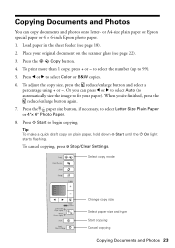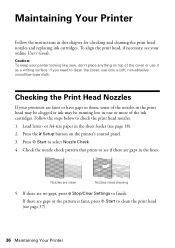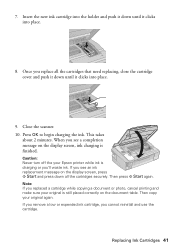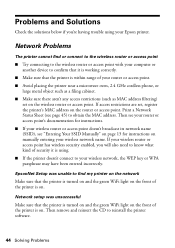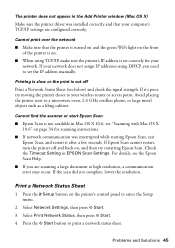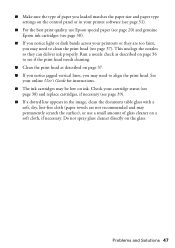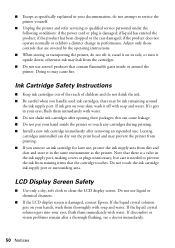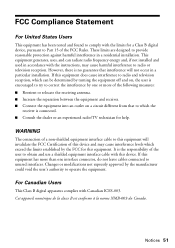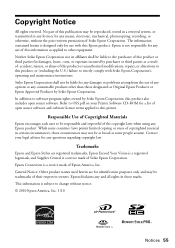Epson Stylus NX420 Support Question
Find answers below for this question about Epson Stylus NX420.Need a Epson Stylus NX420 manual? We have 3 online manuals for this item!
Question posted by jmbradley1 on March 23rd, 2012
Need To Change Cartridge, Lost My Manual Can You Tell Me How To Change The Cartr
The person who posted this question about this Epson product did not include a detailed explanation. Please use the "Request More Information" button to the right if more details would help you to answer this question.
Current Answers
Answer #1: Posted by BusterDoogen on March 24th, 2012 12:30 PM
Click here to DL the manual. Pages 39-41 have step by step instructions with helpful pictures.
Related Epson Stylus NX420 Manual Pages
Similar Questions
Workforce 545 Won't Print Needs All Cartridges Full
(Posted by ralsyapplei 10 years ago)
How To Manually Enter Mac Address In Epson Stylus Nx420
(Posted by daliKCC 10 years ago)
How To Change Ink On Epson Stylus Nx215
(Posted by paJame 10 years ago)