Epson Stylus NX330 Support Question
Find answers below for this question about Epson Stylus NX330.Need a Epson Stylus NX330 manual? We have 3 online manuals for this item!
Question posted by atmaairobb on November 8th, 2013
Nx330 Wont Recognize Cartridges
The person who posted this question about this Epson product did not include a detailed explanation. Please use the "Request More Information" button to the right if more details would help you to answer this question.
Current Answers
There are currently no answers that have been posted for this question.
Be the first to post an answer! Remember that you can earn up to 1,100 points for every answer you submit. The better the quality of your answer, the better chance it has to be accepted.
Be the first to post an answer! Remember that you can earn up to 1,100 points for every answer you submit. The better the quality of your answer, the better chance it has to be accepted.
Related Epson Stylus NX330 Manual Pages
Product Brochure - Page 1


... popular mobile devices1
• Share one ink set
• Quiet operation - space-saving design; individual ink cartridges, available in card slots and 1.44" tilt LCD
• Replace only the color you need - MOBILE DEVICE
PRINTING1
Epson Stylus® NX330 Small-in-One™
Print | Copy | Scan | Photo | Wi-Fi®
d es i gne d f or S I M P L I C I T Y
•...
Product Brochure - Page 2


... 15.4" x 20.8" x 11.0" Storage: 15.4" x 11.8" x 5.7" Weight: 9.0 lb Epson Stylus NX330 Small-in-One, instruction booklet, CD-ROM with ISO/IEC 24734. See www.epson.com/printspeed for ...ink remains in the cartridges after the "replace cartridge" signal.
6 See our website for details, including complete ISO reports.
1 See www.epson.com/connect regarding compatible devices and apps.
2 ...
Quick Guide - Page 2


...User's Guide for instructions. English
Your Epson Stylus NX330
After you set up to 4 pages on one sheet Wireless printing from mobile devices with one touch Share the product on using ... on your wireless network
Individual ink cartridges available in different sizes and colors Manual 2-sided printing Save paper by printing up your Epson Stylus® NX330 (see the Start Here sheet), turn...
Quick Guide - Page 16
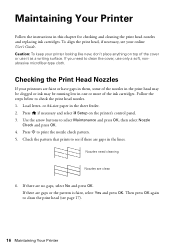
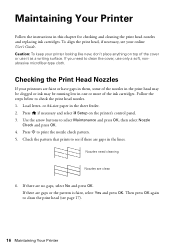
... A4-size paper in this chapter for checking and cleaning the print head nozzles and replacing ink cartridges. Use the arrow buttons to print the nozzle check pattern.
5. Nozzles need to see if there...lines. If there are clean
6. Press if necessary and select F Setup on top of the ink cartridges. Press x to select Maintenance and press OK, then select Nozzle
Check and press OK.
4. If ...
Quick Guide - Page 17


... Then try cleaning the print head again. see page 19). 1. If you must replace the cartridge first (see the online User's Guide for more information. Cleaning the Print Head
If print quality... nozzles again. Caution: Never turn off the printer during head cleaning or you can check ink cartridge levels by pressing if necessary and selecting F Setup, then pressing OK. If that the print...
Quick Guide - Page 18


... 800-GO-EPSON (800-463-7766). Use the following list when you order or purchase new ink cartridges:
Ink color Black Cyan Magenta Yellow
Moderate-capacity 124 124 124 124
High-capacity 126 126 126 126....com/ink3 (U.S. For print quality, a small amount of the ink from the first cartridges is low. This window can purchase genuine Epson ink and paper from Epson, see the instructions in printer...
Quick Guide - Page 19


... on your mouth, spit it up the scanner.
4. If you're replacing a cartridge before you begin. Replacing Ink Cartridges 19 You must replace it off with water. Note: Leave the expended cartridge installed until a cartridge needs replacement. Select Maintenance, then select Ink Cartridge Replacement and press OK. 3. Dispose of it .
Do not take the used...
Quick Guide - Page 20


... clicks into place.
8. When you see a completion message on the LCD screen, press OK and press down until it down all the cartridges securely. This can damage the ink cartridge.
6. Caution: Do not touch the green chip on the document table. This takes about
2 minutes. Remove the yellow tape from the package...
Quick Guide - Page 21


... is jammed. Install the cartridges. Replace the ink cartridge(s).
Note: When an error code appears, it back on the LCD screen. W-03
Paper is jammed. W-12
Cannot recognize the ink cartridge(s) shown on . Then... or recovering data and settings during or after the warranty period. W-10
The ink cartridge(s) shown on the LCD screen have a problem with your Epson printer off the printer...
Quick Guide - Page 23


...able to continue printing.
If the edges are correct for more information. If a color cartridge is positioned against the right side with black ink; Gently pull out jammed paper from the... you must replace it from the sheet feeder. If the black cartridge is expended, you loaded. ■ Printing stops when an ink cartridge is jammed, follow these steps:
1.
Select Yes to print a...
Quick Guide - Page 24


...; For the best print quality, use Epson special paper (see page 4) and genuine Epson ink
cartridges (see page 18). ■ If you have any problems with special paper or load your online User's ...Guide for instructions. ■ The ink cartridges may be low on . 2. If paper is stuck inside, lift up (usually the whiter, brighter,...
Quick Guide - Page 25


... at epson.com/support (U.S.) or epson.ca/support (Canada) and select your product for support, please have the following information ready: ■ Product name (Epson Stylus NX330) ■ Product serial number (located on the back of the product and under the scanner) ■ Proof of purchase (such as a store receipt) and date...
Quick Guide - Page 26


... outlet. ■ Place the product on a flat, stable surface that extends beyond its base in all devices plugged into the wall outlet does not exceed the wall outlet's ampere rating. ■ Always turn off ...timer. ■ Do not let the power cord become damaged or frayed. Use of the devices plugged into an outlet on the same circuit as loudspeakers or the base units of power source ...
Quick Guide - Page 27


..., replace the cord or consult a qualified electrician. Do not use the product: near automatically controlled devices such as specifically explained in the wrong orientation may cause fire. ■ Except as automatic doors ... the power cord or plug is in the home (far right) position and the ink cartridges are in the plug, make sure that the print head is damaged; If discomfort or vision...
Quick Guide - Page 28


... see a doctor right away. ■ Do not shake ink cartridges after removing a used in a residential installation. This equipment generates, uses, and can cause leakage. ■ Do not put your mouth, spit it . ■ Store ink cartridges with the limits for a Class B digital device, pursuant to provide reasonable protection against harmful interference in accordance...
Quick Guide - Page 29


...the equipment being produced can be expected to the following two conditions: (1) this device may cause interference levels which the receiver is subject to be compliant with the ... responsibility that may cause undesired operation. Trade Name: Type of Product: Model:
Epson Multifunction printer C461B
Declaration of this equipment has more than one interface connector, do not leave...
Quick Guide - Page 30


... securely packaging the defective unit and returning it to the Epson standard of original purchase. This warranty does not cover ribbons, ink cartridges or third party parts, components, or peripheral devices added to the original retail purchaser that you must provide proof of the date of the printer or a part, the item...
Start Here - Page 1


... or to lower the control panel, squeeze the release bar underneath.
If you want to select it clicks. Epson Stylus® NX330 Small-in the holder for each color, and press
each cartridge. Caution: Do not lower the control panel without first squeezing the release bar underneath or you are vacuum packed to...
Start Here - Page 2
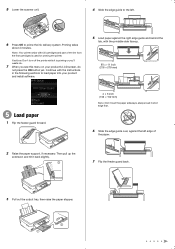
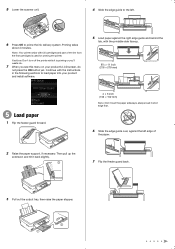
...5 Load paper against the left .
6 Press OK to the left edge of the ink from the first cartridges is priming or you'll waste ink.
7 When you see this menu on your product's LCD screen, do... first.
6 Slide the edge guide over, against the right edge guide and behind the
tab, with full cartridges and part of
the paper.
2 Raise the paper support, if necessary. Caution: Don't turn off the ...
Start Here - Page 4


Quick Guide Basic instructions for the numbers below to find your cartridges.
If you don't have a User's Guide icon, you can install it from an ... help with DURABrite® Ultra Ink for more (requires an Internet connection).
Epson Stylus NX330 ink cartridges
Color Black Cyan Magenta Yellow
Moderate-capacity 124 124 124 124
High-capacity 126 126 126 126
Epson, Epson...

