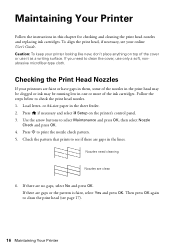Epson Stylus NX330 Support Question
Find answers below for this question about Epson Stylus NX330.Need a Epson Stylus NX330 manual? We have 3 online manuals for this item!
Question posted by wielbig on October 23rd, 2013
Epson Nx330 Printer Out Of Black Ink Wont Print
The person who posted this question about this Epson product did not include a detailed explanation. Please use the "Request More Information" button to the right if more details would help you to answer this question.
Current Answers
Related Epson Stylus NX330 Manual Pages
Similar Questions
Epson Stylus Nx430 Ink Wont Print Without Black Ink
(Posted by rawolfma 9 years ago)
Epson Stylus Nx330 Shows Full Black But Wont Print
(Posted by profLin 10 years ago)
Black Ink Not Printing. Replaced Ink Cart. Driver Updated.epson Xp-400
(Posted by kinnyr2004 11 years ago)
My Black Ink, Magenta Ink, And Cyan Ink Colors Have Run Out.
My black ink, magenta ink, and cyan ink colors have run out. I bought black ink only because I could...
My black ink, magenta ink, and cyan ink colors have run out. I bought black ink only because I could...
(Posted by shawnie82 11 years ago)