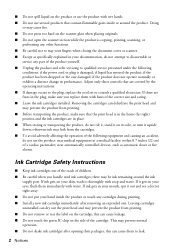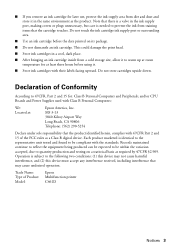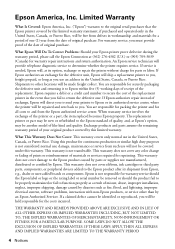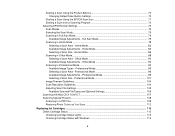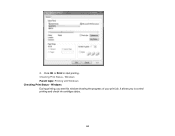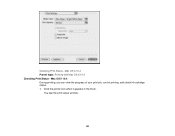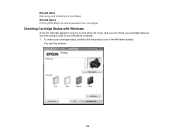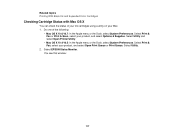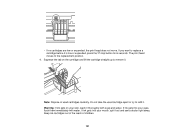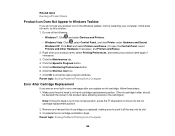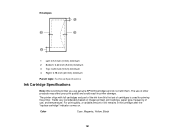Epson Stylus NX230 Support Question
Find answers below for this question about Epson Stylus NX230.Need a Epson Stylus NX230 manual? We have 3 online manuals for this item!
Question posted by ValWU on September 11th, 2014
I Refilled My Ink Cartridges In Stylus Nx230 And It Still Won't Work
The person who posted this question about this Epson product did not include a detailed explanation. Please use the "Request More Information" button to the right if more details would help you to answer this question.
Current Answers
Related Epson Stylus NX230 Manual Pages
Similar Questions
Can You Use Refillable Ink Cartridges For Epsom Stylus Nx330
(Posted by dafDaintr 9 years ago)
How Do I Change The Ink Cartridges In My Epson Nx230
(Posted by bklassy68359 10 years ago)
Will 126 Ink Cartridge Work In A Nx230 Printer?
I have high capacity black ink cartridge and an Epson NX230 printer. It is still saying that the bla...
I have high capacity black ink cartridge and an Epson NX230 printer. It is still saying that the bla...
(Posted by dogdragonchizu 11 years ago)
Nx230 Ink Cartridge Tray Won't Move
We unboxed a brand new Epson Sylus NX230, followed the simple initial steps to prep it for installin...
We unboxed a brand new Epson Sylus NX230, followed the simple initial steps to prep it for installin...
(Posted by jdavidpryor 11 years ago)