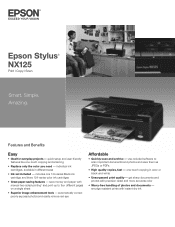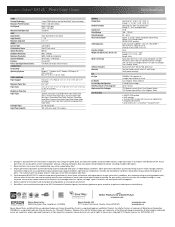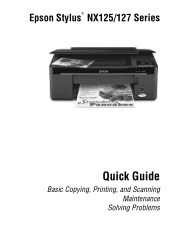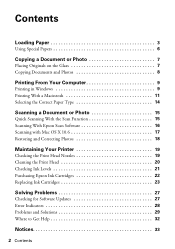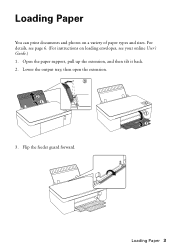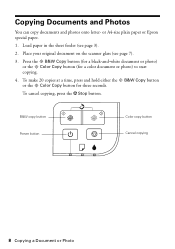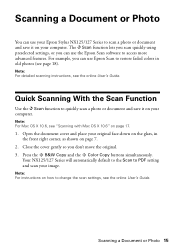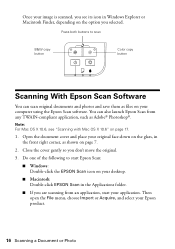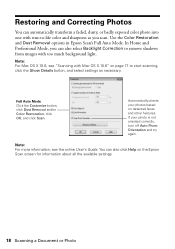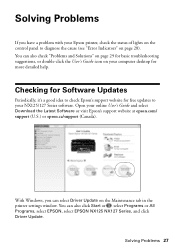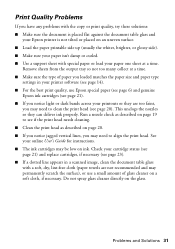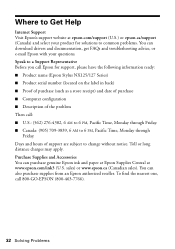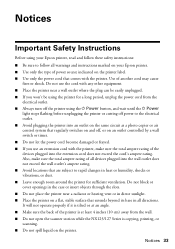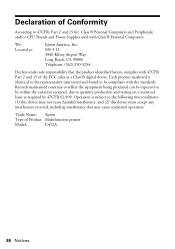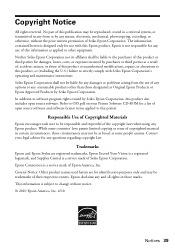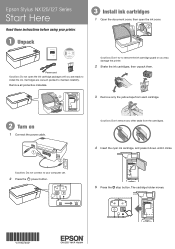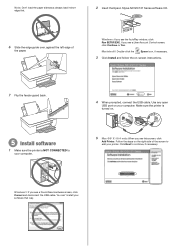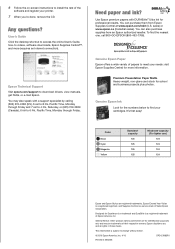Epson Stylus NX125 Support Question
Find answers below for this question about Epson Stylus NX125.Need a Epson Stylus NX125 manual? We have 3 online manuals for this item!
Question posted by shirleyseay on December 11th, 2015
Scanning A Document
When attempting a document, it will not scan the entire page... just a part of the page...
Current Answers
Related Epson Stylus NX125 Manual Pages
Similar Questions
How To Scan Document Without Wire In Epson Stylus Printer Nx 420
(Posted by GiTAHA12 10 years ago)
How To Scan Documents On Your Mac From Epson Stylus Nx230
(Posted by Kuraaq 10 years ago)
Can I Make The Epson Stylus Nx125/127 Printer Wireless?
(Posted by clayfield 11 years ago)