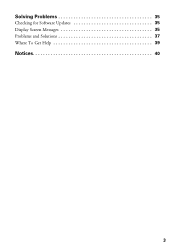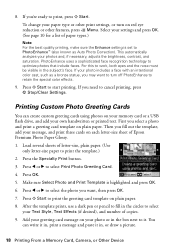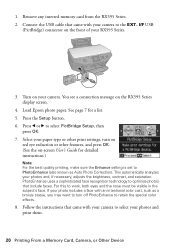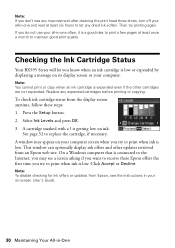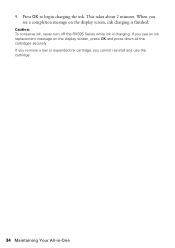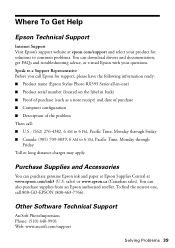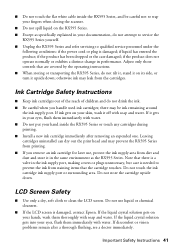Epson RX595 Support Question
Find answers below for this question about Epson RX595 - Stylus Photo Color Inkjet.Need a Epson RX595 manual? We have 4 online manuals for this item!
Question posted by edie19411 on October 6th, 2012
Rx 595 With Win 7. Keep Getting Error Messages. Wiireless Possible? Usb Cord Mig
Can I set up my rx595 w win 7 laptop as wireless printing?
Current Answers
Answer #1: Posted by hzplj9 on October 14th, 2012 6:40 AM
If you access the attached link you can download a new combo software package with Win7 drivers along with help and support documents.
Related Epson RX595 Manual Pages
Similar Questions
Paper Jam Error Message-no Paper In Printer
I turned on my printer for the first time in quite a while. I got an error message saying that paper...
I turned on my printer for the first time in quite a while. I got an error message saying that paper...
(Posted by kimberlynicoleknox 9 years ago)
How Can I Set Up My Stylus Rx 595 Printer Without Disk
(Posted by theaPo 9 years ago)
Unpacking New Epson Wf-3540 All-in-one Printer, And Getting Error Message Ox9a .
(Posted by Anonymous-120820 10 years ago)
My Epson Wf-7510 Has An Error Message On The Screen And I Can't Clear It.
i changed the ink cart and now my printer has an error message
i changed the ink cart and now my printer has an error message
(Posted by jcthebarber 11 years ago)
My Printer Display Printer Error On The Screen
(Posted by SAGALO 12 years ago)