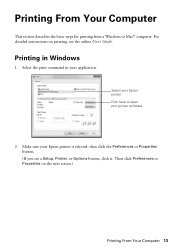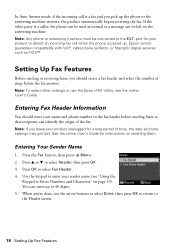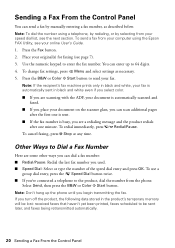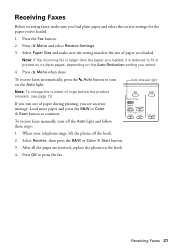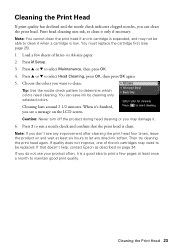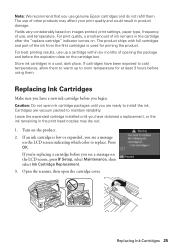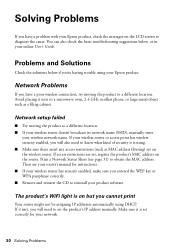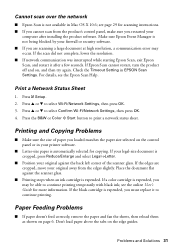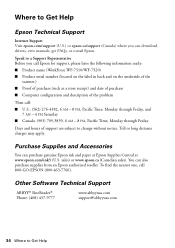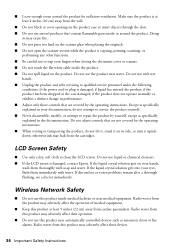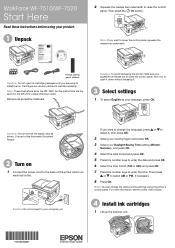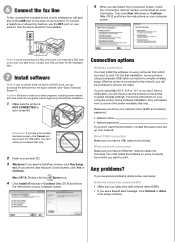Epson WorkForce WF-7510 Support Question
Find answers below for this question about Epson WorkForce WF-7510.Need a Epson WorkForce WF-7510 manual? We have 2 online manuals for this item!
Question posted by jcthebarber on July 21st, 2012
My Epson Wf-7510 Has An Error Message On The Screen And I Can't Clear It.
i changed the ink cart and now my printer has an error message
Current Answers
Answer #1: Posted by hzplj9 on July 21st, 2012 8:10 AM
I suggest you visit www.epson.com and verify the model code you have as I cannot identify it on the website.
You can search for your printer model and download drivers and access error messages and troubleshooting information.
Related Epson WorkForce WF-7510 Manual Pages
Similar Questions
Epson Wf-7510 Failed Display
I have an Epson WF-7510 printer. It has a back lit display, but it is not touch screen. The back lig...
I have an Epson WF-7510 printer. It has a back lit display, but it is not touch screen. The back lig...
(Posted by shumpertgs 9 years ago)
How To Get Rid Of Ink Message On Epson Workforce Wf-520 All-in-one Printer
(Posted by nixph 10 years ago)
Unpacking New Epson Wf-3540 All-in-one Printer, And Getting Error Message Ox9a .
(Posted by Anonymous-120820 10 years ago)
Brand New Epson Wf 845 Have Cleaned Heads Four Times Changed Ink Still Streaky?
(Posted by carmiksal 11 years ago)
Wf-7510 Will Not Connect To My Pc Manual Or Wireless What Do I Do
im am having trouble connecting wf-7510 to wifi or mannually what do i do
im am having trouble connecting wf-7510 to wifi or mannually what do i do
(Posted by queentwizzy 12 years ago)