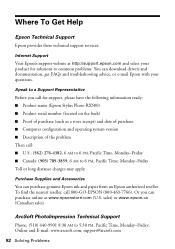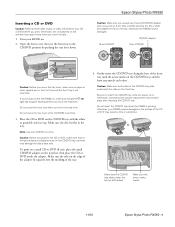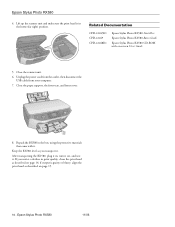Epson RX580 Support Question
Find answers below for this question about Epson RX580 - Stylus Photo Color Inkjet.Need a Epson RX580 manual? We have 6 online manuals for this item!
Question posted by TATIAbin on August 14th, 2014
How To Scan A Document With Epson Stylus Photo Rx580
The person who posted this question about this Epson product did not include a detailed explanation. Please use the "Request More Information" button to the right if more details would help you to answer this question.
Current Answers
Related Epson RX580 Manual Pages
Similar Questions
Red Lines Running Through Scanned Documents
When I send a document through my scan, it comes out with red lines showing on it
When I send a document through my scan, it comes out with red lines showing on it
(Posted by allenam 9 years ago)
Epson Stylus Photo Rx580 Freezes When Scanning
(Posted by jasonbi 10 years ago)
Why Do Black Ink Lines Appear On Epson Stylus Photo Rx580
(Posted by Kethapau 10 years ago)
How Do I Scan Documents Into My Computer Using The Epson Workforce 435 Printer
(Posted by darbies13 11 years ago)
Epson Stylus Photo Rx580
Feeding problem The printer grabs more than 2 sheets at a time.
Feeding problem The printer grabs more than 2 sheets at a time.
(Posted by gregorymackasey 11 years ago)