Epson RX580 Support Question
Find answers below for this question about Epson RX580 - Stylus Photo Color Inkjet.Need a Epson RX580 manual? We have 6 online manuals for this item!
Question posted by robbrown on September 15th, 2014
Rx580 Cannot Recognize Ink Cartridge
The person who posted this question about this Epson product did not include a detailed explanation. Please use the "Request More Information" button to the right if more details would help you to answer this question.
Current Answers
There are currently no answers that have been posted for this question.
Be the first to post an answer! Remember that you can earn up to 1,100 points for every answer you submit. The better the quality of your answer, the better chance it has to be accepted.
Be the first to post an answer! Remember that you can earn up to 1,100 points for every answer you submit. The better the quality of your answer, the better chance it has to be accepted.
Related Epson RX580 Manual Pages
Technical Brief (Ink Jet Printers) - Page 3


..., comparisons, and FAQs on the Epson ink sets in various patterns so you never have to swap an ink cartridge to get sharp black text, superb photo quality photos, or both on the same page....the page, based on breathtaking large format prints, Epson has the right ink for optional cartridges, and you see continuous tone color. Other product names used , the best possibly print quality is a ...
Basics Guide - Page 4


...CDs and DVDs 45
Measuring Your CDs/DVDs 45 Inserting a CD or DVD 46 Printing Photos on a CD or DVD 48 Copying onto a CD/DVD 51 Returning the Front Tray... 63 Scanning to a Memory Card 66
Backing Up Your Photos 67 Maintaining Your RX580 69
Checking the Print Head Nozzles 69 Cleaning the Print Head 70 Replacing Ink Cartridges 71 Aligning the Print Head 77
Solving Problems 78
Error ...
Basics Guide - Page 69


...r to check the print head nozzles. 1. Maintaining Your RX580 69 Make sure the Epson Stylus Photo RX580 is highlighted, then press OK. Load letter-size plain paper... page 70 ■ "Replacing Ink Cartridges" on page 71 ■ "Aligning the Print Head" on but not printing. 2. Maintaining Your RX580
If you notice a decline in print quality or your ink is expended, follow the instructions in...
Basics Guide - Page 70
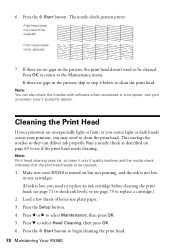
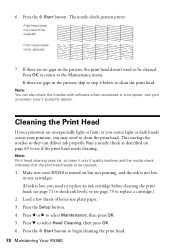
...few sheets of letter-size plain paper. 3. If there are no gaps in any cartridges. (If ink is turned on -screen User's Guide for details. Cleaning the Print Head
If your on but not printing... light or dark bands across your RX580 is low, you may need to clean the print head. Run a nozzle check as described on page 69 to replace an ink cartridge before cleaning the print head; Make...
Basics Guide - Page 71
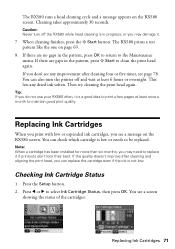
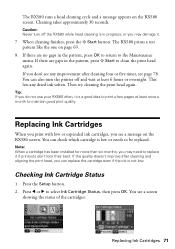
....
If the quality doesn't improve after cleaning four or five times, see any dried ink soften. Press l or r to be replaced. Caution: Never turn the printer off the RX580 while head cleaning is low or needs to select Ink Cartridge Status, then press OK. Then try cleaning the print head again.
If you can...
Basics Guide - Page 72


When your RX580. Use these Epson ink cartridges within six months of cartridge sizes. (For example, if you've installed a 78 black cartridge, you have replacement cartridges available. When you want to replace the ink cartridge, press l or r to the previous screen. Press OK to return to select Change Cartridge, then press OK. Color Black Cyan Magenta Yellow Light Cyan Light...
Basics Guide - Page 73


... in one session. Other products may dry out. Cartridges are ready to your RX580 not covered by Epson's warranty. Replacing Ink Cartridges 73
Press u or d to select Maintenance, then press OK.
Do not open ink cartridge packages until you have a new ink cartridge before you copy or print. Press OK. Make sure the document cover is low, the...
Basics Guide - Page 74
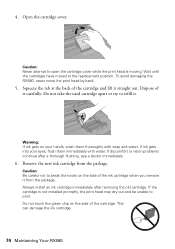
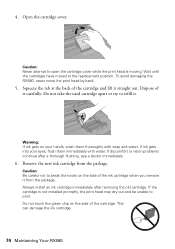
... the replacement position. This can damage the ink cartridge.
74 Maintaining Your RX580 Squeeze the tab at the back of it from the package. Always install an ink cartridge immediately after a thorough flushing, see a doctor immediately.
6. If the cartridge is moving. Warning: If ink gets on the side of the ink cartridge when you remove it carefully. Dispose of...
Basics Guide - Page 78


Cannot recognize ink cartridges.
Solution
Paper may be printed.
See these sections:
■ "Error Messages" (below)
■ "Problems and Solutions" on page 79
■ "Where To Get Help" on the RX580 screen and trying the recommended solutions.
Turn off the RX580, then turn the RX580 back on. Turn off the RX580, then lift up the scanner unit and...
Basics Guide - Page 79


...A problem occurred while formatting.
Problems and Solutions 79 Message Cannot recognize the device. If you 've inserted your RX580. Retry the procedure. A problem occurred and the backup was cancelled... RX580 back on page 82.
Formatting cancelled. Cannot create a folder on page 82. Cannot recognize the memory card or disk. Operation cancelled. Make sure you install ink cartridges,...
Basics Guide - Page 90
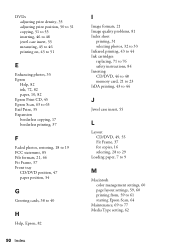
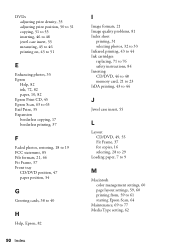
... Index sheet
printing, 31 selecting photos, 32 to 33 Infrared printing, 43 to 44 Ink cartridges replacing, 71 to 76 safety ...instructions, 84 Inserting CD/DVD, 46 to 48 memory card, 21 to 23 IrDA printing, 43 to 44
J
Jewel case insert, 55
L
Layout CD/DVD, 49, 55 Fit Frame, 37 for copies, 16 selecting, 28 to 29
Loading paper, 7 to 9
M
Macintosh color...
Basics Guide - Page 92


... screen, 80
Q
Quality setting, 29
R
Red eyes, removing, 34 Replacing ink cartridges, 71 to 76 Resetting default settings, 40 Restoring color, 18 to 19, 63
S
Safety instructions, 83 to 84 Saturation, 35 ... 57, 62
U
Ultra Premium photo papers, 10 USB device
backing up photos, 67 to 68 printing from, 23 to 24
V
Viewing photos, 24
W
Warranty, 86 to 88 Windows
color management settings, 58 Paper Type...
Product Information Guide - Page 1


replace ink cartridges; make PictBridge or Bluetooth® settings
Print on memory card; print photo greeting cards
11/06
Epson Stylus Photo RX580 - 1 maintain the RX580; reprint or restore photos; I/F USB port (for PictBridge® or
Infrared port
USB storage devices)
Memory card slots
Scanner unit
Cartridge cover
CD/DVD tray
Copy a photo or document View and print photos on ...
Product Information Guide - Page 2


... Paper Letter (8.5 × 11 inches) Matte
S041062
Epson Photo Quality Ink Jet Paper
Epson Iron-on the package.
Epson Stylus Photo RX580
11/06 Other products may cause damage to your RX580 not covered by location
2 -
sales) or http://www.epson.ca (Canadian sales).
Epson Stylus Photo RX580
Accessories
Ink Cartridges
Cartridge Black Cyan Magenta Yellow Light Cyan Light Magenta High...
Product Information Guide - Page 3


... ensure the best results, use an ink cartridge beyond the expiration date on the back of the RX580 for its voltage. Epson Stylus Photo RX580
Product Specifications
Printing
Printing method On-demand ink jet
Ink Configuration Six individual ink cartridges in 1 dpi increments)
Scanning speed 1200 dpi B/W: Approximately 10 msec per line
1200 dpi Color: Approximately 28 msec per line
Image...
Product Information Guide - Page 11


... six months old, you which cartridge is not expended.
Checking the Ink Supply
To check the ink supply, do one :
Printing From Other Devices
You can also print all of the photos taken on the LCD screen telling you may need to the RX580 and print them wirelessly.
Epson Stylus Photo RX580
To select photos for more information. You can...
Product Information Guide - Page 12


... an ink cartridge is consumed each cartridge. Do not touch the supply port of children. the label identifying the color should be on , the CD/DVD tray is not inserted, and the front tray is turned on top. Make sure the RX580 is in the same environment as this can damage the RX580. Epson Stylus Photo RX580
When you...
Product Information Guide - Page 13


... to print. Push down gently until it .
11/06
Epson Stylus Photo RX580 - 13 If discomfort or vision problems continue after removing the old cartridge.
otherwise, ink will leak.
Remove the new cartridge from the cartridge before continuing with step 10.
10. Caution: Always install an ink cartridge immediately after a thorough flushing, see a doctor immediately.
Lower the...
Product Information Guide - Page 14


...ink cartridge during ink charging or you'll waste ink. Note: Print head cleaning uses ink, so clean the print head only when print quality declines (for example, if you don't use your printout or colors... are displayed on the LCD screen. Epson Stylus Photo RX580
11/06 Epson Stylus Photo RX580
12. Press OK. If error messages indicating ink expended or ink low appear on page 11.)
2. Before ...
Product Information Guide - Page 15


... make sure paper is loaded in the memory card
slots.
11/06
Epson Stylus Photo RX580 - 15 Leave the ink cartridges installed. Turn the RX580 off and wait for each of the four sets, press OK. Remove any dried ink to align the print head.
Use the l or r button to select Head Alignment, then
press OK. Look...
Similar Questions
Epson Stylus Photo Rx580 Error Cannot Recognize Ink Cartridge
(Posted by Bilklal 9 years ago)
Epson Stylus Photo Rx580 Does Not Recognize Ink Cartridges
(Posted by baldnchrist 9 years ago)
Epson Stylus Rx580 Ink Cannot Recognize Ink Cartridge Error
(Posted by NATIyumy 10 years ago)
Epson Stylus Photo Rx580 Cannot Recognize Ink Cartridges
(Posted by AstoyMara 10 years ago)
Epson Workforce 435
Does Not Recognize Ink Cartridge
printer does not recognize ink cartridge
printer does not recognize ink cartridge
(Posted by karen52434 12 years ago)

