Epson RX580 Support Question
Find answers below for this question about Epson RX580 - Stylus Photo Color Inkjet.Need a Epson RX580 manual? We have 6 online manuals for this item!
Question posted by catann on September 26th, 2014
Epson Stylus Rx580 Error Cannot Recognize
The person who posted this question about this Epson product did not include a detailed explanation. Please use the "Request More Information" button to the right if more details would help you to answer this question.
Current Answers
There are currently no answers that have been posted for this question.
Be the first to post an answer! Remember that you can earn up to 1,100 points for every answer you submit. The better the quality of your answer, the better chance it has to be accepted.
Be the first to post an answer! Remember that you can earn up to 1,100 points for every answer you submit. The better the quality of your answer, the better chance it has to be accepted.
Related Epson RX580 Manual Pages
Basics Guide - Page 5


...® computer.
Introduction
After you have set up your Epson Stylus® Photo RX580 all-in-one as you read this book to: ■ Load paper ■ Make a quick copy of a document or photo ■ Restore color in faded photos ■ Print photos stored on a memory card ■ Print photos directly from your camera, mobile phone, or PDA ■...
Basics Guide - Page 56


... and change settings
56 Printing From Your Computer Load paper (see a window like this one:
Select EPSON Stylus Photo RX580 Series
Click here to your application program. 3. You see page 7). 2.
Open the File menu and select Print. Open the photo or document in these sections: ■ "Printing With Windows" (below) ■ "Printing From a Macintosh" on...
Basics Guide - Page 57


Make sure EPSON Stylus Photo RX580 Series is selected, then click the Preferences or Properties button.
(If you need help with. Then click Preferences or Properties on the next screen.)
5. Note: For more options
Make sure you choose the correct paper Type setting for the paper you 're printing (choose Photo or Best Photo for photos)
Click here...
Basics Guide - Page 61


... as necessary
Note: For the highest quality on selected papers, you 're using Mac OS X 10.2.x, click the Print Center icon instead, then double-click EPSON Stylus Photo RX580 in the dock on advanced settings, click ?.
9. Printing will take longer with this :
Pause printing
Resume printing
Cancel printing
Select the print job
11. To...
Basics Guide - Page 69


...-size plain paper. 3. Press l or r to check the print head nozzles. 1. Maintaining Your RX580
If you notice a decline in print quality or your printouts are faint or have light or dark ...Head" on but not printing. 2.
Press the Setup button. 4. Maintaining Your RX580 69 Make sure the Epson Stylus Photo RX580 is turned on page 77
Checking the Print Head Nozzles
If your ink is highlighted, then press...
Basics Guide - Page 82
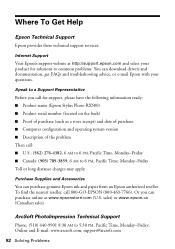
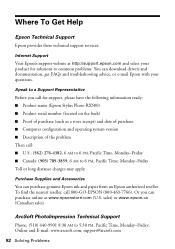
... Problems
Purchase Supplies and Accessories
You can download drivers and documentation, get FAQs and troubleshooting advice, or e-mail Epson with your product for support, please have the following information ready: ■ Product name (Epson Stylus Photo RX580) ■ Product serial number (located on the back) ■ Proof of purchase (such as a store receipt) and date...
Product Information Guide - Page 1


... extensions
Epson Stylus Photo RX580
AC inlet
USB port
Document table
EXT. crop or zoom a photo
Stop printing or copying; make PictBridge or Bluetooth® settings
Print on card Display 1 or 9 photos; print from an index sheet; backup photos; print an index sheet; reprint or restore photos; I/F USB port (for PictBridge® or
Infrared port
USB storage devices)
Memory...
Product Information Guide - Page 2


... Presentation Paper Letter (8.5 × 11 inches) Matte
S041062
Epson Photo Quality Ink Jet Paper
Epson Iron-on the package. Epson Stylus Photo RX580
11/06
Don't use genuine Epson cartridges and do not refill them. Other products may cause damage to your RX580 not covered by location
2 - Epson Stylus Photo RX580
Accessories
Ink Cartridges
Cartridge Black Cyan Magenta Yellow Light...
Product Information Guide - Page 3


... Stylus Photo RX580 - 3
Epson Stylus Photo RX580
Product Specifications
Printing
Printing method On-demand ink jet
Ink Configuration Six individual ink cartridges in 1 dpi increments)
Scanning speed 1200 dpi B/W: Approximately 10 msec per line
1200 dpi Color: Approximately 28 msec per line
Image data
16 bits per pixel per color internal
8 bits per pixel per color external (maximum...
Product Information Guide - Page 4


Epson Stylus Photo RX580
Humidity (without condensation)
Operation 20 to 80% RH
Storage
5 to 85% RH
Interfaces
USB 2.0 Hi-Speed (Device Class for computers), based on Universal Serial Bus Specifications Revision 2.0; 480Mbps USB 2.0 Hi-Speed (Mass Storage Class for external storage devices) Bluetooth® Ver. 2.0+EDR (option) IrDA Ver. 1.3
Safety Approvals
Safety standards EMC
UL 60950-1...
Product Information Guide - Page 5


... the arrow mark on the left and right edge guides.
❏ Load the printable side face-up .
Just open the document cover beyond where it . Epson Stylus Photo RX580
Memory card slots:
CF Type II card slot Memory Stick/Memory Stick PRO card slot SD/MMC card slot
xD-Picture card Slot Voltage requirements...
Product Information Guide - Page 6


... one on the glass. Load up Copy Copies two letter-size originals onto one copy, press the Copies + button to choose Color or B&W.
6. Epson Stylus Photo RX580
Copying Documents
You can copy documents in faded photos, see "Selecting Copy Settings" on the right.
8. Adjust any size paper you turn it will fit on 4 × 6, 5 × 7, 8 ×...
Product Information Guide - Page 7


... the x Print Settings button.
3. Press u or d to select one or two photos on your photos, press OK. For photos that don't need color restoration, choose Off). 6. Press the x Print Settings button.
11/06
Epson Stylus Photo RX580 - 7 Epson Stylus Photo RX580
Layout Setting for Copying
Repeat Copy Prints a photo at its original size.
Press u or d to highlight Reprint/Restore...
Product Information Guide - Page 8


..., the LCD screen turns off , select Mid or Min.
11. Epson Stylus Photo RX580
11/06 If too much of plain paper. 1. You can print on and several sheets of
letter-size plain paper are reprinting or restoring photos.
❏ Color Effect: choose Off (to print in color) or B&W (to fill the sheet of special effects. Thermal...
Product Information Guide - Page 9
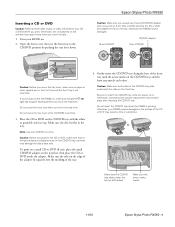
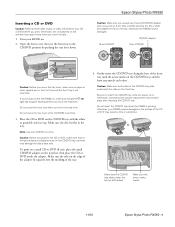
... the tray.
4. Caution: Make sure both sides)
Make sure the arrow marks match
11/06
Epson Stylus Photo RX580 - 9 otherwise, your RX580 may be damaged.
Do not touch the front tray when you print.
Turn your CD or DVD... CD/DVD tray slides under the tab (on both sides of the CD or DVD may cause errors when you position the CD or DVD, make sure that the CD or DVD and adapter lie ...
Product Information Guide - Page 10


... a list of layouts. The color and lighting in "Memory Cards" beginning on the RX580 and you print color photos directly from Your Camera's Memory Card
The RX580 lets you 're ready to ....
3. Press l or r to choose Paper Type.
9. Epson Stylus Photo RX580
After you turn off the RX580 or unplug the USB cable. Printing Photos from your print settings and selections.
14. just insert it...
Product Information Guide - Page 11


...your screen).
To see a screen showing the status of your mobile phone, PDA, or other device supports infrared transmission, you which cartridge is more information. When a cartridge is low or expended... Ink Cartridge Status, then press OK.
Select SP RX580 Series in the
lower right corner of the ink cartridges:
11/06
Epson Stylus Photo RX580 - 11 Checking the Ink Supply
To check the ...
Product Information Guide - Page 12


... a thorough flushing, see a doctor immediately. Stand the cartridges upright; the label identifying the color should be on top. Before printing, replace the expended cartridge.
Ink is consumed during the...is closed, then lift up to reposition the front tray.
2. If it carefully.
Epson Stylus Photo RX580
When you remove an ink cartridge temporarily, protect the ink supply port on the ...
Product Information Guide - Page 14


... on but not printing, and no warnings or errors are displayed on the LCD screen, you cannot ...colors are incorrect or missing). You may have moved slightly when you check the print head nozzles or clean the print head, make sure the CD/DVD tray is not inserted in progress.
Do not insert the CD/DVD tray until ink charging is complete" appears on the right. Epson Stylus Photo RX580...
Product Information Guide - Page 15


... x Start button.
This allows any memory cards installed in the memory card
slots.
11/06
Epson Stylus Photo RX580 - 15
Make sure the RX580 is loaded in its original box or one of a similar size. Press Setup. 4. Use...sure the CD/DVD tray is not inserted in the RX580, and make sure paper is turned on but not printing, and no
warnings or errors are faint (as shown below ), click the x Start...
Similar Questions
Epson Stylus Rx580 Wont Recognize Ink Cartridges
(Posted by danitj 9 years ago)
Epson Stylus Photo Rx580 Error Cannot Recognize Ink Cartridge
(Posted by Bilklal 9 years ago)
Epson Artisan 730 All In One Printer Cannot Recognize Color Inkjet All In One
(Posted by mormahdds 10 years ago)
Epson Stylus Rx580 Cannot Recognize Ink Cartridges
(Posted by dcgm 10 years ago)
Epson Cx5000 - Stylus Color Inkjet Will Only Print On Bright, White...
jams with card stock
jams with card stock
(Posted by paulaseymour3 11 years ago)

