Epson RX580 Support Question
Find answers below for this question about Epson RX580 - Stylus Photo Color Inkjet.Need a Epson RX580 manual? We have 6 online manuals for this item!
Question posted by shlil on August 16th, 2014
Can An Epson Rx580 Scan In Bluetooth Mode
The person who posted this question about this Epson product did not include a detailed explanation. Please use the "Request More Information" button to the right if more details would help you to answer this question.
Current Answers
There are currently no answers that have been posted for this question.
Be the first to post an answer! Remember that you can earn up to 1,100 points for every answer you submit. The better the quality of your answer, the better chance it has to be accepted.
Be the first to post an answer! Remember that you can earn up to 1,100 points for every answer you submit. The better the quality of your answer, the better chance it has to be accepted.
Related Epson RX580 Manual Pages
Basics Guide - Page 5


... or photo from your computer ■ Scan a document or photo ■ Back up your photos to a USB flash drive or CD ■ Perform routine maintenance ■ Solve simple problems
This book tells you how to do lots more when you connect it on your computer! Introduction
After you have set up your Epson Stylus® Photo RX580 all...
Basics Guide - Page 6


...® or Bluetooth® settings
Stop printing or copying;
print photo greeting cards
Check ink status; restore defaults; reprint or restore photos; Using the RX580 Control Panel
Copy a photo or document
View and print photos on CD/DVDs; maintain the RX580; Then press the button for 13 minutes. You also see a green light rotate around the Mode buttons.
Basics Guide - Page 11


... from your printer provide the ultimate combination of photo quality and longevity when used with traditional photos, Epson recommends proper care that are properly displayed or stored. For best results, always use Epson papers.
As with Epson papers for prints that will last for your RX580 will minimize color changes and lengthen display life:
■ Frame prints...
Basics Guide - Page 14
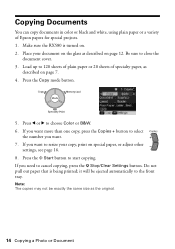
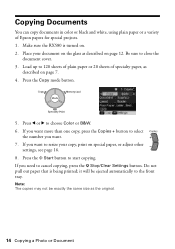
...in color or black and white, using plain paper or a variety of specialty paper, as
described on page 7. 4. Make sure the RX580 is... the x Start button to the front tray. Press the Copy mode button.
5.
If you want more than one copy, press the Copies...Photo or Document If you want to select
the number you want . 7. Press l or r to 120 sheets of plain paper or 20 sheets of Epson...
Basics Guide - Page 15


... page 17 for more information.
■ The RX580 remembers your settings, even after you want more information.
■ If you need to restore the color in faded photos, see page 18. Press the x Start button to choose Color or B&W.
5.
Load your photo paper, as white borders or multiple photos on one copy, press the Copies + button...
Basics Guide - Page 16
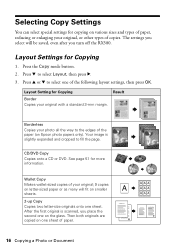
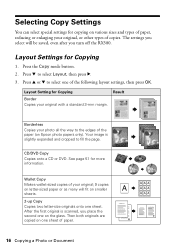
...sizes and types of paper, reducing or enlarging your photo all the way to select Layout, then press r. 3. Your image is scanned, you place the second one of copies. After ...Copy Makes wallet-sized copies of paper.
16 Copying a Photo or Document Press the Copy mode button. 2. The settings you turn off the RX580. CD/DVD Copy Copies onto a CD or DVD.... copying on Epson photo papers only).
Basics Guide - Page 31
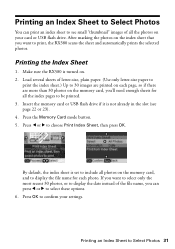
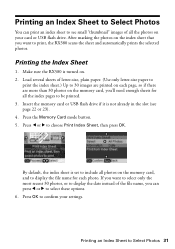
... enough sheets for each page, so if there are more than 30 photos on the memory card, and to Select Photos 31
Press l or r to print, the RX580 scans the sheet and automatically prints the selected photos. Printing an Index Sheet to Select Photos
You can press l or r to be printed. 3.
Printing the Index Sheet
1. Press...
Basics Guide - Page 63
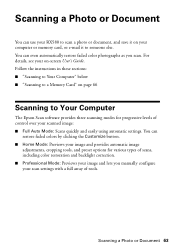
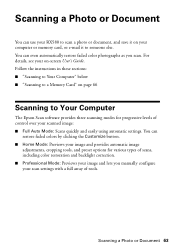
... a Memory Card" on -screen User's Guide. Scanning a Photo or Document 63 For details, see your computer or memory card, or e-mail it on your on page 66
Scanning to Your Computer
The Epson Scan software provides three scanning modes for various types of tools. Scanning a Photo or Document
You can use your RX580 to scan a photo or document, and save it to...
Basics Guide - Page 65


... X). Note: If you want to automatically restore a color photo as PhotoImpression), the scanned image(s) open in Home or Professional Mode, you are in your on -screen User's Guide.)
Scanning to Full Auto Mode, click the Scan button. If you are scanning from an application (such as you are scanning from Epson Scan directly, the scanned image is set to Your Computer 65...
Basics Guide - Page 66
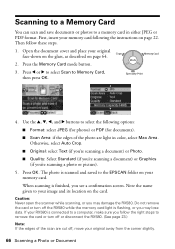
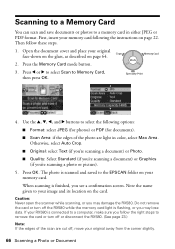
... may damage the RX580. Note the name given to remove the card or turn off , move your original away from the corner slightly.
66 Scanning a Photo or Document First, insert your memory card. Press OK. Caution: Never open the scanner while scanning, or you 're scanning a photo or picture).
5. Press the Memory Card mode button. 3. Then follow...
Basics Guide - Page 91


...79 Mobile phone, printing from, 41 to 44 Mode button, 6 Modes, scanning, 63
N
Noise problems, 79 Nozzle check, 69 to 70
O
Originals, placing on glass, 12 to 13, 52
P
Paper Epson, 10, 28 feeding problems, 80 loading, 7... by date, 27 restoring color, 18 to 19 scanning, 63 to 66 sizing, 17, 36 to 37 storing, 11 viewing, 24 viewing and printing, 25
PictBridge, 41 Premium photo papers, 10 Print head
...
Product Information Guide - Page 1


... cover
Control panel
Tray lever Front tray
Front tray extensions
Epson Stylus Photo RX580
AC inlet
USB port
Document table
EXT. backup photos; make PictBridge or Bluetooth® settings
Print on memory card; scan to card; play a slide show of photos on card Display 1 or 9 photos; crop or zoom a photo
Stop printing or copying; cancel settings
Check ink status; adjust...
Product Information Guide - Page 3


...Epson Stylus Photo RX580
Product Specifications
Printing
Printing method On-demand ink jet
Ink Configuration Six individual ink cartridges in 1 dpi increments)
Scanning speed 1200 dpi B/W: Approximately 10 msec per line
1200 dpi Color: Approximately 28 msec per line
Image data
16 bits per pixel per color... RX580 for its voltage. Scanning
Scanner type
Flatbed color
Photoelectric
device
...
Product Information Guide - Page 4


...). C The minimum bottom margin is 0.12 inch (3.0 mm). Epson Stylus Photo RX580
Humidity (without condensation)
Operation 20 to 80% RH
Storage
5 to 85% RH
Interfaces
USB 2.0 Hi-Speed (Device Class for computers), based on Universal Serial Bus Specifications Revision 2.0; 480Mbps USB 2.0 Hi-Speed (Mass Storage Class for external storage devices) Bluetooth® Ver. 2.0+EDR (option) IrDA Ver...
Product Information Guide - Page 5


... on the glass, in landscape mode.
❏ Load letterhead or preprinted paper into the slots.
11/06
Epson Stylus Photo RX580 - 5 Paper Loading Guidelines
You can load up to 120 sheets of Epson special media:
Paper type
Loading capacity
Epson Presentation Paper Matte Epson Photo Quality Ink Jet Paper
100 sheets
Epson Bright White Paper Epson Premium Bright White Paper
80...
Product Information Guide - Page 6


...Color or B&W.
6.
The settings you select will be saved, even after you want to copy on the right.
8. Layout Settings for copying on Epson photo papers only). Press u or d to the front tray. Epson Stylus Photo RX580... photos (using default settings) is scanned, you want .
7. The easiest way to restore the color in color or black and white, using 4 × 6 Epson Premium Photo ...
Product Information Guide - Page 7


... can follow the same steps to crop and resize your photo, leave it will fit on Standard. buttons. Reprinting Photos and Restoring Color
If you have faded photos (up to fill the sheet of the yellow box. 8. Epson Stylus Photo RX580
Layout Setting for Copying
Repeat Copy Prints a photo at its original size. If too much of paper you...
Product Information Guide - Page 8


... the y Stop/Clear Settings button. 5. Press the x button.
8 - Press u or d to import your own photos, add text, and modify your designs with your photo or photos. You can use your printed Basics Guide for more information. Epson Stylus Photo RX580
11/06 You can either scan a photo (or other printed image) and copy it easy to choose from your...
Product Information Guide - Page 10


... Memory Card mode button.
3. Press l or r to choose Paper Type.
9. When you see a photo you preview and choose individual photos to print....automatically corrected. See your memory card as described on .
4. Epson Stylus Photo RX580
11/06 Open the memory card slot cover.
Otherwise, you ... of paper you loaded, then press OK. The color and lighting in the Print Settings list, then press...
Product Information Guide - Page 12


...inserted, however, because the RX580 automatically checks their reliability. Epson Stylus Photo RX580
When you are ready to install the ink. If ink gets in your RX580 not covered by Epson's warranty.
1.
Don't ...may cause ink spills or other cartridges still contain ink. the label identifying the color should be on your hands, wash them thoroughly with water. Before printing, replace...
Similar Questions
C An You Make Rx580 Printer Bluetooth
(Posted by ananvijay 9 years ago)
Does An Epson Stylus Rx580 Have Bluetooth
(Posted by mpagscot 9 years ago)
How To Setup Epson Photo Rx580 For Bluetooth
(Posted by FELDThotsp 9 years ago)
Epson Cx5000 - Stylus Color Inkjet Will Only Print On Bright, White...
jams with card stock
jams with card stock
(Posted by paulaseymour3 11 years ago)

