Epson RX580 Support Question
Find answers below for this question about Epson RX580 - Stylus Photo Color Inkjet.Need a Epson RX580 manual? We have 6 online manuals for this item!
Question posted by repsg on July 30th, 2014
Is Epson Rx580 Bluetooth
The person who posted this question about this Epson product did not include a detailed explanation. Please use the "Request More Information" button to the right if more details would help you to answer this question.
Current Answers
There are currently no answers that have been posted for this question.
Be the first to post an answer! Remember that you can earn up to 1,100 points for every answer you submit. The better the quality of your answer, the better chance it has to be accepted.
Be the first to post an answer! Remember that you can earn up to 1,100 points for every answer you submit. The better the quality of your answer, the better chance it has to be accepted.
Related Epson RX580 Manual Pages
Epson Scan ICM Updater v1.20 (PSB.2008.07.001) - Page 1


... Epson Scan
Epson Scan ICM updater v.1.20 for Epson Scan-affects all driver versions up to and including 3.4xA
Note: Scanners/All-in-One's using ICM color profiles in Epson Scan when Adobe's Color Management... attempting to select ICM Adobe RGB, Apple RGB or ColorMatch RGB color profiles from the Epson website (www.epson.com). • Double-click on the Configuration button. When selecting...
Basics Guide - Page 5


... do lots more when you connect it on your RX580. Of course your RX580 can do most of a document or photo ■ Restore color in faded photos ■ Print photos stored on a memory card ■ Print photos directly from your computer ■ Scan a document or photo ■ Back up your Epson Stylus® Photo RX580 all-in-one as you read your...
Basics Guide - Page 11


... or stored. The special Epson Claria™ inks designed for your printer provide the ultimate combination of photo quality and longevity when used with all photographs, keep your prints away from direct sunlight.
■ Keep your prints away from most camera stores.
■ Always keep your RX580 will minimize color changes and lengthen display...
Basics Guide - Page 14
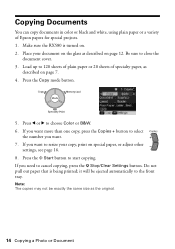
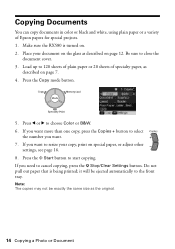
...your copy, print on page 12. Press l or r to start copying. Press the x Start button to choose Color or B&W. 6. Note: The copies may not be ejected automatically to close the
document cover. 3. Press the Copy ...Stop/Clear Settings button. If you want to 120 sheets of plain paper or 20 sheets of Epson papers for special projects. 1. Do not pull out paper that is turned on. 2. Load up...
Basics Guide - Page 15


..., as described on a different size or type of special Epson papers for more information.
■ If you want to restore the color in faded photos, see page 18. See page 16 for more information.
■ The RX580 remembers your layout. See page 17 for photos, scrapbook pages, and creative projects.
1. If you want to copy...
Basics Guide - Page 20
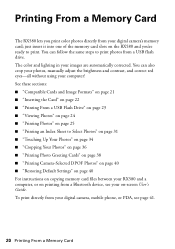
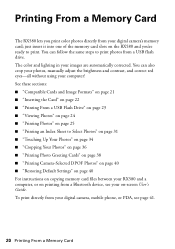
...from your digital camera's memory card; Printing From a Memory Card
The RX580 lets you 're ready to print photos from a Bluetooth device, see page 41.
20 Printing From a Memory Card See these sections:... card files between your RX580 and a computer, or on printing from a USB flash drive. The color and lighting in your on the RX580 and you print color photos directly from your digital ...
Basics Guide - Page 28


... Matte Epson Photo Quality Ink Jet Paper Epson Photo Quality Self Adhesive Sheets
Select this Paper Type setting PremGlossy UltraGlossy Photo Paper Plain Paper
Matte
4. Press the x Print Settings button.
2. Press u or d to choose your settings, even after you loaded, then press OK. Press d to highlight Layout, then press r to all your selected photos, and the RX580...
Basics Guide - Page 62


... Your Computer Plain paper Epson Bright White Paper Epson Iron-on Cool Peel Transfer paper Epson Ultra Premium Photo Paper Glossy Epson Ultra Premium Glossy Photo Paper Epson Premium Photo Paper Glossy Epson Premium Glossy Photo Paper Epson Premium Photo Paper Semigloss Epson Premium Semigloss Photo Paper Epson Photo Paper Glossy Epson Glossy Photo Paper Epson Premium Presentation Paper Matte...
Product Information Guide - Page 1


... default settings; make PictBridge or Bluetooth® settings
Print on card Display 1 or 9 photos; print an index sheet; play a slide show of photos on CD/DVDs; replace ink cartridges; adjust CD/DVD print position; print photo greeting cards
11/06
Epson Stylus Photo RX580 - 1 I/F USB port (for PictBridge® or
Infrared port
USB storage devices)
Memory card slots
Scanner...
Product Information Guide - Page 2


... Letter (8.5 × 11 inches) Matte
S041062
Epson Photo Quality Ink Jet Paper
Epson Iron-on the package. Epson Stylus Photo RX580
11/06 Other products may cause damage to your RX580 not covered by location
2 - Note: Try the High-Capacity 77 cartridges available at http://www.epson.com/highcapacity (U.S.
Epson Stylus Photo RX580
Accessories
Ink Cartridges
Cartridge Black Cyan...
Product Information Guide - Page 3


Epson Stylus Photo RX580
Product Specifications
Printing
Printing method On-demand ink jet
Ink Configuration Six individual ink cartridges in 1 dpi increments)
Scanning speed 1200 dpi B/W: Approximately 10 msec per line
1200 dpi Color: Approximately 28 msec per line
Image data
16 bits per pixel per color internal
8 bits per pixel per color external (maximum)
Light source
RGB...
Product Information Guide - Page 4


...minimum left margin is 0.12 inch (3.0 mm). Epson Stylus Photo RX580
Humidity (without condensation)
Operation 20 to 80% RH
Storage
5 to 85% RH
Interfaces
USB 2.0 Hi-Speed (Device Class for computers), based on Universal Serial Bus Specifications Revision 2.0; 480Mbps USB 2.0 Hi-Speed (Mass Storage Class for external storage devices) Bluetooth® Ver. 2.0+EDR (option) IrDA Ver. 1.3
Safety...
Product Information Guide - Page 5


..., in landscape mode.
❏ Load letterhead or preprinted paper into the slots.
11/06
Epson Stylus Photo RX580 - 5 Make sure the paper is 500mA
Memory card image file requirements:
Media format Compliant ...on the left and right edge guides.
❏ Load the printable side face-up . Epson Stylus Photo RX580
Memory card slots:
CF Type II card slot Memory Stick/Memory Stick PRO card slot SD...
Product Information Guide - Page 6


... settings, press the x Print Settings button. See page 2 for photos and creative projects.
1. Press l or r to choose Color or B&W.
6.
Press u or d to the edges of special Epson papers for a list of the paper (on Epson photo papers only). Your image is scanned, you turn off .
7. Epson Stylus Photo RX580
11/06 Load up Copy Copies two letter-size originals...
Product Information Guide - Page 7


.../06
Epson Stylus Photo RX580 - 7 Epson Stylus Photo RX580
Layout Setting for Copying
Repeat Copy Prints a photo at actual size as many times as it set Restoration On,
then press OK. (If you want to black and white. 1. Repeat-4 Prints a photo four times on one sheet. buttons. If you see a message about the placement of your pictures or even change a color photo...
Product Information Guide - Page 8


... on and several minutes, the LCD screen turns off , select Mid or Min.
11. Epson Stylus Photo RX580
11/06 Press the x Start button to print in black and white).
❏ Expansion:...or DVDs, you are reprinting or restoring photos.
❏ Color Effect: choose Off (to print in color) or B&W (to print your RX580; You can use your computer, the Epson Print CD software makes it onto the ...
Product Information Guide - Page 10


... slot.
3. Note: If you loaded, then press OK.
Printing Photos from Your Camera's Memory Card
The RX580 lets you print color photos directly from your card requires an adapter, make sure the memory card... to print, press the Copies + button. When you see a photo you may lose photos on .
4. Epson Stylus Photo RX580
11/06 Caution: If your digital camera's memory card;
Make sure the...
Product Information Guide - Page 11


...Devices
You can print photos by your camera). You'll also see a screen showing the status of the ink cartridges:
11/06
Epson Stylus Photo RX580 - 11 Epson Stylus Photo RX580
To select photos for printing, you can also view multiple photos at once or print all of the photos...list, click OK, and select EPSON StatusMonitor. Using the optional Epson Bluetooth Photo Print Adapter, you see the ...
Product Information Guide - Page 12


... identifying the color should be on , the CD/DVD tray is not inserted, and the front tray is in the same environment as this can damage the RX580. This RX580 uses ink cartridges... operations: print head cleaning, self-cleaning (performed when the RX580 is not, lift the tray lever up the scanner unit.
4.
Epson Stylus Photo RX580
When you cannot reuse the low cartridge. If you remove ...
Product Information Guide - Page 14


...or d to select Head Cleaning, then press OK. 5. If there are incorrect or missing). Epson Stylus Photo RX580
11/06 Do not insert the CD/DVD tray until cleaning has finished.
14 - Note: ...sure the RX580 is turned on but not printing, and no gaps or lines, the print head does not need to be cleaned. Epson Stylus Photo RX580
12.
Caution: Never turn off your printout or colors are no...
Similar Questions
Does An Epson Stylus Rx580 Have Bluetooth
(Posted by mpagscot 9 years ago)
How To Bluetooth Stylus Photo Rx595
(Posted by papTonyr 9 years ago)
How To Set Up Bluetooth On Epson Stylus Photo Rx580
(Posted by eddibel 9 years ago)
Epson Rx580 Bluetooth Wont Work
(Posted by suresho 10 years ago)
Epson Cx5000 - Stylus Color Inkjet Will Only Print On Bright, White...
jams with card stock
jams with card stock
(Posted by paulaseymour3 11 years ago)

