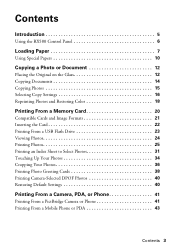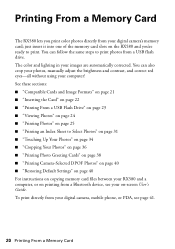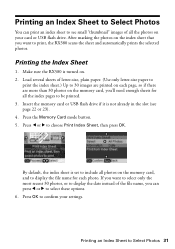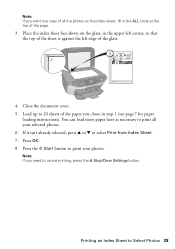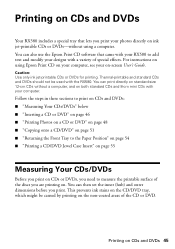Epson RX580 Support Question
Find answers below for this question about Epson RX580 - Stylus Photo Color Inkjet.Need a Epson RX580 manual? We have 6 online manuals for this item!
Question posted by vzstudio on January 29th, 2016
Why Does Printer Not Print On Cds But Prints On Paper. On Cds The Message Reads
paper jam or cd tray jam or feed error
Current Answers
Answer #1: Posted by Odin on January 29th, 2016 6:25 PM
Try following the steps at http://www.epson.com/cgi-bin/Store/support/supDetail.jsp?UseCookie=yes&infoType=FAQ&oid=72106&prodoid=63059193&foid=178011&cat=30961&subcat=30956. Good luck!
Hope this is useful. Please don't forget to click the Accept This Answer button if you do accept it. My aim is to provide reliable helpful answers, not just a lot of them. See https://www.helpowl.com/profile/Odin.
Related Epson RX580 Manual Pages
Similar Questions
Paper Jam/feed
paper stops feeding just before it gets into print section/feeder. Error message is "paper jam", but...
paper stops feeding just before it gets into print section/feeder. Error message is "paper jam", but...
(Posted by cbodie65 9 years ago)
Epson Photo R380 Wont Print Cd Labels Win7
(Posted by cartBoda66 9 years ago)
How To Make Your Epson 630 Printer Print Even With Being Out Of One Color
(Posted by pinrwh 9 years ago)
How To Print A Cd On An Epson Stylus 580
(Posted by doconsandra 9 years ago)
How To Set Cd/dvd Tray On Rx580 Espon Printer
(Posted by imdivinecos 11 years ago)