Epson R280 Support Question
Find answers below for this question about Epson R280 - Stylus Photo Color Inkjet Printer.Need a Epson R280 manual? We have 5 online manuals for this item!
Question posted by dapre on April 15th, 2014
Epson Stylus R280 Wont Turn On
The person who posted this question about this Epson product did not include a detailed explanation. Please use the "Request More Information" button to the right if more details would help you to answer this question.
Current Answers
There are currently no answers that have been posted for this question.
Be the first to post an answer! Remember that you can earn up to 1,100 points for every answer you submit. The better the quality of your answer, the better chance it has to be accepted.
Be the first to post an answer! Remember that you can earn up to 1,100 points for every answer you submit. The better the quality of your answer, the better chance it has to be accepted.
Related Epson R280 Manual Pages
Product Brochure - Page 1


SALES GUIDE
Ultra Hi-Definition
R280 Photo Printer
Photos | CDs | Documents
Scratch • Wa
Smudge •
s
ter • Fade
R
esistant Photo
For brilliant photos with Epson's versatile
paper selection
Ordering Information
Product Name Epson Stylus® Photo R280 Epson Stylus Photo R280 (Canada) 78 Black ink cartridge 78 Cyan ink cartridge 78 Magenta ink cartridge 78 Yellow ink ...
Product Brochure - Page 2


... and page complexity. Packaging Specifications
Epson Stylus Photo R280 Single Carton Dimensions 20.2" x 13.8" x 9.4" (W x D x H) Single Carton Weight 17.9 lb Pallet 42.5" x 40.9" x 86.0" (W x D x H) Number of prints. Epson R280 Ultra Hi-Definition Photo Printer Specifications
Printer Specifications Printing Technology Advanced MicroPiezo® 6-color ink jet printing with DX5™...
Product Information Guide - Page 1


... support
Right edge guide
Left edge guide
Sheet feeder
Printer cover
Epson Stylus Photo R280
USB port
Front tray
Front cover
Front tray extensions
CD/DVD tray
Adapter Cartridge cover
Print head
Ink button
Power button
Paper/Cancel button
Accessories
...
Product Information Guide - Page 3


...Check the label on the back of the printer for computers)
7/07
3
Cartridge yields vary considerably based on . Epson Stylus Photo R280
Printer Specifications
Printing
Epson MicroPiezo® head with DX5™ ...month at 104 °F (40 °C)
Humidity (without ink cartridges
Ink Cartridges
Colors
Black, cyan, magenta, yellow, light cyan light magenta
Cartridge life
Within 6 ...
Product Information Guide - Page 4


... mm). D-L The minimum left and the flap side down. Load envelopes with the short edge first. Epson Stylus Photo R280
Paper
Single sheets
Size
Paper type Thickness Weight (for plain bond paper)
A4 (8.3 × 11.7 ...7.11 inches) User Defined up to 8.5 × 44 inches
Plain bond paper or special paper distributed by Epson
0.003 to 0.004 inch (0.08 to 0.11 mm)
17 lb (64 g/m²) to 24 lb (90...
Product Information Guide - Page 5


... if the red ink light is low. Turn it off, wait a few seconds, and then turn it with the printer or incorrectly installed. If the quality doesn't...the printer,
reload paper, and press the
paper button. A window may need to continue. Epson Stylus Photo R280
Checking the Printer's Lights
To diagnose problems, check the printer's lights:
Lights
Explanation
Green power The printer is...
Product Information Guide - Page 6


... a new ink cartridge before it is turned on. (The green power light should be on the side of the cartridge. Make sure the printer is low or expended, the print head...ink cartridge is low or expended, the next cartridge moves under the mark. Skip to flash.
Epson Stylus Photo R280
Removing and Installing Ink Cartridges
Be sure you have obtained a replacement, or the ink remaining in...
Product Information Guide - Page 7


... the printer and dispose of the printer, remove the yellow tape, and then reinstall it .
The green power light flashes and the printer makes noise. Caution: Never turn off the printer while ...the ink cartridge until the cartridge clicks into the holder. The printer begins charging the ink delivery system. Epson Stylus Photo R280
7. Caution: You must remove the yellow tape from the bottom ...
Product Information Guide - Page 8


... optimal image quality, it . Epson Stylus Photo R280
Paper Loading Guidelines
You can load the following number of sheets of Epson special media:
Paper name
Epson Premium Bright White Paper
Epson Presentation Paper Matte
Epson Ultra Premium Photo Paper Glossy Epson Premium Photo Paper Glossy Epson Premium Photo Paper Semi-gloss Epson Photo Paper Glossy Epson Premium Presentation Paper Matte...
Product Information Guide - Page 9


... are appropriate for 24 hours.
❏ Depending on your CDs or DVDs, make sure the printer is turned on. Then follow these steps: 1. Otherwise, dirt or scratches on the surface may get stained... (12-cm CD/DVD), 77 to print customized text, graphics, and photos directly on any ink jet-printable CD or DVD. Epson Stylus Photo R280
Printing on CDs and DVDs
You can use the CD/DVD tray to ...
Product Information Guide - Page 10


... CD/DVD, you 're ready to adjust the print position or color, see your on CDs and DVDs. Continue sliding the tray into...None as the Media Type setting.
4.
Windows: Make sure EPSON Stylus Photo R280 Series is selected. Epson Stylus Photo R280
4. Place the CD or DVD on the tray; Make ... the base of the CD/DVD tray slide into the printer until it in the tray. Caution: Make sure both...
Product Information Guide - Page 11


... cleaned. Before you don't use your printer often it only if quality declines. Make sure the printer is turned on but not printing, that the print head needs to clean the nozzles. You see if the print head needs cleaning. If there are faint, click Clean. Epson Stylus Photo R280
Cleaning the Print Head
If your printouts...
Product Information Guide - Page 12


... need to clean the nozzles. Epson Stylus Photo R280
4. The printer runs a head cleaning cycle and the green power light flashes.
Hold down both buttons until cleaning has finished.
4.
Windows: Right-click the printer icon on page 13 for details.)
5. When the green power light stops flashing, make sure paper is turned on ,
you don't see a screen...
Product Information Guide - Page 13


... corresponding box on the screen to replace a cartridge.)
2. Caution: Never turn the printer off the printer while head cleaning is the most even, with no gaps, as shown ...printer, and make sure paper is flashing or on page 11 for approximately 3 seconds. Aligning the Print Head
If your printout. Then click Realignment and Print to clean the print head again. Epson Stylus Photo R280...
Product Information Guide - Page 14


...23761 CPD-23763 CPD-23764 CPD-23765
Epson Stylus Photo R280 Start Here (English/French)
Epson Stylus Photo R280 Quick Guide (English)
Epson Stylus Photo R280 Guide Rapide (French)
Epson Stylus Photo R280 CD-ROM with special paper; Repeat step 2 if necessary.
Caution: When storing or transporting the printer, do not tilt it, stand it up vertically, or turn it on -screen User's Guide (English...
Quick Reference Guide - Page 3


... 3 Introduction
After you have set up your Epson Stylus® Photo R280 Series as you read your desktop. Tip: Tips contain hints for it on your R280 Series instructions:
Warning: Warnings must be followed carefully to your R280 Series. Please follow these guidelines as described on the Start Here sheet, turn here to: ■ Load paper ■...
Quick Reference Guide - Page 7


... your computer as described on -screen User's Guide. Load paper (see a window like this one:
Select EPSON Stylus Photo R280 Series Click here to open your printer software
Basic Printing 7 Tip: It's a good idea to check for instructions.
You see page 4). 2. For detailed instructions on printing, see the on the Start Here ...
Quick Reference Guide - Page 8


4. Make sure EPSON Stylus Photo R280 Series is selected, then click the Preferences or Properties button.
(If you see page 11).
This automatically adjusts brightness, contrast, and saturation to best effect and uses a sophisticated face recognition technology to reduce or enlarge your photo includes a face with an intentional color cast, such as Auto Photo Correction). If you may...
Quick Reference Guide - Page 22


... click Start or , select Programs or All Programs, select EPSON, and click EPSON Stylus Photo R280 Series Driver Update. Load more detailed help. Checking for Software Updates
Periodically, it's a good idea to check Epson's support website for more paper and press the ) paper button to your printer, check the lights on page 17.
Error Indicators
Lights Green...
Quick Reference Guide - Page 26
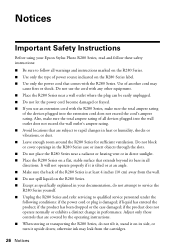
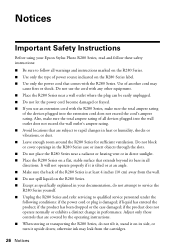
... ■ Place the R280 Series near a radiator or heating vent or in direct sunlight. ■ Place the R280 Series on the R280 Series. ■ Except as specifically explained in your Epson Stylus Photo R280 Series, read and follow ...beyond its side, or turn it upside down; It will not operate properly if it is tilted or at an angle. ■ Make sure the back of the R280 Series is damaged; if...
Similar Questions
How To Get Colors To Pop With Epson 1400 Inkjet Printer
(Posted by sujadon12 9 years ago)
R280 Wont Print Cd/dvd Tray
(Posted by rsssl 9 years ago)
My Epson Stylus R280 Why Do I Need Yellow Ink To Print A Black And White
document
document
(Posted by davifazilj 9 years ago)
How To Print Every Other Page With Epson Stylus R280
(Posted by brgandu 10 years ago)
My Epson R280 Wont Eject Photo After Printing
(Posted by rosw 10 years ago)

