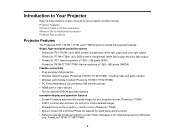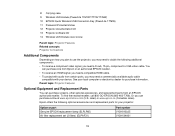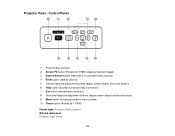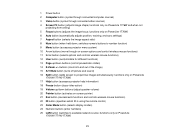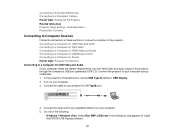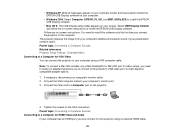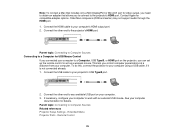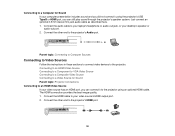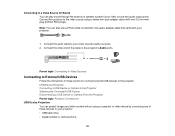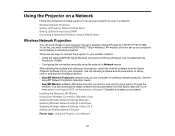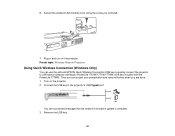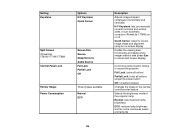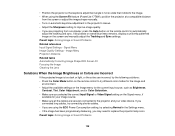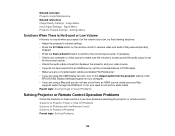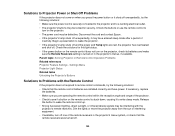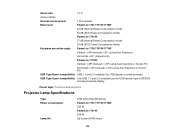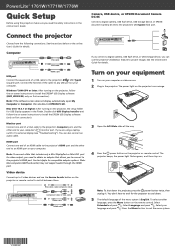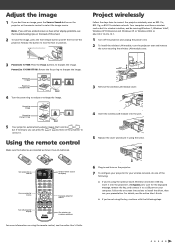Epson PowerLite 1776W Support Question
Find answers below for this question about Epson PowerLite 1776W.Need a Epson PowerLite 1776W manual? We have 3 online manuals for this item!
Question posted by tattootomth on December 20th, 2023
How Do I Connect Bluetooth Audio To My Epson Powerlite 1776w?
Current Answers
Answer #1: Posted by Technicalproblemsolver on December 20th, 2023 2:06 PM
First, make sure that your Bluetooth audio transmitter is within range of the projector and that it is in pairing mode. Then, go to the settings menu on your projector and look for the Bluetooth option. Once in the Bluetooth menu, select the option to pair a new device.
Your projector should then search for nearby Bluetooth devices. When it finds your audio transmitter, select it to pair with the projector. Once the pairing is successful, you should be able to play audio through your projector from your Bluetooth audio device.
If you encounter any issues, please refer to the user manual that came with your projector or your Bluetooth audio transmitter for specific instructions.
"Hi there,
I hope my response was helpful in addressing your question or concern. If you found it valuable, I kindly ask you to consider accepting my answer by clicking the designated button. Your support will not only acknowledge my efforts but also guide others in finding useful solutions. Thank you for your trust and I'm ready to assist you further if needed.
Best regards,
Technicalproblemsolver"
Answer #2: Posted by SonuKumar on December 21st, 2023 10:03 PM
1. Use a Bluetooth audio adapter:
This is the most reliable and convenient option. You can find Bluetooth audio adapters that connect to your projector's audio input port (usually a 3.5mm jack) via a cable. Once connected, pair the adapter with your Bluetooth audio device (speaker, headphones, etc.) and you should be able to hear audio through the projector.
2. Use a wireless HDMI transmitter:
This option is more expensive but can also transmit video wirelessly from your source device (laptop, phone, etc.) to the projector. Some wireless HDMI transmitters have built-in Bluetooth audio, so you can connect your Bluetooth speaker directly to the transmitter. Others may require a separate Bluetooth audio adapter.
3. Connect your audio source directly to the projector:
If your audio source device (laptop, phone, etc.) has a 3.5mm audio output jack, you can simply connect it to the projector's audio input port using a 3.5mm cable. This is the simplest option, but it won't work if your audio source device only has Bluetooth audio output.
Here are some additional tips for connecting Bluetooth audio to your Epson Powerlite 1776w projector:
Make sure your Bluetooth audio device is in pairing mode.
Consult the user manuals for your projector, Bluetooth audio adapter, and wireless HDMI transmitter (if using) for specific instructions on pairing and connecting devices.
If you're having trouble connecting, try restarting your projector and Bluetooth audio device.
I hope this helps! Let me know if you have any other questions.
Please respond to my effort to provide you with the best possible solution by using the "Acceptable Solution" and/or the "Helpful" buttons when the answer has proven to be helpful.
Regards,
Sonu
Your search handyman for all e-support needs!!
Related Epson PowerLite 1776W Manual Pages
Similar Questions
I have a 105" pull down screen. what is the best distance I should have the powerlite 1776W for best...
How do I connect the projector to a mixer box so sound comes through speakerswhat do I need to do?I ...
I would like to project a you tube clip and possibly play music through pandora.
I have tried to use this projector with a PC that has double monitors but have not found a way to ma...
Want to use the Powerpoint Presenter View function on my MacBookPro for presentations with the Epson...