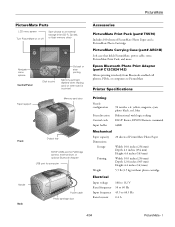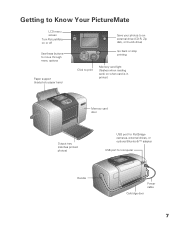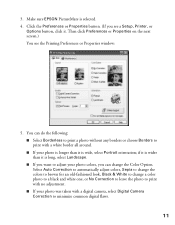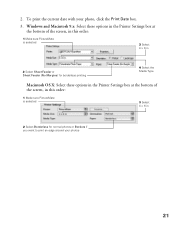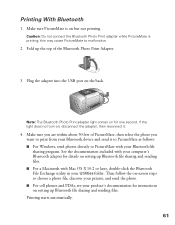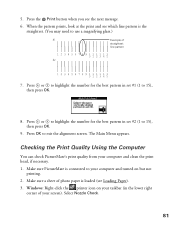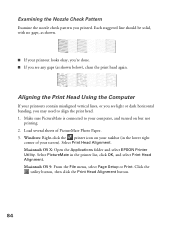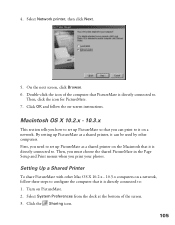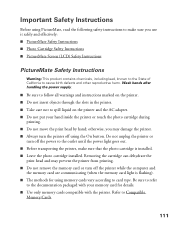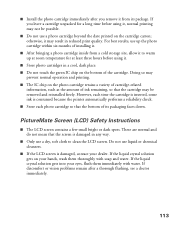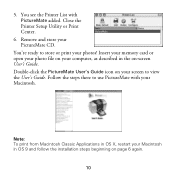Epson PictureMate Support Question
Find answers below for this question about Epson PictureMate - Compact Photo Printer.Need a Epson PictureMate manual? We have 13 online manuals for this item!
Question posted by sueglass on May 30th, 2012
Led Screen
The LED screen is not working on my Epson picturemate personal photo labe printer. Can this be fixed?
Current Answers
Related Epson PictureMate Manual Pages
Similar Questions
3 Led And Lcd Blinking ; Printer Totally Blocked.
My Epson 3800 suddenly stopped pronting. The 3 LED are bliking together : ON for 5 seconds, OFF for ...
My Epson 3800 suddenly stopped pronting. The 3 LED are bliking together : ON for 5 seconds, OFF for ...
(Posted by davancensmichel 9 years ago)
Printer Utility
Running Windows 7 am unable to locate Printer Utility for R265. I think I need to clean the heads bu...
Running Windows 7 am unable to locate Printer Utility for R265. I think I need to clean the heads bu...
(Posted by zaliachimera 9 years ago)
How To Clean Inside A Epson Picturemate 260 Photo Printer
(Posted by killannat 9 years ago)
How Do You Reset An Epson Pro 7880 Inkjet Printer When It Does Not Communicate
with the computer
with the computer
(Posted by prapdbm 10 years ago)
How To Manually Clean Printhead On Epson Picturemate Personal Photo Lab
(Posted by majogra 10 years ago)