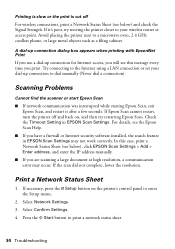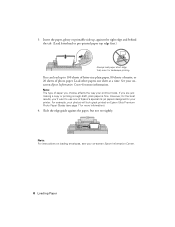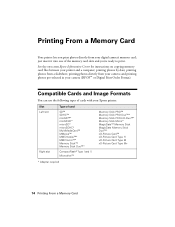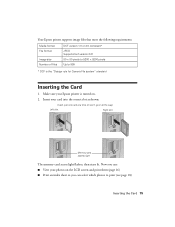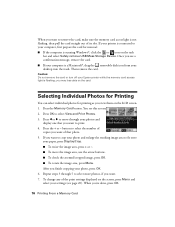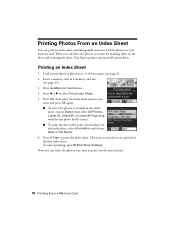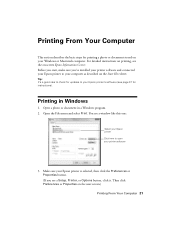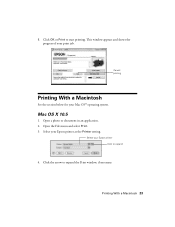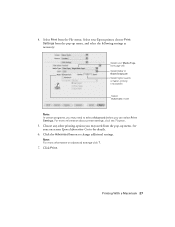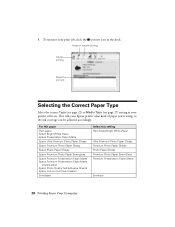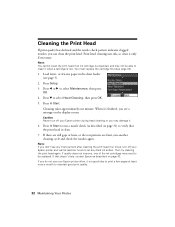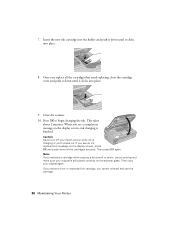Epson NX515 Support Question
Find answers below for this question about Epson NX515 - Stylus Color Inkjet.Need a Epson NX515 manual? We have 4 online manuals for this item!
Question posted by adjo on January 25th, 2014
Epson Nx515 Printer Won't Print Text
The person who posted this question about this Epson product did not include a detailed explanation. Please use the "Request More Information" button to the right if more details would help you to answer this question.
Current Answers
Related Epson NX515 Manual Pages
Similar Questions
Printer Will Not Print
Epson Stylus NX400 Model C351 cPrinter will not print a document. goes through theprinting. Document...
Epson Stylus NX400 Model C351 cPrinter will not print a document. goes through theprinting. Document...
(Posted by btatumwells 8 years ago)
Epson Nx515 Printer Won't Print Black
(Posted by murthgu 10 years ago)
Epson Nx515 Printer Will Not Print Black
(Posted by docwaxi 10 years ago)
Change The Settings On Printer So It Prints On Entire Page?
My EPSON 2540 printer is only printing on half sides of paper when I print PDF (and other) documents...
My EPSON 2540 printer is only printing on half sides of paper when I print PDF (and other) documents...
(Posted by lizdickinson 10 years ago)