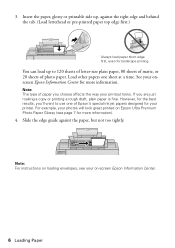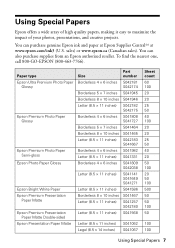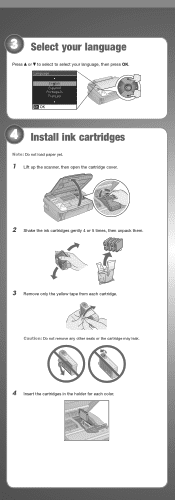Epson NX415 Support Question
Find answers below for this question about Epson NX415 - Stylus Color Inkjet.Need a Epson NX415 manual? We have 3 online manuals for this item!
Question posted by carosel2 on January 17th, 2013
How To Replace Ink?
Current Answers
Answer #1: Posted by tintinb on January 18th, 2013 2:03 AM
In addition, you can watch the video link below for the step by step instructions on how to replace your Epson ink cartridge.
If you have more questions, please don't hesitate to ask here at HelpOwl. Experts here are always willing to answer your questions to the best of our knowledge and expertise.
Regards,
Tintin
Answer #2: Posted by geekyankit1991 on January 23rd, 2014 2:56 AM
Keep ink cartridges out of the reach of children and do not drink the ink. Note:
You cannot print or copy when an ink cartridge is expended even if the other cartridges are not expended. Replace any expended cartridges before printing or copying. You can still scan and view photos on the LCD display screen.
With Windows, when black ink is low and there is more color ink than black ink, you will see a message when your print from your computer. You can select to save black ink by using a mixture of colors to create black. The message only appears if you select Plain Paper/Bright White Paper as the paper Type and Text as the Quality Option setting. When an installed ink cartridge is more than six months old, you may need to replace it if your printouts do not look their best, even after cleaning and aligning the print head. Follow the instructions in these sections to check and replace your ink cartridges:
Supporting Image
You can click the image below to enlargeTech freak