Epson NX415 Support Question
Find answers below for this question about Epson NX415 - Stylus Color Inkjet.Need a Epson NX415 manual? We have 3 online manuals for this item!
Question posted by pedSMA on October 6th, 2014
How To Make A Epson Nx415 Print In Black Only
The person who posted this question about this Epson product did not include a detailed explanation. Please use the "Request More Information" button to the right if more details would help you to answer this question.
Current Answers
There are currently no answers that have been posted for this question.
Be the first to post an answer! Remember that you can earn up to 1,100 points for every answer you submit. The better the quality of your answer, the better chance it has to be accepted.
Be the first to post an answer! Remember that you can earn up to 1,100 points for every answer you submit. The better the quality of your answer, the better chance it has to be accepted.
Related Epson NX415 Manual Pages
Product Brochure - Page 1


... 25 - 400%
• Correct over-/under-exposed photos - individual ink cartridges, available in -One
Epson Stylus® NX415
Print | Copy | Scan | Photo
Smart. make multiple copies (1 - 99) with one 69 Black
ink cartridge and three 69 color ink cartridges High-capacity Black cartridge available • Standard ink set included - All-in different sizes
• Truly touchable photos...
Product Brochure - Page 2


... Mode), ENERGY STAR qualified
One-year limited in these marks. Epson Stylus NX415 Print | Copy | Scan | Photo
Specifications
Printing Technology
4-color (CMYK) drop-on-demand MicroPiezo® ink jet technology
Nozzle Configuration
90 x 4 Cyan, Magenta, Yellow and Black
Ink Palette
Cyan, Magenta, Yellow and Black
Ink Cartridge Configuration
4 individual ink cartridges
Ink Type Fade...
Quick Guide - Page 4


..., turn here to: ■ Make a copy of a document or photo ■ Print photos from a memory card or digital camera ■ Get the basic steps for better copying, scanning, and printing.
4 Introduction Tip: Tips contain hints for printing from your computer ■ Scan a document or photo and restore or correct the color ■ Perform routine maintenance...
Quick Guide - Page 6
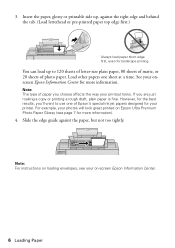
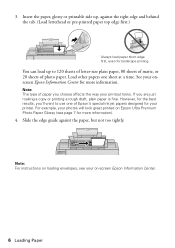
...type of photo paper. If you choose affects the way your on Epson Ultra Premium Photo Paper Glossy (see page 7 for landscape printing. However, for the best results, you'll want to 120 sheets...of matte, or 20 sheets of paper you are just making a copy or printing a rough draft, plain paper is fine. Load other papers one of Epson's special ink jet papers designed for more information).
4. ...
Quick Guide - Page 11


... the P On button to black and white. 1. Note: You cannot print borderless on your Epson printer. 2. You can copy photos onto 4 × 6-inch, 5 × 7-inch, letter-size, or A4-size Epson special paper (various types available) for details). Copying a Photo
You can also print with or without borders and convert color photos to turn on plain...
Quick Guide - Page 15
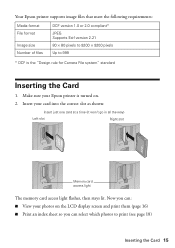
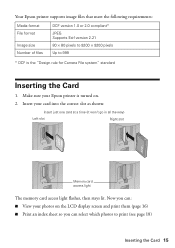
...light
The memory card access light flashes, then stays lit. Insert your photos on . 2. Your Epson printer supports image files that meet the following requirements:
Media format File format
Image size Number of ...; 80 pixels to 9200 × 9200 pixels Up to print (see page 18)
Inserting the Card 15 Make sure your Epson printer is the "Design rule for Camera File system" standard
Inserting the Card...
Quick Guide - Page 16
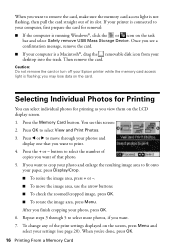
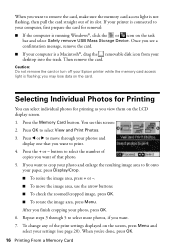
...make sure the memory card access light is not flashing, then pull the card straight out of that you want to print. 4. Selecting Individual Photos for Printing...USB Mass Storage Device. button to your computer, first prepare the card for printing as you want... If you see this screen: 2. When you finish cropping your Epson printer while the memory card access light is a Macintosh®, ...
Quick Guide - Page 19


... to use Epson Ultra Premium Photo Paper Glossy, Epson Premium Photo Paper Glossy, or Epson Premium Photo Paper Semi-gloss when printing photos from Index Sheet highlighted. Open the document cover. Printing Photos From an...fill in the Print date on which you want to print your memory card is aligned against the right edge of the glass. Make sure your photos. To print one circle beneath ...
Quick Guide - Page 21
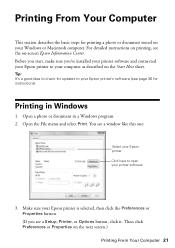
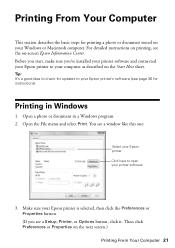
Make sure your Epson printer is selected, then click the Preferences or Properties button. (If you 've installed your printer software and connected your Epson printer to your computer as described on your printer software
3. Then click Preferences or Properties on -screen Epson Information Center.
Printing in a Windows program. 2. Open the File menu and select Print. You...
Quick Guide - Page 22
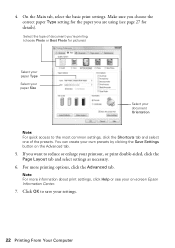
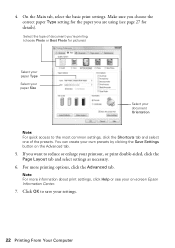
... the Advanced tab. Make sure you choose the correct paper Type setting for details). If you are using (see your printout, or print double-sided, click the Page Layout tab and select settings as necessary.
6. Click OK to save your own presets by clicking the Save Settings button on -screen Epson Information Center...
Quick Guide - Page 26


...necessary:
Select your Media Type (see page 27) Select Color or Black/Grayscale Select higher quality or faster printing (if available)
Select Automatic mode
Note: In certain programs,...Print Settings. Select Print from the pop-up menu. Note: For more information about printer settings, click the ? Click Print.
26 Printing From Your Computer 4. button.
5. See your Epson printer, choose Print...
Quick Guide - Page 32


.... See page 33 to print when ink is low. Note: To disable checking for ink offers or updates from an Epson authorized reseller.
Purchasing Epson Ink Cartridges
You can also purchase supplies from Epson, see the instructions in your computer screen when you order or purchase new ink cartridges:
Ink color Black Cyan Magenta Yellow
Moderate...
Quick Guide - Page 35


... a document or photo, cancel printing and make sure your original again. This takes...
about 2 minutes.
Note: If you see a completion message on the display screen, ink charging is finished. Close the scanner. 10.
Then copy your original is charging or you cannot reinstall and use the cartridge. Caution: Never turn off your Epson...
Quick Guide - Page 38


... side, and slide the left side. Printing and Copying Problems
■ Make sure your original is positioned against the right side with your Epson printer are nearing the end of their ...remove it and check the card. Remove it from the edges slightly.
■ Make sure your on-screen Epson Information Center for more information.
38 Solving Problems LCD display screen message
Problem and...
Quick Guide - Page 39


... scanner glass and your Epson printer is not tilted or placed on an uneven surface.
■ Load the paper printable side up (usually the whiter, brighter, or glossy side).
■ Make sure your paper isn...or in your printer software (see page 27).
■ For the best print quality, use Epson special paper (see page 7) and genuine Epson ink cartridges (see page 32).
■ If you notice light or ...
Quick Guide - Page 41
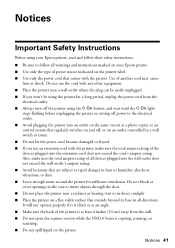
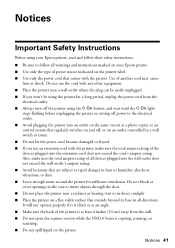
...devices plugged into the extension cord does not exceed the cord's ampere rating.
It will not operate properly if it is tilted or at an angle. ■ Make sure the back of another cord may cause
fires or shock. Notices
Important Safety Instructions
Before using your Epson...open the scanner section while the NX410 Series is copying, printing, or scanning. ■ Do not spill liquid on the...
Quick Guide - Page 42


...conditions: if the power cord or plug is damaged, contact Epson. Do not touch the ink cartridge ink supply port or... exhibits a distinct change in the ink supply port, making covers or plugs unnecessary, but care is a valve in... that contain flammable gases inside the printer or touch any cartridges during printing. ■ Install a new ink cartridge immediately after a thorough flushing...
Start Here - Page 5


...When you see the AutoPlay window, click Run SETUP.EXE. Use any open port on -screen Epson Information Center for instructions. 6 Install software
Your software works with Windows® 2000, XP, XP... your on your computer. Windows
1 Make sure the printer is connected to print, copy, and scan! You're ready to your software that way.
2 Insert the Epson Stylus NX410 Series software
CD. You can't...
Start Here - Page 6


...port on your computer.
2 Insert the Epson Stylus NX410 Series software CD. 3 Double-click the Epson icon. 4 Click Install and follow the on -screen Epson Information Center for instructions.
See the Quick...Make sure the printer is NOT CONNECTED to
your
Macintosh.
If you're using Mac OS X 10.3.9 or 10.4.11, continue with the next step.
7 When you 're using Mac OS X 10.5.x, skip to print...
Start Here - Page 8


... for professional results. Printed in XXXXXX Printed in those marks. To find your cartridges. DURABrite is subject to change without notice.
© 2009 Epson America, Inc. 2/09
CPD-27262
Cut out the card to meet your number! Epson disclaims any and all rights in XXXXXX
Epson Stylus® NX410 Series Ink Cartridges
Color Black Cyan Magenta Yellow
Moderate...
Similar Questions
Epson Nx415 Won't Print Black When Color Ink Is Out
(Posted by jthaAHS 9 years ago)
Epson 435 Won't Let Me Print Black Without Color
(Posted by nwrCirce 10 years ago)
Will Epson Workforce 435 Print Black If Color Cartridge Is Empty
(Posted by voysham 10 years ago)

