Epson NX415 Support Question
Find answers below for this question about Epson NX415 - Stylus Color Inkjet.Need a Epson NX415 manual? We have 3 online manuals for this item!
Question posted by hbJL on September 10th, 2014
Epson Nx415 Won't Print Black
The person who posted this question about this Epson product did not include a detailed explanation. Please use the "Request More Information" button to the right if more details would help you to answer this question.
Current Answers
There are currently no answers that have been posted for this question.
Be the first to post an answer! Remember that you can earn up to 1,100 points for every answer you submit. The better the quality of your answer, the better chance it has to be accepted.
Be the first to post an answer! Remember that you can earn up to 1,100 points for every answer you submit. The better the quality of your answer, the better chance it has to be accepted.
Related Epson NX415 Manual Pages
Product Brochure - Page 1


...restore the color to 2400 dpi - reduce/enlarge copies of receipts or documents 25 - 400%
• Correct over-/under-exposed photos - High-capacity Black cartridge available ... image enhancement tools - Amazing.
you need - individual ink cartridges, available in -One
Epson Stylus® NX415
Print | Copy | Scan | Photo
Smart. Features and Benefits
• Borderless photos, PC...
Product Brochure - Page 2


Epson Stylus NX415 Print | Copy | Scan | Photo
Specifications
Printing Technology
4-color (CMYK) drop-on-demand MicroPiezo® ink jet technology
Nozzle Configuration
90 x 4 Cyan, Magenta, Yellow and Black
Ink Palette
Cyan, Magenta, Yellow and Black
Ink Cartridge Configuration
4 individual ink cartridges
Ink Type Fade Resistance / Print Longevity2
DURABrite® Ultra pigment ink (...
Quick Guide - Page 1


Epson Stylus® NX410 Series
Quick Guide
Basic Copying, Printing, and Scanning Maintenance
Solving Problems
Quick Guide - Page 3


Maintaining Your Printer 30
Checking the Print Head Nozzles 30 Cleaning the Print Head 31 Checking Ink Levels 32 Purchasing Epson Ink Cartridges 32 Replacing Ink Cartridges 33
Solving Problems 36
Checking for Software Updates 36 Error Indicators 37 Problems and Solutions 38 Where to Get Help 40
Notices 41
Contents 3
Quick Guide - Page 4


... or correct the color ■ Perform routine maintenance and solve simple problems This book tells you read the instructions:
Warning: Warnings must be followed carefully to avoid bodily injury. Introduction
After you have set up your Epson printer as you how to do most of a document or photo ■ Print photos from a memory...
Quick Guide - Page 6
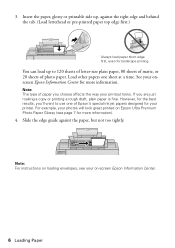
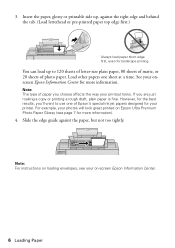
... designed for your on loading envelopes, see page 7 for landscape printing. Note: For instructions on -screen Epson Information Center.
6 Loading Paper
If you choose affects the way your onscreen Epson Information Center for more information).
4. For example, your photos will look great printed on Epson Ultra Premium Photo Paper Glossy (see your printer. You can...
Quick Guide - Page 10


... d, then press r to select Color or B&W copies. 8. To change the layout. or A4-size plain paper or Epson special paper just like you 're done, press OK.
10. Place your original document on a copy machine. 1. To print more than 1 copy, press + or - Press l or r to change any other print settings, press Menu and select...
Quick Guide - Page 11


... 11 Press l or r to black and white. 1. Note: You cannot print borderless on your original photo on the scanner glass (see page 13 for instant photo reprints. To change the layout.
Place your Epson printer. 2. Copying a Photo
You can also print with or without borders and convert color photos to select Color or B&W copies. 8. You can...
Quick Guide - Page 12


...Photo to begin copying. To change print settings, press Menu and select your settings (see these
settings over a preview of your photo: 7. When you need to turn on Color Restoration.) 6. Restoring and Cropping ... computer.
1. To turn on Color Restoration, press r, select On, and press OK. (If your
photo is not faded, do not turn on your Epson printer. 2. After you want ...
Quick Guide - Page 13
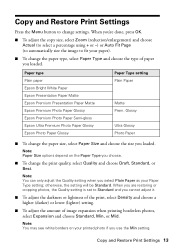
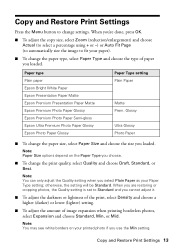
... select Paper Size and choose the size you choose.
■ To change the print quality, select Quality and choose Draft, Standard, or Best. Note: You can only adjust... Plain paper Epson Bright White Paper Epson Presentation Paper Matte Epson Premium Presentation Paper Matte Epson Premium Photo Paper Glossy Epson Premium Photo Paper Semi-gloss Epson Ultra Premium Photo Paper Glossy Epson Photo Paper ...
Quick Guide - Page 14
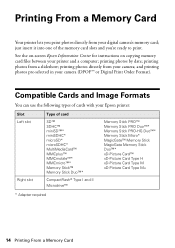
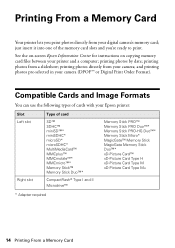
... types of the memory card slots and you print photos directly from your digital camera's memory card; printing photos from your printer and a computer;
See the on-screen Epson Information Center for instructions on copying memory card files between your camera; printing photos directly from a slideshow; Printing From a Memory Card
Your printer lets you 're...
Quick Guide - Page 15
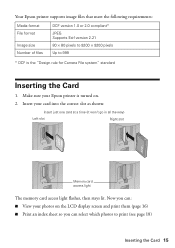
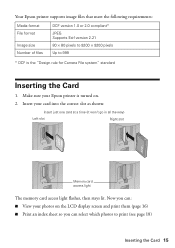
... is the "Design rule for Camera File system" standard
Inserting the Card
1. Now you can select which photos to print (see page 18)
Inserting the Card 15 Insert your photos on . 2. Your Epson printer supports image files that meet the following requirements:
Media format File format
Image size Number of files
DCF...
Quick Guide - Page 19


... lower right corner so that photo. Close the document cover.
3. Printing Photos From an Index Sheet 19
Open the document cover. Note: Do not use Epson Ultra Premium Photo Paper Glossy, Epson Premium Photo Paper Glossy, or Epson Premium Photo Paper Semi-gloss when printing photos from Index Sheet highlighted. Incorrect:
■ Select a Borderless or...
Quick Guide - Page 24


... (for example, Scale), check for your Media Type (see page 27) Select Color or Black/Grayscale
Select higher quality or faster printing (if available) Borderless option.
Choose Print Settings from the pop-up menu, and select the following print settings:
24 Printing From Your Computer
Choose Print Settings
Select your application at the bottom of this window.
Quick Guide - Page 26


For more information on -screen Epson Information Center for details.
6. button.
5. Choose any other printing options you may need from the pop-up menu, and select the following settings as necessary:
Select your Media Type (see page 27) Select Color or Black/Grayscale Select higher quality or faster printing (if available)
Select Automatic mode
Note: In...
Quick Guide - Page 32


... Back as necessary to return to replace the cartridge.
3.
Press l or r to print when ink is expended even if the other updates from Epson, see the instructions in your computer screen when you order or purchase new ink cartridges:
Ink color Black Cyan Magenta Yellow
Moderate Use 88 88 88 88
Standard-capacity High...
Quick Guide - Page 45


... ribbons, ink cartridges or third party parts, components, or peripheral devices added to you. An Epson service technician will direct you must provide proof of the date of... item replaced becomes Epson property.
This warranty does not cover any color change or fading of prints or reimbursement of exchange, Epson will provide telephone diagnostic service to the Epson product caused by ...
Start Here - Page 5


...
to your software that way.
2 Insert the Epson Stylus NX410 Series software
CD. Use any open port on -screen instructions.
4 When you securely connected and turned on the printer.
6 Follow the on -screen Epson Information Center for instructions.
You can't install your computer through an external print server. 6 Install software
Your software works with...
Start Here - Page 6


Make sure the printer is NOT CONNECTED to
your computer.
2 Insert the Epson Stylus NX410 Series software CD. 3 Double-click the Epson icon. 4 Click Install and follow the on .
6 If you're using ... the screen to add the printer.
9 Click Next again, if necessary. 10 Follow the on -screen Epson Information Center for instructions.
If you 're done, eject the CD.
See the Quick Guide or your
...
Start Here - Page 8


... photos made to meet your number! For the right supplies at www.epson.com/ink3 (U.S.
Genuine Epson Inks
Look for professional results.
Epson disclaims any and all rights in an album.
Printed in XXXXXX Printed in XXXXXX
Epson Stylus® NX410 Series Ink Cartridges
Color Black Cyan Magenta Yellow
Moderate Use
88
88
88
88
Standardcapacity
69
69
69...
Similar Questions
Epson Nx415 Won't Print Black When Color Ink Is Out
(Posted by jthaAHS 9 years ago)
Will Epson Workforce 435 Print Black If Color Cartridge Is Empty
(Posted by voysham 10 years ago)
My Printer Not Printing Black Ink
(Posted by kimmy3737 11 years ago)

