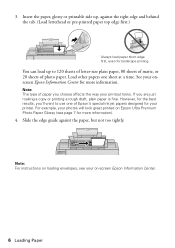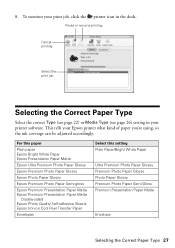Epson NX415 Support Question
Find answers below for this question about Epson NX415 - Stylus Color Inkjet.Need a Epson NX415 manual? We have 3 online manuals for this item!
Question posted by kimmy3737 on February 11th, 2013
My Printer Not Printing Black Ink
Current Answers
Answer #1: Posted by tintinb on February 11th, 2013 9:29 PM
1. Black Ink Cartridge not properly installed. Remove the black ink cartridge and install it properly on your printer.
2. Black Ink Cartridge installed is incompatible. Make sure that you install the compatible cartridge for your printer model.
3. The settings are disabled for black ink printing. Modify the settings to print in black ink. Here's how:
Click Start, then Control Panel. >> Click Printers and Other Hardware. >> Click Printers and Faxes. Locate the Deskjet printer. >> Right-click the printer icon. >> Click Printing Preferences. Select "Print in gray scale" in one of the tabs.
Source:
http://answers.yahoo.com/question/index?qid=20061114213737AAfYz5O
If you have more questions, please don't hesitate to ask here at HelpOwl. Experts here are always willing to answer your questions to the best of our knowledge and expertise.
Regards,
Tintin