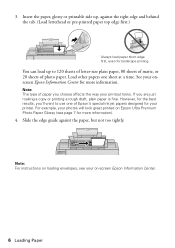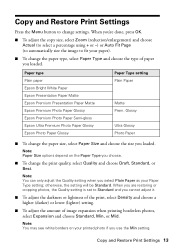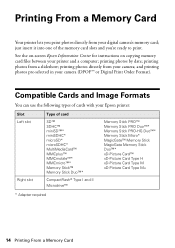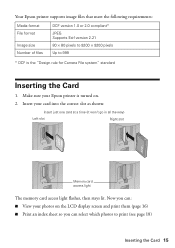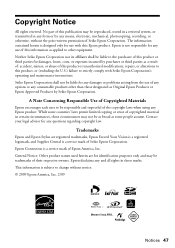Epson NX415 Support Question
Find answers below for this question about Epson NX415 - Stylus Color Inkjet.Need a Epson NX415 manual? We have 3 online manuals for this item!
Question posted by Rubwe on January 10th, 2014
Epson Stylus Nx415 Won't Print Black
The person who posted this question about this Epson product did not include a detailed explanation. Please use the "Request More Information" button to the right if more details would help you to answer this question.
Current Answers
Related Epson NX415 Manual Pages
Similar Questions
Epson Nx415 Won't Print Black When Color Ink Is Out
(Posted by jthaAHS 9 years ago)
Epson Stylus Nx430 Won't Print Black With Empty Color Cartridges
(Posted by didi2arian 10 years ago)
Epson Stylus Nx420 Doesn't Print Black And White When Color Cartridge Runs Dry.
how do i turn this off?
how do i turn this off?
(Posted by CptKnia 10 years ago)
My Printer Not Printing Black Ink
(Posted by kimmy3737 11 years ago)