Epson NX415 Support Question
Find answers below for this question about Epson NX415 - Stylus Color Inkjet.Need a Epson NX415 manual? We have 3 online manuals for this item!
Question posted by hermaCloser on October 21st, 2013
Epson Nx415 Cannot Recognize Ink Cartridges
The person who posted this question about this Epson product did not include a detailed explanation. Please use the "Request More Information" button to the right if more details would help you to answer this question.
Current Answers
There are currently no answers that have been posted for this question.
Be the first to post an answer! Remember that you can earn up to 1,100 points for every answer you submit. The better the quality of your answer, the better chance it has to be accepted.
Be the first to post an answer! Remember that you can earn up to 1,100 points for every answer you submit. The better the quality of your answer, the better chance it has to be accepted.
Related Epson NX415 Manual Pages
Product Brochure - Page 1


...; Reduce costs - restore the color to 2400 dpi - instant-dry ink for smudge, fade and water resistant prints
• Save time - reduce/enlarge copies of receipts or documents 25 - 400%
• Correct over-/under-exposed photos - better than the competition
• Instant copies - individual ink cartridges, available in -One
Epson Stylus® NX415
Print | Copy | Scan...
Product Brochure - Page 2


... ink color. All inks are used for both printing and print head maintenance. Epson Stylus NX415 Print | Copy | Scan | Photo
Specifications
Printing Technology
4-color (CMYK) drop-on-demand MicroPiezo® ink jet technology
Nozzle Configuration
90 x 4 Cyan, Magenta, Yellow and Black
Ink Palette
Cyan, Magenta, Yellow and Black
Ink Cartridge Configuration
4 individual ink cartridges...
Quick Guide - Page 3


Maintaining Your Printer 30
Checking the Print Head Nozzles 30 Cleaning the Print Head 31 Checking Ink Levels 32 Purchasing Epson Ink Cartridges 32 Replacing Ink Cartridges 33
Solving Problems 36
Checking for Software Updates 36 Error Indicators 37 Problems and Solutions 38 Where to Get Help 40
Notices 41
Contents 3
Quick Guide - Page 6
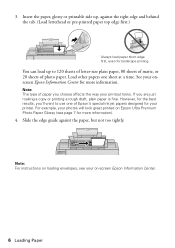
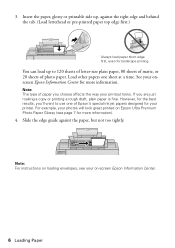
...or pre-printed paper top edge first.)
Always load paper short edge first, even for your on Epson Ultra Premium Photo Paper Glossy (see your printer. Insert the paper, glossy or printable side up ...-size plain paper, 80 sheets of matte, or 20 sheets of Epson's special ink jet papers designed for landscape printing.
However, for more information.
For example, your photos will look...
Quick Guide - Page 27
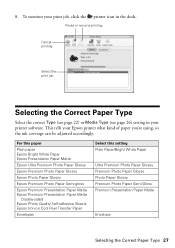
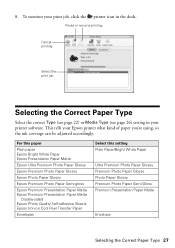
...Epson Bright White Paper Epson Presentation Paper Matte
Epson Ultra Premium Photo Paper Glossy
Epson Premium Photo Paper Glossy
Epson Photo Paper Glossy
Epson Premium Photo Paper Semi-gloss
Epson Premium Presentation Paper Matte Epson Premium Presentation Paper Matte
Double-sided Epson Photo Quality Self-adhesive Sheets Epson... icon in your Epson printer what kind of paper you're using, so the...
Quick Guide - Page 30


... nozzles in the print head may be clogged or ink may be running low in the lines. Caution: To keep your on top of the ink cartridges. Press x Start. 6. or A4-size paper in... Press Setup. 3. To align the print head, if necessary, see your Epson printer looking like new, don't place anything on -screen Epson Information Center. Check the nozzle check pattern that prints to check the print head...
Quick Guide - Page 31


... or r to maintain good print quality. Cleaning takes approximately one of the ink cartridges may not be replaced. If that the print head is a good idea ...ink cartridge is low. Cleaning the Print Head
If print quality has declined and the nozzle check pattern indicates clogged nozzles, you do not use your Epson printer and wait at least six hours to verify that doesn't help, contact Epson...
Quick Guide - Page 32


... when an ink cartridge is getting low on ink.
Note: To disable checking for ink offers or updates from Epson.
Replace any time using the LCD display screen. A cartridge marked with is expended even if the other updates from Epson, see the instructions in your on your computer screen when you order or purchase new ink cartridges:
Ink color Black Cyan...
Quick Guide - Page 33


... comes on your print quality and could result in the print head nozzles may affect your Epson printer. 2. Replacing Ink Cartridges 33 Your printer ships with full cartridges and part of the ink from the first cartridges is expended, you see a message on the LCD display screen. For best printing results, use up to room temperature...
Quick Guide - Page 34
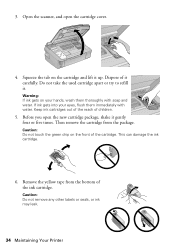
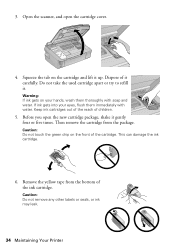
... your eyes, flush them thoroughly with water. Caution: Do not touch the green chip on the front of the ink cartridge. Do not take the used cartridge apart or try to refill it up. Keep ink cartridges out of the reach of it gently four or five times.
3. Open the scanner, and open the new...
Quick Guide - Page 35


... copying a document or photo, cancel printing and make sure your Epson printer while ink is charging or you'll waste ink. Replacing Ink Cartridges 35 Caution: Never turn off your original is finished. When you see a completion message on the display screen, ink charging is still placed correctly on the display screen, press OK and press...
Quick Guide - Page 37


...No photos could be recognized. Make sure your photo is placed correctly on the scanner glass (see your documentation. Turn your manual. the error is not resolved, contact Epson for help
(see one...ink cartridges (see
and remove the paper.
If you see page 40). Carefully remove the jam (see page 33). Paper is jammed. Turn off the printer and turn it on again. See your Epson...
Quick Guide - Page 38


... it from the edges slightly.
■ Make sure your on-screen Epson Information Center for help (see page 14). Cannot recognize the memory card or disk. Paper Feeding Problems
■ If paper ... guide against its left side. LCD display screen message
Problem and solution
The printer's ink pads are nearing the end of their service life.
Make sure the card is positioned...
Quick Guide - Page 39


... and Solutions 39 Open the scanner, remove the jammed paper and torn pieces, close the scanner, and turn off your Epson printer.
3. Check your on-screen Epson Information Center for instructions.
■ The ink cartridges may need to see if the print head needs cleaning.
■ If you notice jagged vertical lines, you may...
Quick Guide - Page 40


...; Product name (Epson Stylus NX410 Series) ■ Product serial number (located on the label in back) ■ Proof of purchase (such as a store receipt) and date of purchase ■ Computer configuration ■ Description of support are subject to common problems. You can purchase genuine Epson ink and paper at Epson Supplies Central at epson.com/support...
Quick Guide - Page 42


... display screen. Doing so may be ink remaining around the printer. LCD Display Screen Safety
■ Use only a dry, soft cloth to qualified service personnel under the following conditions: if the power cord or plug is damaged, contact Epson. Adjust only those controls that the cartridge touches. Leaving cartridges uninstalled can cause leakage. ■...
Quick Guide - Page 45


...ribbons, ink cartridges or third party parts, components, or peripheral devices added to the Epson standard of quality, and, at Epson's option, may be repaired and sent back to you. An Epson service .... This warranty does not cover any color change or fading of prints or reimbursement of the printer or a part, the item replaced becomes Epson property. Epson America, Inc. For warranty service, ...
Start Here - Page 1
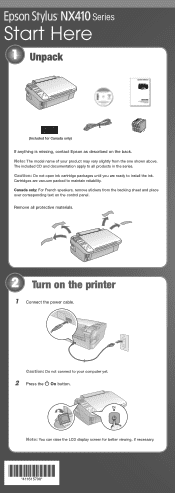
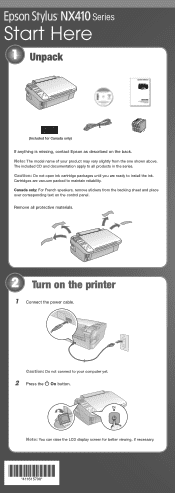
...of your computer yet.
2 Press the On button.
The included CD and documentation apply to install the ink. Caution: Do not open ink cartridge packages until you are vacuum packed to your product may vary slightly from the backing sheet and place over... *411615700* Note: You can raise the LCD display screen for Canada only)
If anything is missing, contact Epson as described on the back.
Start Here - Page 2
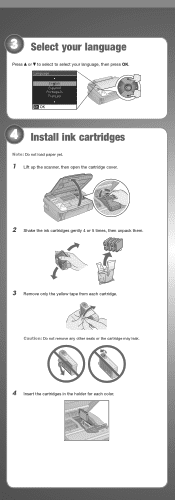
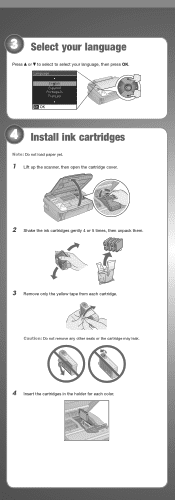
...: Do not load paper yet.
1 Lift up the scanner, then open the cartridge cover.
2 Shake the ink cartridges gently 4 or 5 times, then unpack them.
3 Remove only the yellow tape from each color.
3 Select your language
Press or to select to select your language, then press OK.
Caution: Do not remove any other seals or...
Start Here - Page 8


... Presentation Paper Matte Ultra smooth, non-glare, heavy-weight paper for the numbers below to meet your number! Printed in XXXXXX Printed in XXXXXX
Epson Stylus® NX410 Series Ink Cartridges
Color Black Cyan Magenta Yellow
Moderate Use
88
88
88
88
Standardcapacity
69
69
69
69
Highcapacity
68
- - -
For the right supplies at www...
Similar Questions
Epson Stylus Nx415 Error Code Can Not Recognize Ink Cartridges
(Posted by Subhmorv 9 years ago)
Epson Nx415 Does Not Recognize Ink Cartridge
(Posted by leonghcalv 10 years ago)
Nx415 Cannot Recognize Ink Cartridges
(Posted by jsauvCro 10 years ago)
Epson Stylus Nx415 Cannot Recognize Ink Cartridges
(Posted by shoreza2 10 years ago)
Epson Workforce 435
Does Not Recognize Ink Cartridge
printer does not recognize ink cartridge
printer does not recognize ink cartridge
(Posted by karen52434 11 years ago)

