Epson NX400 Support Question
Find answers below for this question about Epson NX400 - Stylus Color Inkjet.Need a Epson NX400 manual? We have 3 online manuals for this item!
Question posted by zerkil on July 14th, 2014
My Epson Nx400 Won't Scan Additional Page
The person who posted this question about this Epson product did not include a detailed explanation. Please use the "Request More Information" button to the right if more details would help you to answer this question.
Current Answers
There are currently no answers that have been posted for this question.
Be the first to post an answer! Remember that you can earn up to 1,100 points for every answer you submit. The better the quality of your answer, the better chance it has to be accepted.
Be the first to post an answer! Remember that you can earn up to 1,100 points for every answer you submit. The better the quality of your answer, the better chance it has to be accepted.
Related Epson NX400 Manual Pages
Epson Scan ICM Updater v1.20 (PSB.2008.07.001) - Page 1


... onscreen prompts to select ICM Adobe RGB, Apple RGB or ColorMatch RGB color profiles from the Epson Scan ICM pull-down menu (under Color tab in the Configuration menu). You can choose any of these color profiles. Note:
Installation completes in Epson Scan when Adobe's Color Management Module (CMM) has also been installed on the Configuration button. Select...
Quick Guide - Page 1


Epson Stylus® NX400 Series
Quick Guide
Basic Copying, Printing, and Scanning Maintaining Your All-in-One Solving Problems
Quick Guide - Page 4


..., scanning, and printing.
4 Introduction Of course, your NX400 Series can do most of these things without ever turning on your desktop. Note: Notes contain important information about your NX400 Series. For additional instructions, see the on-screen User's Guide by double-clicking its icon on your computer! Introduction
After you have set up your Epson Stylus...
Quick Guide - Page 10


... letter- Place your settings (see
page 9). 4. To change the layout. or A4-size plain paper or Epson special paper
in the sheet feeder (see page 5). 3. To print more than 1 copy, press + or...to expand the image all the way to begin copying.
Press the P On button to select Color or B&W copies. 8. Press l or r to turn on the document table (see page ...document on the NX400 Series. 2.
Quick Guide - Page 11


...expand the image all the way to turn on the NX400 Series. 2. Press the Copy button. 5. Note: You can also print with or without borders and convert color photos to 99). 7. Press d, then press r... may occur). Load 4 × 6-inch, 5 × 7-inch, letter-size, or A4-size Epson photo paper in the
sheet feeder (see page 9). to change any other print settings, press Menu and select your ...
Quick Guide - Page 12


Load 4 × 6-inch, 5 × 7-inch, letter-size, or A4-size Epson photo paper.
3. Place them 0.2 inches (5 mm) apart.
4. To change print settings, press Menu and select your settings (see these settings over a preview... paper, press Display/Crop.
■ To resize the image area, press + or -.
■ To move the image area, use the NX400 Series software on Color Restoration.)
6.
Quick Guide - Page 18
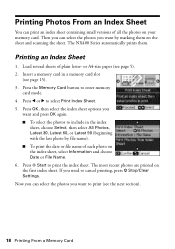
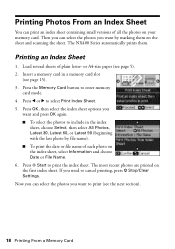
...Printing From a Memory Card Now you can select the photos you
want to include in a memory card slot
(see page 5). 2. The NX400 Series automatically prints them on the index sheet, select Information and choose Date or File Name. 6. The most recent photos are printed on...you want by file name). ■ To print the date or file name of each photo on the sheet and scanning the sheet.
Quick Guide - Page 21


... Your Computer
This section describes the basic steps for instructions). Tip: It's a good idea to check for updates to open your printer software
4.
Make sure EPSON Stylus NX400 Series is selected, then click the Preferences or Properties button.
Open the File menu and select Print. Printing in a Windows program. 3. You see a window like...
Quick Guide - Page 23


... With a Macintosh
See the section below for your print job. Open a photo or document in an application. 2.
Select EPSON Stylus NX400 Click to expand the Print window, if necessary. Mac OS X 10.5
1. Click the arrow to expand
4. This window.... 3. Printing With a Macintosh 23
Click OK or Print to start printing. Select EPSON Stylus NX400 Series as the Printer setting. 9.
Quick Guide - Page 26


... you can select Print Settings. 4. See your Media Type (see page 27) Select Color or Black ink Select higher quality or faster printing (if available)
Select Automatic mode
Note...options you may need to change additional settings.
Note: For more information about printer settings, click the ? Click Print.
26 Printing From Your Computer Select Stylus NX400, choose Print Settings from the...
Quick Guide - Page 27


...Epson Bright White Paper Epson Presentation Paper Matte
Epson Ultra Premium Photo Paper Glossy
Epson Premium Photo Paper Glossy
Epson Photo Paper Glossy
Epson Premium Photo Paper Semi-gloss
Epson Premium Presentation Paper Matte Epson Premium Presentation Paper Matte
Double-sided Epson Photo Quality Self-adhesive Sheets Epson Iron-on the next screen). This tells the NX400...-click Stylus NX400 on ...
Quick Guide - Page 28


... your Epson Stylus NX400 Series all-in-one of tools. Note: For detailed scanning instructions, see page 29). Basic Scanning
You can start Epson Scan directly from your computer and save it on your image and provides a full array of the following to a file. 1. Then open the File menu, choose Import or Acquire, and select EPSON NX400.
28 Scanning a Document...
Quick Guide - Page 29
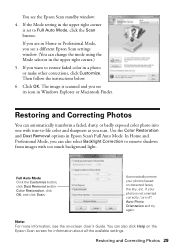
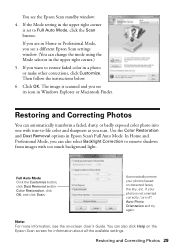
... window. (You can also select Backlight Correction to remove shadows from images with true-to-life color and sharpness as you see the on-screen User's Guide. If you see the Epson Scan standby window:
4. Click OK. In Home and Professional Mode, you can change the mode using the Mode selector in the...
Quick Guide - Page 33


... damage. Then select Change Ink Cartridge and press OK. For best printing results, use genuine Epson cartridges and do not refill them. Store ink cartridges in the cartridge after removing the old...it to be replaced and press OK. Cartridges are ready to install the ink. Turn on the NX400 Series display screen. If an ink cartridge is low, you can continue printing until you see ...
Quick Guide - Page 36
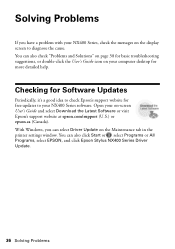
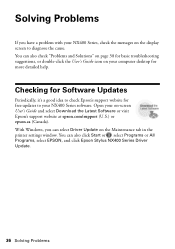
... it's a good idea to check Epson's support website for more detailed help...NX400 Series software. Solving Problems
If you can select Driver Update on -screen User's Guide and select Download the Latest Software or visit Epson's support website at epson.com/support (U.S.) or epson.ca (Canada). You can also click Start or , select Programs or All Programs, select EPSON, and click Epson Stylus NX400...
Quick Guide - Page 40


... Supplies and Accessories
You can also purchase supplies from an Epson authorized reseller. You can purchase genuine Epson ink and paper at Epson Supplies Central at epson.com/support and select your product for support, please have the following information ready: ■ Product name (Epson Stylus NX400 Series) ■ Product serial number (located on the label in...
Quick Guide - Page 41


.... ■ Do not open the scanner section while the NX400 Series is copying, printing, or scanning. ■ Do not spill liquid on the NX400 Series label. ■ Use only the power cord that ...9632; Be sure to service the NX400 Series yourself. Use of another cord may
cause fires or shock. Notices
Important Safety Instructions
Before using your Epson Stylus NX400 Series all-in-one, read and ...
Start Here - Page 1


.... Caution: Do not open the ink cartridge package until you are vacuum packed to the computer at this time.
2 Press the On button. Start Here
Epson Stylus® NX400 Series 1 Unpack
(Included for Canada only)
If anything is missing, contact...
Start Here - Page 7


... questions? Toll or long distance charges may apply. You're ready to copy, print, and scan! Control panel
LCD display screen
Copy a document or photo
Change print settings
Start printing Turn power... drivers and documentation, get FAQs and troubleshooting advice, or e-mail Epson with your software.
See the Quick Guide or your NX400 Series.
11 When you 're using your software Select Help or...
Start Here - Page 8


... and all rights in : XXXXXX sales) or www.epson.ca (Canadian sales). sales) or
www.epson.ca (Canadian sales). General Notice: All other trademarks are registered trademarks, Epson Exceed Your Vision is a registered logomark, and Supplies Central is a service mark of their respective owners. Epson NX400 Series Ink Cartridges
69 or 88 Black
69 88...
Similar Questions
Does The Epson Stylus Nx400 Scan Photo To The Computer
(Posted by slohello 9 years ago)
How To Scan A Document On A Epson Stylus Nx400
(Posted by pabasd 10 years ago)
Epson Cx5000 - Stylus Color Inkjet Will Only Print On Bright, White...
jams with card stock
jams with card stock
(Posted by paulaseymour3 11 years ago)

