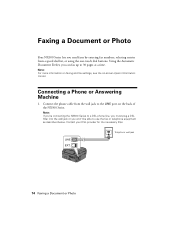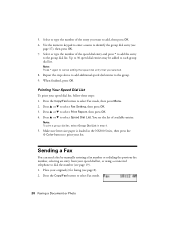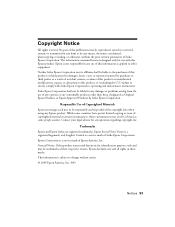Epson NX300 Support Question
Find answers below for this question about Epson NX300 - Stylus Color Inkjet.Need a Epson NX300 manual? We have 3 online manuals for this item!
Question posted by JBradfix on September 25th, 2014
How To Send A Fax With A Epson Stylus Nx300
The person who posted this question about this Epson product did not include a detailed explanation. Please use the "Request More Information" button to the right if more details would help you to answer this question.
Current Answers
Related Epson NX300 Manual Pages
Similar Questions
How To Load The Paper And Send Fax On Workforce 645
(Posted by jkrouco 9 years ago)
Epson Stylus Nx300 Won't Receive Fax
(Posted by 35rdeni 9 years ago)
How To Use My Fax Machine On My Epson Stylus Nx300
I want to use my fax machine for the first time on my epson stylus nx300 machime..How do I do it? T...
I want to use my fax machine for the first time on my epson stylus nx300 machime..How do I do it? T...
(Posted by ocalagal50 11 years ago)
I Need To Reinstall My Epson Stylus Nx300 Printer To My Acer Computer. Help
i need to reinstall my epson stylus nx300 printer to my acer computer. what do i do.
i need to reinstall my epson stylus nx300 printer to my acer computer. what do i do.
(Posted by kasaundratodd 12 years ago)