Epson NX300 Support Question
Find answers below for this question about Epson NX300 - Stylus Color Inkjet.Need a Epson NX300 manual? We have 3 online manuals for this item!
Question posted by Maeagley on August 15th, 2014
How To Scan Epson Nx300
The person who posted this question about this Epson product did not include a detailed explanation. Please use the "Request More Information" button to the right if more details would help you to answer this question.
Current Answers
There are currently no answers that have been posted for this question.
Be the first to post an answer! Remember that you can earn up to 1,100 points for every answer you submit. The better the quality of your answer, the better chance it has to be accepted.
Be the first to post an answer! Remember that you can earn up to 1,100 points for every answer you submit. The better the quality of your answer, the better chance it has to be accepted.
Related Epson NX300 Manual Pages
Product Brochure - Page 1


... - Built-in, 30-page Automatic Document Feeder
• Fax in -One
Epson Stylus® NX300
Print | Copy | Scan | Fax
Great features at a great value. Plain paper prints resist fading up to 31 ppm1
• Make multiple color copies effortlessly - On plain or photo paper
• Print documents that you need - With Auto Photo Correction
•...
Product Brochure - Page 2


...Mode on plain paper. CPD-26434 oss 9/08 The use of Epson America, Inc. Epson Stylus NX300 Print | Copy | Scan | Fax
Printing Technology
4-color (CMYK) drop-on-demand MicroPiezo® ink jet technology
Nozzle ... up to 31 ppm1 Color text up to 15 ppm1
Copy Speed
Black text up to 31 cpm1 Color text up to 9 cpm1
Scanner Type
Color flatbed
Photoelectric Device
Color CIS line sensor
Optical ...
Quick Guide - Page 1


Epson Stylus® NX300 Series
Quick Guide
Basic Printing, Copying, Scanning, and Faxing Maintaining Your All-in-One Solving Problems
Quick Guide - Page 4


... to: ■ Load paper ■ Make a copy of a document or photo ■ Fax a document or photo ■ Get the basic steps for better faxing, copying, scanning, and printing.
4 Introduction Introduction
After you have set up your Epson Stylus® NX300 Series as you connect it to your Windows® or Macintosh® computer.
Quick Guide - Page 11


...Place your paper). Note: You cannot print borderless on the NX300 Series. 2. Copying a Document or Photo 11 Press the Copy/Fax button to make color or black-and-white copies.
If you use the numeric ... the "beep" heard when you can copy documents onto letter-size (or A4) plain paper or Epson special paper just like you want (up to select Layout, and press OK. To change any other...
Quick Guide - Page 12


...all Paper Type, Paper Size, Layout, and Quality settings may be available depending on the NX300 Series. 2. it is printing; Place them at least 1/4 inch
(5 mm) apart ...one or two photos onto 4 × 6-inch, 5 × 7-inch, or letter-size Epson photo paper (various types available) for plain paper only).
■ To adjust the darkness or ... the x B&W or x Color button to enter Copy mode. 5.
Quick Guide - Page 21


... to receive a fax from the phone. Press 1 to enter another number, press 2 to the NX300 Series, dial the number from another fax until you 've connected a telephone to continue with the ... 5.
4.
Press the x B&W or x Color button to use, then press OK. Select or type the number of a faxed document.
■ Contrast to increase the scanning resolution of the speed dial/group dial entry ...
Quick Guide - Page 22


... of paper you need to continue.
If you run out of rings before the NX300 Series answers, see this screen after one minute. Load more paper and press the...NX300 Series redials after the first page is scanned:
If you 've loaded (see page 18). If you placed your document is automatically scanned and faxed.
Auto Answer light
Stop/ Clear Settings
Auto Answer/ Space
Copy/Fax
B&W Color...
Quick Guide - Page 24


... to your computer as described on the Start Here sheet. See "Checking for Software Updates" on page 40 for updates to your NX300 Series software.
Select EPSON NX300 Series and click the Preferences or Properties button. Printing From Your Computer
This section describes the basic steps for printing a photo or document stored on...
Quick Guide - Page 26


... below for your print job. Open a photo or document in an application, open the File menu, and select Print.
2. Select EPSON Stylus NX300 as the Printer setting. Click OK or Print to expand
3.
7. Select EPSON Stylus NX300 Click to start printing. Mac OS ® X 10.5
1.
Click the arrow to expand the Print window, if necessary.
26...
Quick Guide - Page 28


... printing Pause or resume printing Select the print job
Mac OS X 10.3 to 10.4
1.
Select Stylus NX300 Select your Paper Size Select your print job, click the printer icon in the dock. See the on-screen Epson Information Center for details.
7. Choose any other printing options you may need from the pop-up...
Quick Guide - Page 29


... Advanced button to select Advanced before you may need to change additional settings. 5. Select Stylus NX300, choose Print Settings from the pop-up menu, and select the following print settings:
Select your Media Type (see page 30) Select Color or Grayscale output Select higher quality or faster printing (if available)
Select Automatic mode...
Quick Guide - Page 31


... open the File menu, choose Import or Acquire, and select EPSON NX300. Open the document cover and place your original face-down on -screen Epson Information Center. Or you can start your application.
Scanning a Document or Photo
You can use your Epson Stylus NX300 Series to scan original documents and photos and save your image and provides a full...
Quick Guide - Page 35


...Press u or d to be able to select Head Cleaning, then
press the x Color button.
Then try printing again. Cleaning the Print Head 35 Load letter-size plain paper...the printer during a cleaning cycle or you do not use your NX300 Series and wait at least once a month to run a nozzle check and confirm that doesn't help, contact Epson as described on the display screen. Note: You cannot clean ...
Quick Guide - Page 40


... , select All Programs or Programs, select EPSON, select EPSON NX300 Series, and click Driver Update.
40 Solving Problems You can select Driver Update on your computer desktop for free updates to your on the display screen to check Epson's support website for more detailed help. Open your Epson Stylus NX300 Series software. Checking for Software Updates
Periodically...
Quick Guide - Page 44


... advice, or e-mail Epson with your product for support, please have the following information ready: ■ Product name (Epson Stylus NX300 Series all-in-one , call 800-GO-EPSON (800-463-7766).
...and hours of support are subject to common problems. You can also purchase supplies from an Epson authorized reseller.
To find the nearest one ) ■ Product serial number (located on...
Start Here - Page 1


Start Here
Epson Stylus® NX300 Series
1 Unpack
(Included for Canada only)
If anything is missing, contact Epson as described on the NX300 Series
1 Connect the power cable.
Caution: Do not connect to your computer yet.
2 Press the On button.
3 Choose your settings
Copy/Fax
Stop/ Clear Settings
B&W Color
Auto Answer/ Space
Speed Dial Group Dial/ Backspace...
Start Here - Page 6


...2 Insert the NX300 Series software CD. 3 Double-click the Epson icon. 4 Click Install and follow the on -screen User's Guide for instructions. Macintosh®
1 Make sure the NX300 Series is securely... after a moment, make sure you securely connected and turned on the NX300 Series.
6 Follow the on-screen instructions to print, copy, scan, and fax! Other users: continue with step 7.
7 When you...
Start Here - Page 7
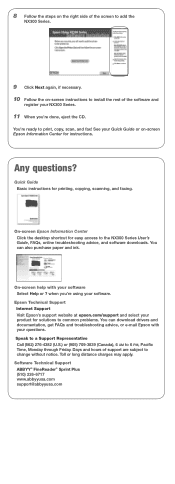
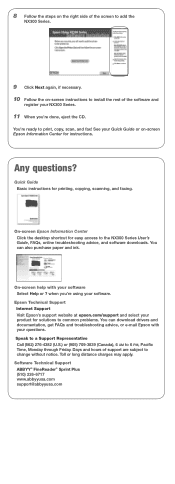
...drivers and documentation, get FAQs and troubleshooting advice, or e-mail Epson with your
product for easy access to the NX300 Series User's
Guide, FAQs, online troubleshooting advice, and software ... side of the screen to add the
NX300 Series.
9 Click Next again, if necessary. 10 Follow the on -screen Epson Information Center for printing, copying, scanning, and faxing.
Days and hours of ...
Start Here - Page 8


...you when purchasing replacement ink cartridges. Epson and Epson Stylus are for identification purposes only and may be trademarks of Seiko Epson Corporation.
Simple. Epson disclaims any and all rights in XXXXXX... the High Capacity 68 black cartridge available at Epson Supplies Central. See the entire line of Epson America, Inc. Epson NX300 Series Ink Cartridges
69 or 88 Black
69 88...
Similar Questions
How To Find Documents In Scanned Document Epson Stylus Nx300
(Posted by landBrian 9 years ago)
How Do You Scan A Picture On Epson Stylus Nx300
(Posted by Janksta 9 years ago)
Epson Cx5000 - Stylus Color Inkjet Will Only Print On Bright, White...
jams with card stock
jams with card stock
(Posted by paulaseymour3 11 years ago)

