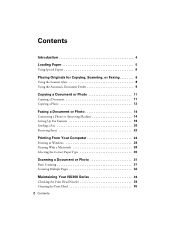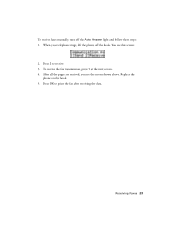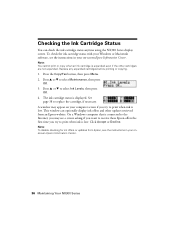Epson NX300 Support Question
Find answers below for this question about Epson NX300 - Stylus Color Inkjet.Need a Epson NX300 manual? We have 3 online manuals for this item!
Question posted by hoanskitzl on August 30th, 2014
Epson Nx300 Won't Receive Fax
The person who posted this question about this Epson product did not include a detailed explanation. Please use the "Request More Information" button to the right if more details would help you to answer this question.
Current Answers
Related Epson NX300 Manual Pages
Similar Questions
Epson Stylus Nx300 Won't Receive Fax
(Posted by 35rdeni 9 years ago)
How To Receive Fax On Epson Nx300
(Posted by ejdindan58 10 years ago)
How Do You Receive Confirmation Of A Fax From Epson Stylus Nx300
(Posted by eleEG 10 years ago)
Can I Use Epson W/f435 Fax Utility To Send/receive Faxes Into My Computer?
Can I use myEpson WorkForce 435 FAX Utility to send & receive faxes into my computer? How do I ...
Can I use myEpson WorkForce 435 FAX Utility to send & receive faxes into my computer? How do I ...
(Posted by mjsymons 11 years ago)
Issue With Receiving Fax Using Distinctive Ring On Workforce 645
I just purchased and set up the workforce 645 last night. I have 2 phone lines, one of them with a p...
I just purchased and set up the workforce 645 last night. I have 2 phone lines, one of them with a p...
(Posted by agz 11 years ago)