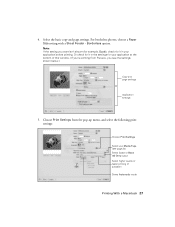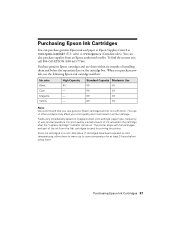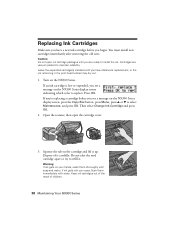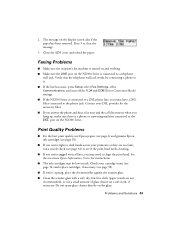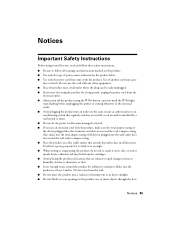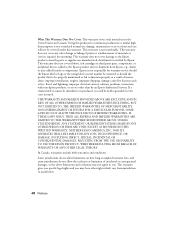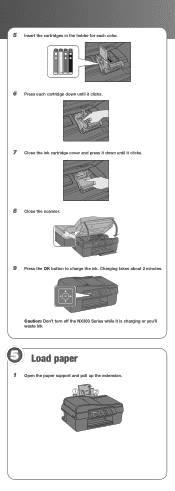Epson NX300 Support Question
Find answers below for this question about Epson NX300 - Stylus Color Inkjet.Need a Epson NX300 manual? We have 3 online manuals for this item!
Question posted by crystalackerman069 on November 23rd, 2013
Why When I Have Refilled Ink Carteiges They Are Running Out Fastand Not Reading
how to fill ink cartriges
Current Answers
Related Epson NX300 Manual Pages
Similar Questions
How Do I Use Only Black Ink In A Espon Stylus Nx300
(Posted by jkoutasi 9 years ago)
Can You Use Refillable Ink Cartridges For Epsom Stylus Nx330
(Posted by dafDaintr 9 years ago)
Epson Workforce 630 Won't Recognize Refillable Ink
(Posted by haedms 10 years ago)
How To Change The Ink Cartridges
(Posted by salahsalman2 12 years ago)