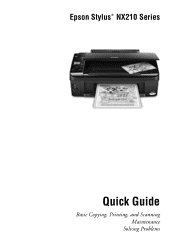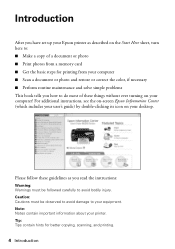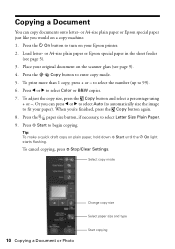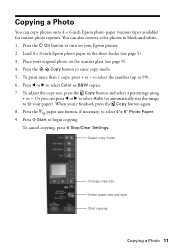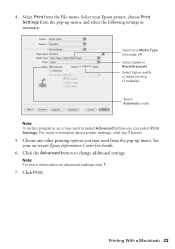Epson NX215 Support Question
Find answers below for this question about Epson NX215 - Stylus Color Inkjet.Need a Epson NX215 manual? We have 3 online manuals for this item!
Question posted by loRy on July 27th, 2014
Epson Nx215 Does Not Recognize Cartridge
Current Answers
Answer #1: Posted by BusterDoogen on July 27th, 2014 9:31 AM
I hope this is helpful to you!
Please respond to my effort to provide you with the best possible solution by using the "Acceptable Solution" and/or the "Helpful" buttons when the answer has proven to be helpful. Please feel free to submit further info for your question, if a solution was not provided. I appreciate the opportunity to serve you!
Related Epson NX215 Manual Pages
Similar Questions
My printer is an Epson Stylus CX9400Fax. After installing new cartridges and having to do many runs ...
have been using same cartridges for short while ..now printer does not recognize cartridges