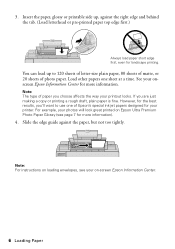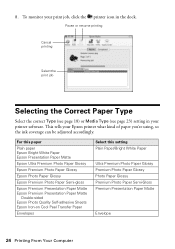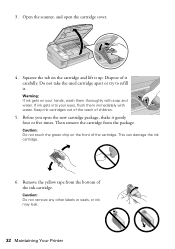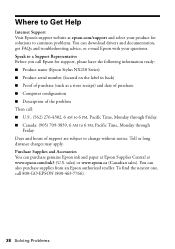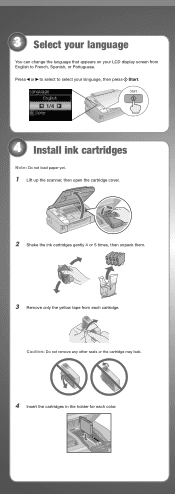Epson NX215 Support Question
Find answers below for this question about Epson NX215 - Stylus Color Inkjet.Need a Epson NX215 manual? We have 3 online manuals for this item!
Question posted by wadrichie on May 1st, 2014
Epson Nx215 Error Message Ink Cartridges Cannot Be Recognized
The person who posted this question about this Epson product did not include a detailed explanation. Please use the "Request More Information" button to the right if more details would help you to answer this question.
Current Answers
Related Epson NX215 Manual Pages
Similar Questions
How To Put Ink Cartridge In Epson Stylus Nx215
(Posted by acsCm1249 9 years ago)
How To Remove Ink Cartridge From Epson Stylus Nx215
(Posted by furmathem 10 years ago)
How To Change Ink Cartridge Epson Stylus Nx215
(Posted by RissySte 10 years ago)
Epson Stylus Nx515 Error Message Does Not Recognize Ink Cartridges
(Posted by newjo 10 years ago)
Red Light And Error Message Saying Cartridges Empty
I have just replaced 3 compatible ink cartridges on Epson RX500 and now have error message saying al...
I have just replaced 3 compatible ink cartridges on Epson RX500 and now have error message saying al...
(Posted by Judy34 11 years ago)