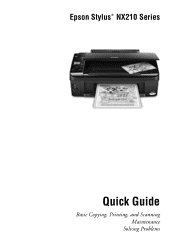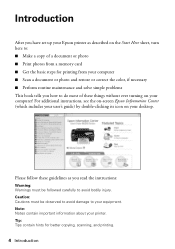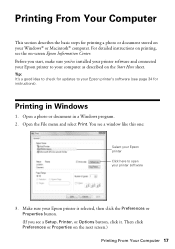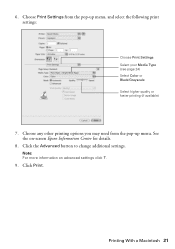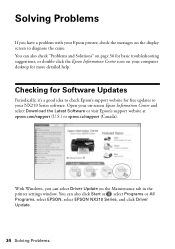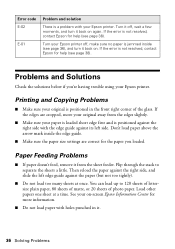Epson NX215 Support Question
Find answers below for this question about Epson NX215 - Stylus Color Inkjet.Need a Epson NX215 manual? We have 3 online manuals for this item!
Question posted by Anonymous-56566 on April 14th, 2012
How To Check Nozzles Clean Heads?
The person who posted this question about this Epson product did not include a detailed explanation. Please use the "Request More Information" button to the right if more details would help you to answer this question.
Current Answers
Related Epson NX215 Manual Pages
Similar Questions
I Cant Get Epson Stylus Nx515 Nozzles Clean
(Posted by anthejot 9 years ago)
How To Change Color Cartridge For Epson Nx215
(Posted by 123wood 9 years ago)
How To Clean The Inject Heads On An Epson Stylus Nx215 Printer
(Posted by VBOitalia 9 years ago)
How To Epson Stylus Nx215 Head Cleaning
(Posted by BettUnc 10 years ago)