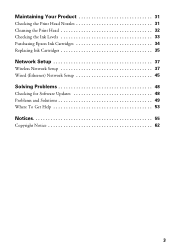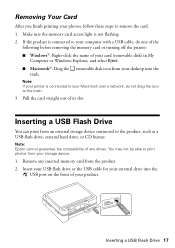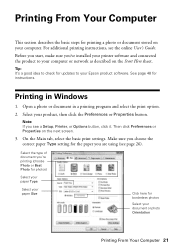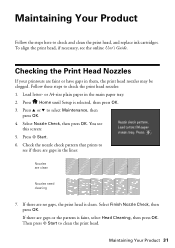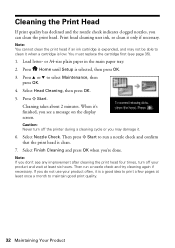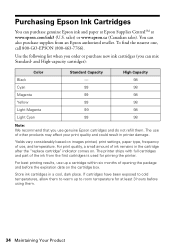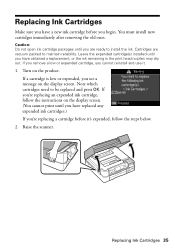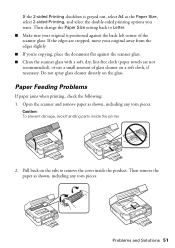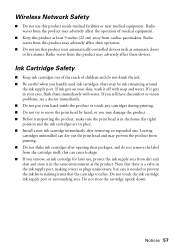Epson Artisan 725 Support Question
Find answers below for this question about Epson Artisan 725.Need a Epson Artisan 725 manual? We have 3 online manuals for this item!
Question posted by yyyggCdax11 on July 12th, 2014
How Open Printer Espson A 725 Clean Head
The person who posted this question about this Epson product did not include a detailed explanation. Please use the "Request More Information" button to the right if more details would help you to answer this question.
Current Answers
Answer #1: Posted by bengirlxD on July 12th, 2014 1:09 PM
Here is a link to a video showing how to clean the printhead on epson printers:
Feel free to resubmit the question if you didn't find it useful.
Related Epson Artisan 725 Manual Pages
Similar Questions
How To Get Epson Nx420 Printer To Stop Cleaning Head
(Posted by stejfri 10 years ago)
How To Take The Jam Paper Out From Epson Printer Artisan 725
(Posted by bjhHope 10 years ago)
One Cartridge On My Epsom Artisan 725 Printer Does Not Print
(Posted by legisuj 10 years ago)
How To Check Nozzles Clean Heads?
(Posted by Anonymous-56566 12 years ago)