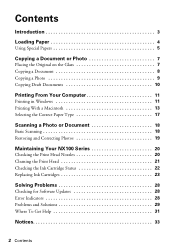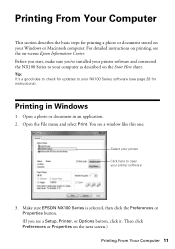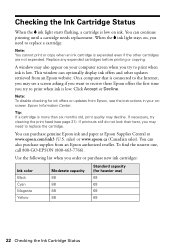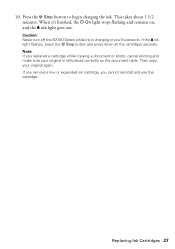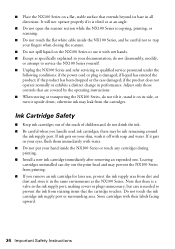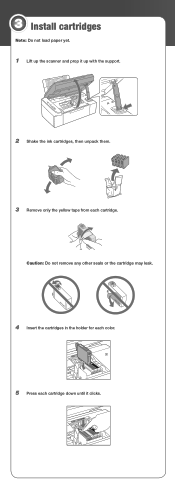Epson NX100 Support Question
Find answers below for this question about Epson NX100 - Stylus All-In-One.Need a Epson NX100 manual? We have 4 online manuals for this item!
Question posted by jannatonio on June 7th, 2014
How To Install Epson Nx100 Ink Cartridge
The person who posted this question about this Epson product did not include a detailed explanation. Please use the "Request More Information" button to the right if more details would help you to answer this question.
Current Answers
Related Epson NX100 Manual Pages
Similar Questions
How To Replace An Ink Cartridge Before It Is Expended Epson Stylus Nx100
(Posted by sassitedu 9 years ago)
How Do You Load Ink Cartridges If The Printer Hasn't Been Used For A Long Time?
(Posted by aishab77 10 years ago)
How Do I Install New Ink Cartridges In My Workforce Printer 545?
How do I install new ink cartridges in my workforce 545 printer?
How do I install new ink cartridges in my workforce 545 printer?
(Posted by elwkc 11 years ago)
How Do I Replace An Ink Cartridge
(Posted by Anonymous-93853 11 years ago)
How To Install An Ink Cartridge
how do I install an ink cartridge
how do I install an ink cartridge
(Posted by judithrudikoff 11 years ago)