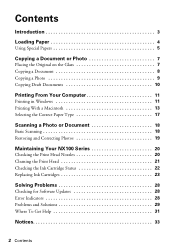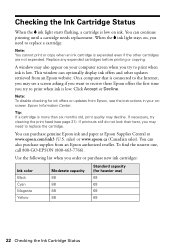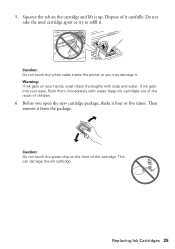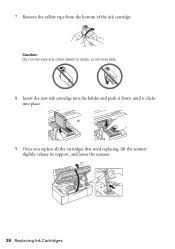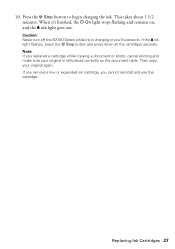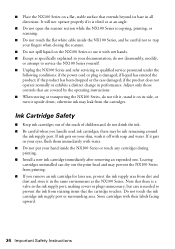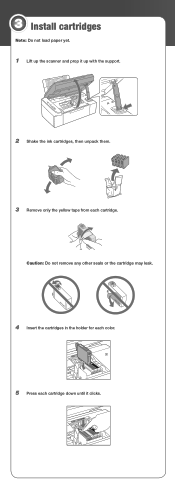Epson NX100 Support Question
Find answers below for this question about Epson NX100 - Stylus All-In-One.Need a Epson NX100 manual? We have 4 online manuals for this item!
Question posted by Anonymous-93853 on January 12th, 2013
How Do I Replace An Ink Cartridge
Current Answers
Answer #1: Posted by tintinb on January 15th, 2013 6:09 PM
You can view these manuals if you if you have a PDF reader installed in your computer. You can download the Adobe PDF reader here:
If you have more questions, please don't hesitate to ask here at HelpOwl. Experts here are always willing to answer your questions to the best of our knowledge and expertise.
Regards,
Tintin