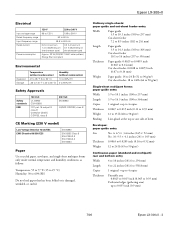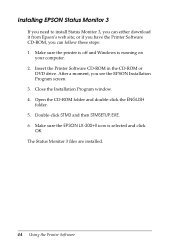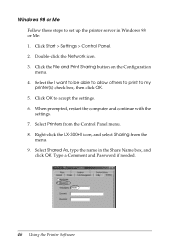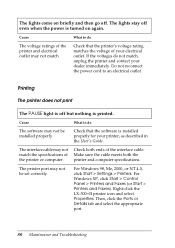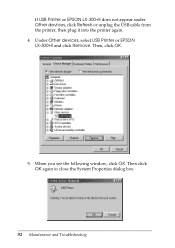Epson LX-300II Support Question
Find answers below for this question about Epson LX-300II - LX-300+ II Impact Printer.Need a Epson LX-300II manual? We have 3 online manuals for this item!
Question posted by MlPFl on August 2nd, 2014
How To Sharing Lx 300 Ii In Windows 7 32bit
The person who posted this question about this Epson product did not include a detailed explanation. Please use the "Request More Information" button to the right if more details would help you to answer this question.
Current Answers
Related Epson LX-300II Manual Pages
Similar Questions
Printer Driver Not Found For Windows 7, Model-epson Lx 300 Ii,p170b
Printer Driver not found for Windows 7, Model-EPSON LX 300 II,P170B
Printer Driver not found for Windows 7, Model-EPSON LX 300 II,P170B
(Posted by ublora 9 years ago)
Why Epson Lx-300 Ii Impact Printer Cannot Print
(Posted by rojabw 9 years ago)
Driver Epson Lx-300 Ii For Win 7 32bit
How I Get Driver Epson Lx-300+ii For Win 7 32 Bit
How I Get Driver Epson Lx-300+ii For Win 7 32 Bit
(Posted by ramdanmiez 9 years ago)
In Ubuntu 12.04 How To Epson Lx-300 Ii Install Printer Share The Printer
(Posted by bkhomtazo 10 years ago)
How Can I Use Epson Lx 300+ii Printer In Windows 7?
How can I Use Epson LX 300+II Printer in Windows 7
How can I Use Epson LX 300+II Printer in Windows 7
(Posted by praviakshaya 11 years ago)