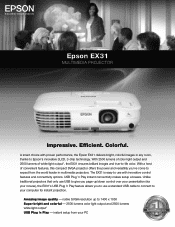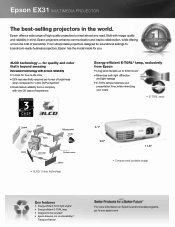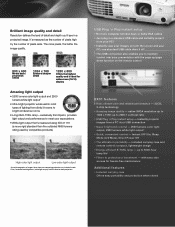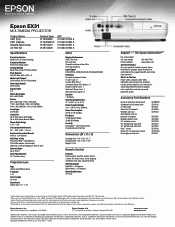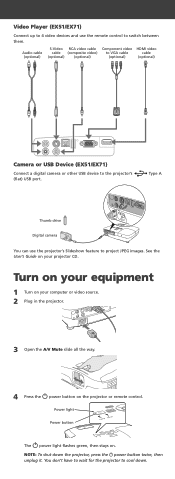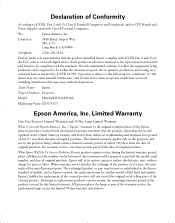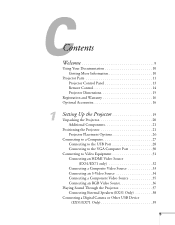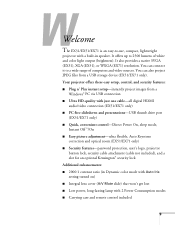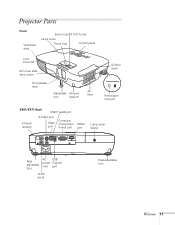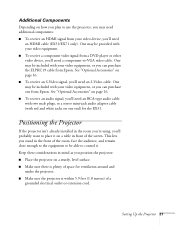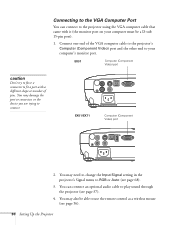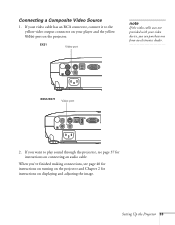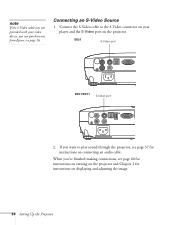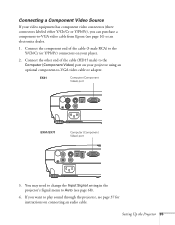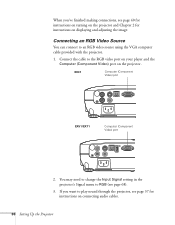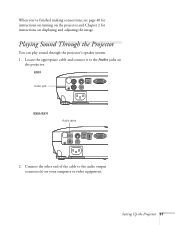Epson EX31 Support Question
Find answers below for this question about Epson EX31.Need a Epson EX31 manual? We have 5 online manuals for this item!
Question posted by aeinhorn on October 17th, 2011
Hdmi And Audio
Hi. I have a big presentation tomorrow. Need to hook up the latest Mac laptop to the projector, and need audio and video. Do you have an HDMI in? Mini or regular? is there audio out to speakers?
thx, AE
Current Answers
Related Epson EX31 Manual Pages
Similar Questions
Bulb Or Lcd
My church has an Epson VS410 projector and here recently we have replaced the bulb in it, but it's g...
My church has an Epson VS410 projector and here recently we have replaced the bulb in it, but it's g...
(Posted by dedjr96 7 years ago)
No Sound Through Speakers When Connected To Mixer Box
How do I connect the projector to a mixer box so sound comes through speakerswhat do I need to do?I ...
How do I connect the projector to a mixer box so sound comes through speakerswhat do I need to do?I ...
(Posted by auntiejean2 8 years ago)
What Cable Do I Need To Connect The Epson Ex31 To A Mac Book?
(Posted by nickgbarnes 9 years ago)
My Macbook Won't Detect My Ex31
I'm trying to use the ex31 projector with my macbook, osx 10.8, but it won't detect the projector.
I'm trying to use the ex31 projector with my macbook, osx 10.8, but it won't detect the projector.
(Posted by lyngso83 10 years ago)
Epson Projector H311a
Can I use H311a projector for PC free powerpoint presentation? I plugged USB memory stick, but it on...
Can I use H311a projector for PC free powerpoint presentation? I plugged USB memory stick, but it on...
(Posted by eriko 11 years ago)