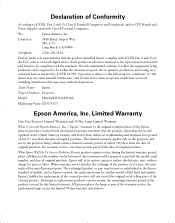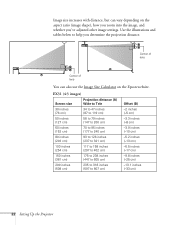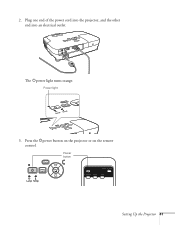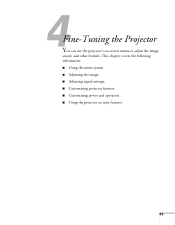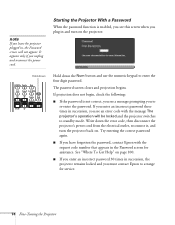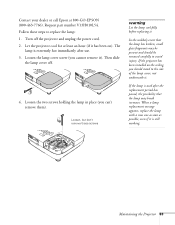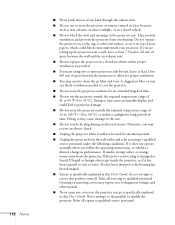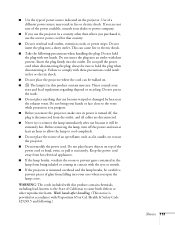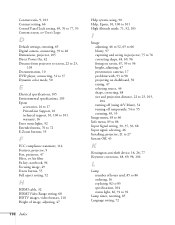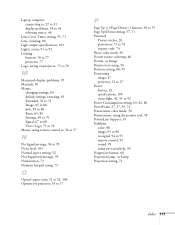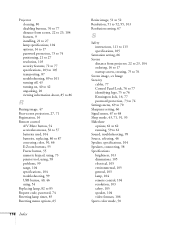Epson EX31 Support and Manuals
Get Help and Manuals for this Epson item

Most Recent Epson EX31 Questions
Is Epson Lcd Projector Model H309a The Same As Epson Ex 31
(Posted by buildena 9 years ago)
What Cable Do I Need To Connect The Epson Ex31 To A Mac Book?
(Posted by nickgbarnes 9 years ago)
How To Setup Mac Book For H309a Projector?
(Posted by josephsiemens 10 years ago)
My Macbook Won't Detect My Ex31
I'm trying to use the ex31 projector with my macbook, osx 10.8, but it won't detect the projector.
I'm trying to use the ex31 projector with my macbook, osx 10.8, but it won't detect the projector.
(Posted by lyngso83 11 years ago)
Epson EX31 Videos
Popular Epson EX31 Manual Pages
Epson EX31 Reviews
We have not received any reviews for Epson yet.