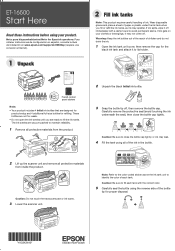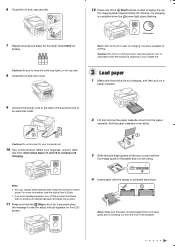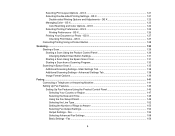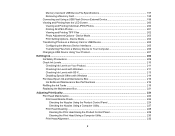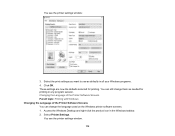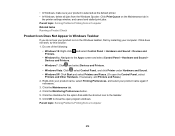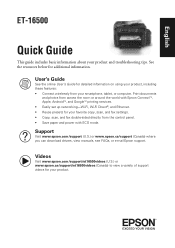Epson ET-16500 Support Question
Find answers below for this question about Epson ET-16500.Need a Epson ET-16500 manual? We have 3 online manuals for this item!
Question posted by manonhardy on February 19th, 2022
Impression Avec Iphone Air Print Pour La Et-16500 Comment Faire
Current Answers
Answer #1: Posted by SonuKumar on February 20th, 2022 6:59 AM
How do I connect my iPhone to my Epson printer?
Connecting to a Printer via Wi-Fi Direct
Open the Epson iPrint app.
Tap Printer is not selected. Tap here to select a printer.
Tap Wi-Fi Direct Setup.
Do one of the following: If your printer has an LCD screen, tap Printer with LCD Screen. ...
Follow the steps on your device's screen to connect to your printer directly.
4.5/5 rating
Please respond to my effort to provide you with the best possible solution by using the "Acceptable Solution" and/or the "Helpful" buttons when the answer has proven to be helpful.
Regards,
Sonu
Your search handyman for all e-support needs!!