Epson Stylus NX510 Support Question
Find answers below for this question about Epson Stylus NX510 - All-in-One Printer.Need a Epson Stylus NX510 manual? We have 4 online manuals for this item!
Question posted by ruea on May 15th, 2014
How To Enable Epson Nx510 To Air Print
The person who posted this question about this Epson product did not include a detailed explanation. Please use the "Request More Information" button to the right if more details would help you to answer this question.
Current Answers
There are currently no answers that have been posted for this question.
Be the first to post an answer! Remember that you can earn up to 1,100 points for every answer you submit. The better the quality of your answer, the better chance it has to be accepted.
Be the first to post an answer! Remember that you can earn up to 1,100 points for every answer you submit. The better the quality of your answer, the better chance it has to be accepted.
Related Epson Stylus NX510 Manual Pages
Network Installation Guide - Page 30


... and on the network.
6. When installation is complete, restart your computer to scan and print.
See your EPSON TCPIP printer. Follow the prompts on the right side of the screen to print a test page, install bonus software, and finish the installation.
7. Note: It may take up to 90 seconds for details.
30 Finish the...
Network Installation Guide - Page 31
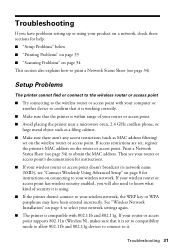
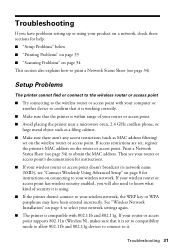
....
■ Make sure that it .
Print a Network Status Sheet (see page 34). If your wireless router or access point has wireless security enabled, you have been entered incorrectly.
See "Wireless... address filtering) set on the router or access point. Troubleshooting 31 Setup Problems
The printer cannot find or connect to the wireless router or access point
■ Try connecting to...
Network Installation Guide - Page 34
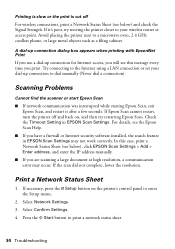
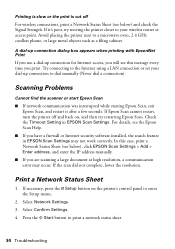
A dial-up connection dialog box appears when printing with EpsonNet Print
If you use a dial-up connection to dial manually (Never dial a connection). If Epson Scan cannot restart, turn the printer off
For wireless connections, print a Network Status Sheet (see the Epson Scan Help.
■ If you print. In this message every time you have a firewall or Internet...
Quick Guide - Page 4


...desktop.
Note: Notes contain important information about your computer! Tip: Tips contain hints for printing from your computer ■ Scan a document or photo and restore or correct the ... be observed to avoid damage to avoid bodily injury. Introduction
After you have set up your Epson printer as you how to do most of these guidelines as described on the Start Here sheet, turn...
Quick Guide - Page 6
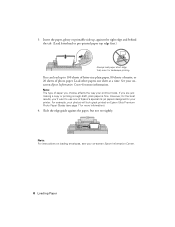
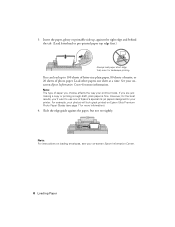
See your on-screen Epson Information Center.
6 Loading Paper If you choose affects the way your printer.
However, for the best results, you'll want to 100 ...printout looks. Load other papers one of paper you are just making a copy or printing a rough draft, plain paper is fine. Note: The type of Epson's special ink jet papers designed for more information).
4. You can load up ,...
Quick Guide - Page 14
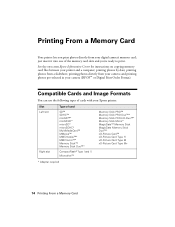
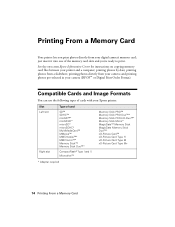
... a Memory Card
Your printer lets you 're ready to print. printing photos from your digital camera's memory card; printing photos directly from a slideshow; See the on-screen Epson Information Center for instructions on copying memory card files between your camera (DPOF™ or Digital Print Order Format). and printing photos pre-selected in your printer and a computer; just...
Quick Guide - Page 15
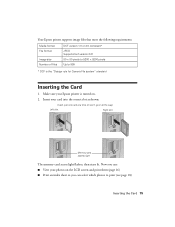
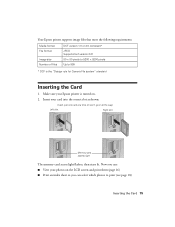
... Epson printer supports image files that meet the following requirements:
Media format File format
Image size Number of files
DCF version 1.0 or 2.0 compliant* JPEG Supports Exif version 2.21 80 × 80 pixels to 9200 × 9200 pixels Up to 999
* DCF is turned on the LCD screen and print them (page 16) ■ Print...
Quick Guide - Page 16
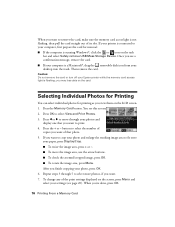
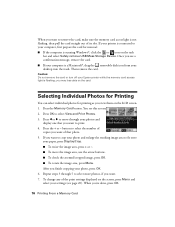
Caution: Do not remove the card or turn off your Epson printer while the memory card access light is a Macintosh®, drag the removable disk...image area, press Menu. To change any of the print settings displayed on the screen, press Menu and select your printer is not flashing, then pull the card straight out of that you want to print. 4. Once you see a confirmation message, remove the...
Quick Guide - Page 18
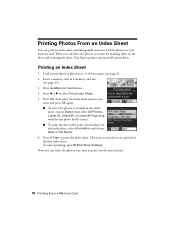
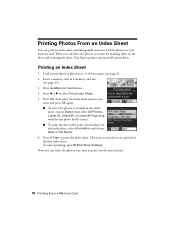
... sheet options you
want and press OK again. ■ To select the photos to print (see the next section).
18 Printing From a Memory Card The most recent photos are printed on the sheet and scanning the sheet. Your Epson printer automatically prints them on the first index sheet. Then you can select the photos you want...
Quick Guide - Page 21
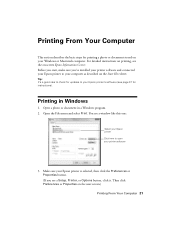
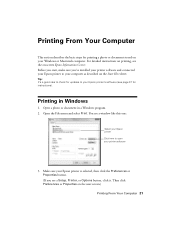
... on the Start Here sheet. Open the File menu and select Print. You see a Setup, Printer, or Options button, click it. Make sure your Epson printer is selected, then click the Preferences or Properties button. (If you 've installed your printer software and connected your Epson printer to open your computer as described on the next screen...
Quick Guide - Page 23
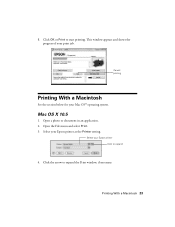
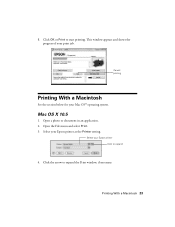
... Epson printer as the Printer setting.
Click the arrow to start printing.
Select your Epson printer Click to expand
4. Click OK or Print to expand the Print window, if necessary. Open a photo or document in an application. 2. Cancel printing
Printing With a Macintosh
See the section below for your print job. Open the File menu and select Print. 3.
Mac OS X 10.5
1. 8. Printing...
Quick Guide - Page 26


... OK to 10.4
1. Select the following settings:
Select your Epson printer Select your Paper Size Select your print job, click the printer icon in an application. 2.
Borderless option. 3. Cancel printing Pause or resume printing Select the print job
Mac OS X 10.3 to close the Page Setup window.
26 Printing From Your Computer Open the File menu and select...
Quick Guide - Page 27
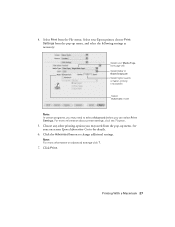
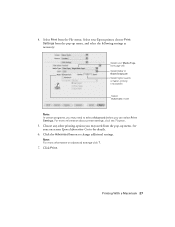
... Advanced button to select Advanced before you may need from the File menu. Note: For more information about printer settings, click the ? For more information on -screen Epson Information Center for details.
6. button.
5. 4. Select Print from the pop-up menu, and select the following settings as necessary:
Select your on advanced settings click...
Quick Guide - Page 28
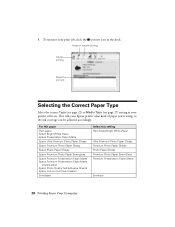
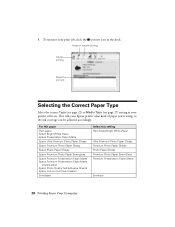
... the Correct Paper Type
Select the correct Type (see page 22) or Media Type (see page 27) setting in the dock. To monitor your print job, click the printer icon in your Epson printer what kind of paper you're using, so the ink coverage can be adjusted accordingly.
For this paper
Plain paper...
Quick Guide - Page 31
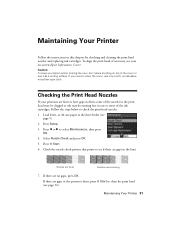
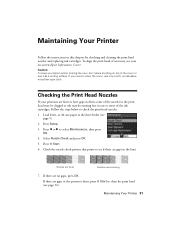
... to see page 32).
Press x Start. 6. Load letter- Maintaining Your Printer
Follow the instructions in the lines. Caution: To keep your Epson printer looking like new, don't place anything on -screen Epson Information Center. If you need cleaning
7. Maintaining Your Printer 31
To align the print head, if necessary, see
page 5). 2. Press l or r to check the...
Quick Guide - Page 43


... your Epson printer, read and follow these safety instructions:
■ Be sure to rapid changes in heat or humidity, shocks or vibrations, or dust. ■ Leave enough room around the printer for a long period, unplug the power cord from the wall. ■ Do not open the scanner section while the NX510 Series is copying, printing...
Quick Guide - Page 47


... and return authorization. Exchange products and parts assume the remaining warranty period of the replacement printer in the event that the Epson printer covered by this warranty. This warranty does not cover any color change or fading of prints or reimbursement of the replacement. What This Warranty Does Not Cover: This warranty covers only...
Start Here - Page 7
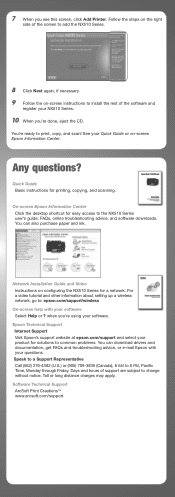
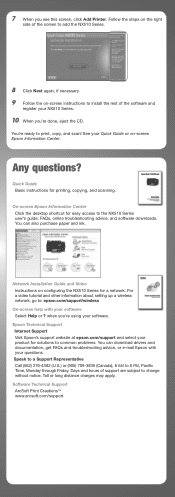
... to install the rest of the screen to add the NX510 Series.
8 Click Next again, if necessary. 9 Follow the on -screen Epson Information Center. when you're using your NX510 Series.
10 When you see this screen, click Add Printer. Software Technical Support ArcSoft Print Creations™ www.arcsoft.com/support You're ready to...
Product Brochure - Page 1
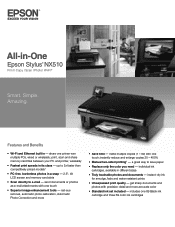
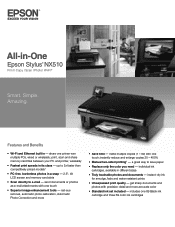
... one touch; individual ink cartridges, available in -
includes one printer with precision detail and more
• Save time - Features ...printer, wirelessly
• Fastest print speeds in a snap - 2.5", tilt LCD screen and memory card slots
• Scan directly to save paper
• Replace only the color you need - All-in-One
Epson Stylus® NX510
Print...
Product Brochure - Page 2
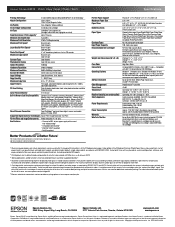
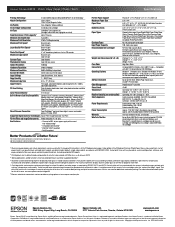
.../support/snowleopard
Epson printer driver, Web to Page, Epson Scan, ArcSoft® Print Creations
PhotoEnhance™ and ICM
43 dB
Operating: 50 ° to 95 °F, (10 ° to 35 °C) Storage: -4 ° to 104 °F, (-20 ° to media, printed image, display conditions, light intensity, temperature,
humidity and atmospheric conditions. and Canada
Epson Stylus NX510 all rights...
Similar Questions
Impression Avec Iphone Air Print Pour La Et-16500 Comment Faire
(Posted by manonhardy 2 years ago)
Epson Printer Nx510 Wont Print 2 Sided
(Posted by fresmarkmc 9 years ago)
Epson Nx510 Cannot Print/scan
(Posted by gundamqwer 9 years ago)
How To Remove The Epson Stylus Nx510 Print Head
(Posted by TheWood6sampe 10 years ago)
How To Air Print From Epson Workforce 610
(Posted by katorsmittr 10 years ago)

