Epson CX9400Fax Support Question
Find answers below for this question about Epson CX9400Fax - Stylus Color Inkjet.Need a Epson CX9400Fax manual? We have 7 online manuals for this item!
Question posted by Anonymous-29533 on May 25th, 2011
What Is The Power Cord Type On The Epson Cx9400fax Series?
The person who posted this question about this Epson product did not include a detailed explanation. Please use the "Request More Information" button to the right if more details would help you to answer this question.
Current Answers
There are currently no answers that have been posted for this question.
Be the first to post an answer! Remember that you can earn up to 1,100 points for every answer you submit. The better the quality of your answer, the better chance it has to be accepted.
Be the first to post an answer! Remember that you can earn up to 1,100 points for every answer you submit. The better the quality of your answer, the better chance it has to be accepted.
Related Epson CX9400Fax Manual Pages
Product Brochure - Page 2


as fast as 26 seconds
Copy Speed Black up to 30 cpm Color up to 30 cpm
Fax Specifications Modem: 33.6 Kbps - See www.epson.com/printspeed for more information about cartridges.
††† Adapter required
Packaging Specifications
Epson Stylus CX9400Fax Single Carton Dimensions 21.1" x 18.7" x 11.7" (W x D x H) Weight 21.8 lb Pallet 44.9" x 39.0" x 86.6" (W x D x H) Number...
Product Information Guide - Page 1


... settings, paper type, frequency of use of opening the package.
8/07
1
sales) or www.epson.ca (Canadian sales). The use , and temperature. For best printing results, use genuine Epson cartridges and do not refill them. To find the nearest one, call 800-GO-EPSON (800-463-7766).
Yields vary considerably based on . Epson Stylus CX9400Fax Series
Product Parts...
Product Information Guide - Page 3


.... Always test a sample of paper. Epson Stylus CX9400Fax Series
Product Specifications
Printing
Paper path
Sheet feeder, top entry
Sheet feeder capacity Approx. 120 sheets at 17 lb (75 g/m2)
Scanning
Scanner type
Flatbed color
Photoelectric device CIS
Effective pixels
10,200 ×...469 mm) Height: 10.6 inches (269 mm)
16.8 lb (7.6 kg) (without the ink cartridges or power cable)
8/07
3
Product Information Guide - Page 4
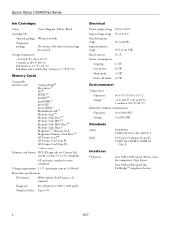
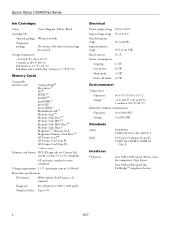
...Power supply rating Input voltage range Rated frequency range Input frequency range Rated current Power consumption
Copying: Low power: Sleep mode: Power... compliant
All card types standard version compliant
Voltage requirements 3.3 V; Epson Stylus CX9400Fax Series
Ink Cartridges
Color
Cyan, Magenta, ...Device Class for computers); Type B port
One USB 2.0 Hi-Speed (for PictBridge™ compliant...
Product Information Guide - Page 5
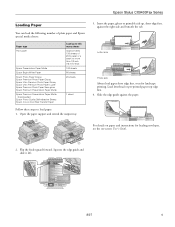
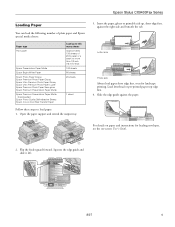
...Epson special media sheets:
Paper type Plain paper
Epson Presentation Paper Matte Epson Bright White Paper Epson Photo Paper Glossy Epson Premium Photo Paper Glossy Epson Ultra Premium Photo Paper Glossy Epson Ultra Premium Photo Paper Luster Epson Premium Photo Paper Semi-gloss Epson Premium Presentation Paper Matte Epson...it left.
8/07
5 Epson Stylus CX9400Fax Series
Loading Paper
You can ...
Product Information Guide - Page 6
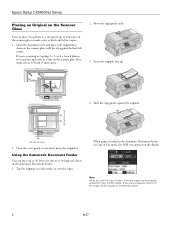
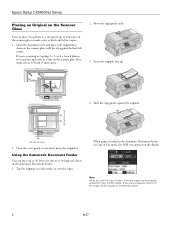
...glass. Slide the edge guides against the back left corner.
If you can place up to make color or black and white copies.
1. Move the edge guides aside. 3. or 4 × 6-...215; 5- When paper is loaded in the Automatic Document Feeder in the Automatic Document Feeder. 1. Epson Stylus CX9400Fax Series
Placing an Original on the Scanner Glass
You can place two photos or a document up .
4....
Product Information Guide - Page 7
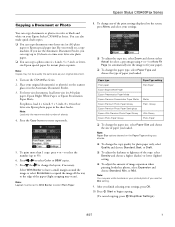
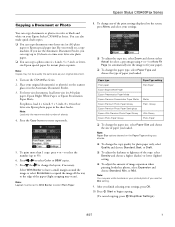
... Min setting.
9.
For letter-size documents, load letter-size (or A4) plain
paper, Epson Bright White Paper, or Epson Presentation Paper Matte.
Epson Stylus CX9400Fax Series
Copying a Document or Photo
You can copy documents or photos in color or black and white on the CX9400Fax Series. 2. Turn on your printed photo if you loaded. To print more than 1 copy...
Product Information Guide - Page 8
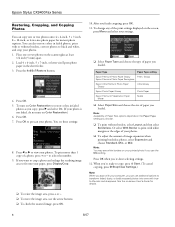
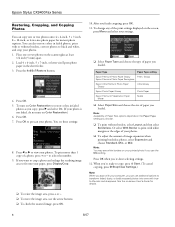
... Layout and then select Borderless.
Epson Stylus CX9400Fax Series
Restoring, Cropping, and Copying Photos...color and sharpness.
When you're ready to black and white, and crop your settings.
❏ Select Paper Type and choose the type of paper you scan with white margins at least
1/4 inch (5 mm) apart. 2. Press OK. 7. Glossy
Epson Premium Photo Paper Semi-gloss
Epson...
Product Information Guide - Page 9


... answering machine. Keep the phone off the hook until you're done transmitting the fax.
❏ Press Speed Dial/ Backspace and select or type the number of the Epson Stylus CX9400Fax Series. Contact your answering machine is displayed on the same line). To use . If your DSL provider for instructions. Select Communication, then press OK...
Product Information Guide - Page 10


...out. Replace the phone on , press the Auto Answer/Space button. Epson Stylus CX9400Fax Series
4. Change the setting back to Sending when you see this screen:
...Color or B&W.
After all the pages are received, you selected color.
5.
Note: If the recipient's fax machine prints only in the Automatic Document Feeder, then press OK to see a redialing message and the CX9400Fax Series...
Product Information Guide - Page 12
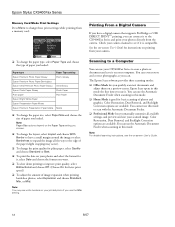
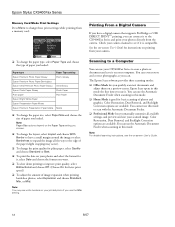
Epson Stylus CX9400Fax Series
Memory Card Mode Print Settings
Press Menu to change the print quality for plain paper... cropping may see white borders on the Paper Type setting you use your CX9400Fax Series to a Computer
You can even restore and correct photographs as you use this mode.
❏ Home Mode is compatible. Color Restoration, Dust Removal, and Backlight Correction options are...
Product Information Guide - Page 14


....
1. Yields vary considerably based on images printed, print settings, paper type, frequency of opening the package. Caution: Do not open the cartridge ... when you order or purchase new ink cartridges:
Ink color Black Cyan Magenta Yellow
Part number 69 or 68 (... before using them to touch the green chip on the Epson Stylus CX9400Fax Series. Warning: If ink gets on the cartridge and lift...
Product Information Guide - Page 16
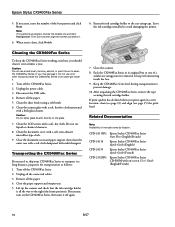
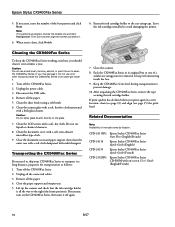
... Series Quick Guide (English)
Epson Stylus CX9400Fax Series Quick Guide (French)
Epson Stylus CX9400Fax Series CD-ROM with on the glass.
7.
Unplug the power cable. 3. Clean the scanner glass with a soft, lint-free cloth moistened
with a soft, dry cloth. Close the document cover and paper support, then clean the outer case with a soft cloth dampened with a soft, non-abrasive microfiber-type...
Quick Reference Guide - Page 12
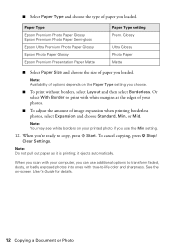
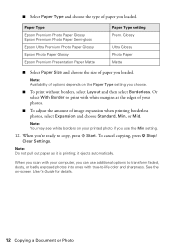
...pull out paper as it ejects automatically. Paper Type Epson Premium Photo Paper Glossy Epson Premium Photo Paper Semi-gloss Epson Ultra Premium Photo Paper Glossy Epson Photo Paper Glossy Epson Premium Presentation Paper Matte
Paper Type setting Prem.
Glossy
Ultra Glossy Photo Paper Matte
... adjust the amount of your computer, you use additional options to -life color and sharpness.
Quick Reference Guide - Page 27
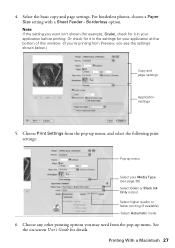
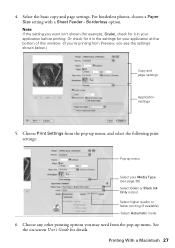
...), check for it in your application before printing. See the on-screen User's Guide for your Media Type (see the settings shown below.)
Copy and page settings
Application settings
5. Note: If the setting you ...If you're printing from Preview, you see page 30) Select Color or Black Ink Only output Select higher quality or faster printing (if available) Select Automatic mode
6. Printing With ...
Quick Reference Guide - Page 29
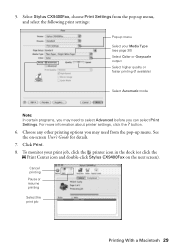
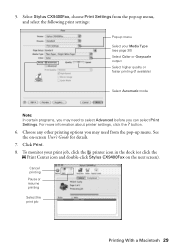
5. button.
6. To monitor your Media Type (see page 30) Select Color or Grayscale output Select higher quality or faster printing (if available)
...click the ? Choose any other printing options you can select Print Settings. See the on the next screen).
Select Stylus CX9400Fax, choose Print Settings from the pop-up menu Select your print job, click the printer icon in the dock ...
Quick Reference Guide - Page 38
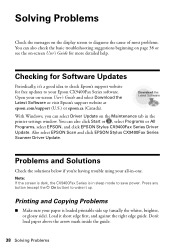
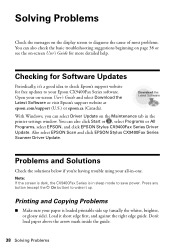
Also select EPSON Scan and click EPSON Stylus CX9400Fax Series Scanner Driver Update.
You can also check the basic troubleshooting suggestions beginning on page 38 or see the on-screen User's Guide for more detailed help.
Press any button (except the P On button) to save power. With Windows, you 're having trouble using your all-in-one...
Quick Reference Guide - Page 42
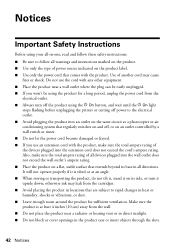
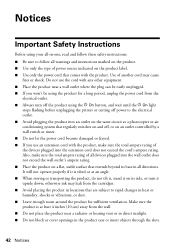
... Notices Use of the devices plugged into the wall outlet does not exceed the wall outlet's ampere rating. ■ Place the product on the product label. ■ Use only the power cord that are subject to follow all warnings and instructions marked on the product. ■ Use only the type of power source indicated on...
Quick Reference Guide - Page 43
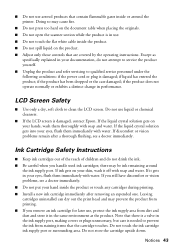
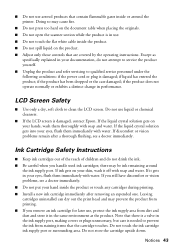
...yourself. ■ Unplug the product and refer servicing to qualified service personnel under the following conditions: if the power cord or plug is needed to clean the LCD screen. If the liquid crystal solution gets into your eyes, ...; Do not open the scanner section while the product is damaged, contact Epson. If you handle used ink cartridges; Do not store the cartridge upside down.
Start Here - Page 8
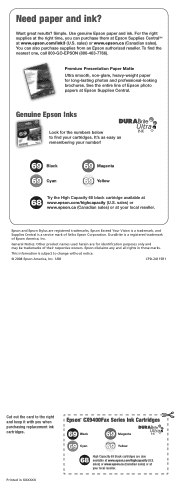
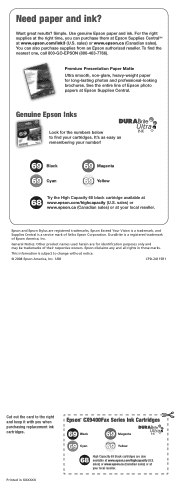
... the card to find the nearest one, call 800-GO-EPSON (800-463-7766).
It's as easy as remembering your local reseller.
Epson and Epson Stylus are for long-lasting photos and professional-looking brochures. Epson disclaims any and all rights in XXXXXX
Epson® CX9400Fax Series Ink Cartridges
69 Black
69 Magenta
69 Cyan
69 Yellow
68...
Similar Questions
Epson Stylus Cx7400 Printer Power Cord
How do I obtain a replacement power cord for my Epson Stylus CX7400 color printer?
How do I obtain a replacement power cord for my Epson Stylus CX7400 color printer?
(Posted by clista 7 years ago)
Does The Epson Stylus Cx9400fax Scan
(Posted by bluje 9 years ago)
Is Epson Stylus Cx9400fax Wireless
(Posted by ve7Casha 10 years ago)
Epson Stylus Cx9400fax How To Scan
(Posted by dresidpah 10 years ago)
Where Can I Buy A Replacement Power Cord For My Stylus Rx595?
(Posted by Moegal007 11 years ago)

