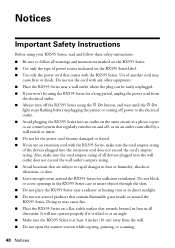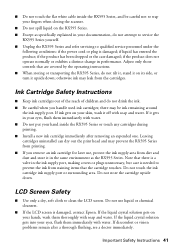Epson RX595 Support Question
Find answers below for this question about Epson RX595 - Stylus Photo Color Inkjet.Need a Epson RX595 manual? We have 4 online manuals for this item!
Question posted by Moegal007 on January 24th, 2013
Where Can I Buy A Replacement Power Cord For My Stylus Rx595?
Current Answers
Answer #1: Posted by tintinb on January 24th, 2013 9:32 PM
Epson RX595 Power Cords from Amazon.com
- http://www.amazon.com/s/ref=nb_sb_noss_2?url=search-alias%3Daps&field-keywords=power+cord&rh=i%3Aaps%2Ck%3Apower+cord
- http://www.amazon.com/Printer-Printers-CX3800-CX3810-CX5000C/dp/B0027SQUJS/ref=sr_1_1?ie=UTF8&qid=1359088181&sr=8-1&keywords=Epson+RX595+power
- http://www.amazon.com/Epson-power-cord-many-printers/dp/B002OUFNUG/ref=sr_1_fkmr0_2?ie=UTF8&qid=1359088181&sr=8-2-fkmr0&keywords=Epson+RX595+power
If you have more questions, please don't hesitate to ask here at HelpOwl. Experts here are always willing to answer your questions to the best of our knowledge and expertise.
Regards,
Tintin
Related Epson RX595 Manual Pages
Similar Questions
How do I obtain a replacement power cord for my Epson Stylus CX7400 color printer?