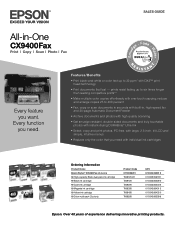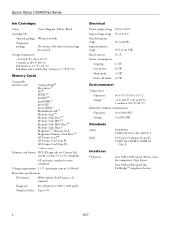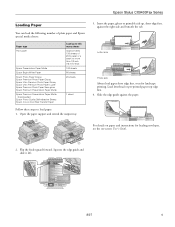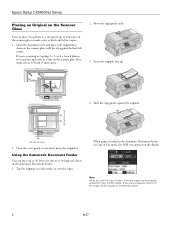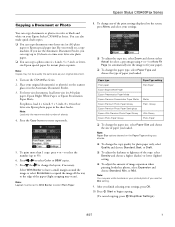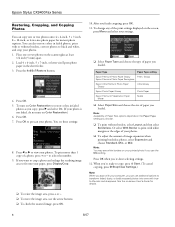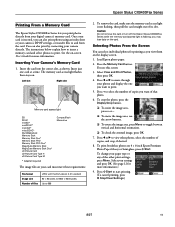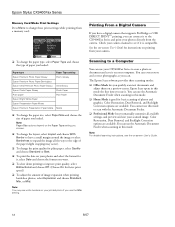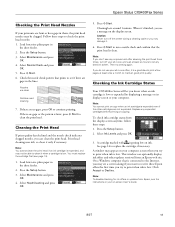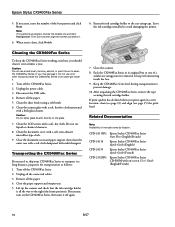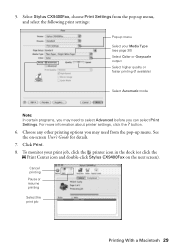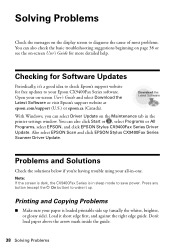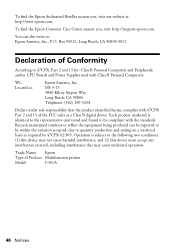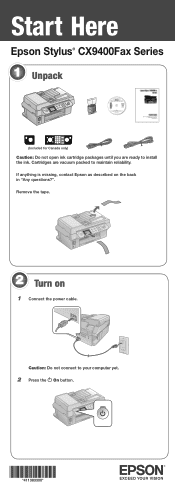Epson CX9400Fax Support Question
Find answers below for this question about Epson CX9400Fax - Stylus Color Inkjet.Need a Epson CX9400Fax manual? We have 7 online manuals for this item!
Question posted by covensarik on April 29th, 2014
Cx9400 Will Not Power Up
The person who posted this question about this Epson product did not include a detailed explanation. Please use the "Request More Information" button to the right if more details would help you to answer this question.
Current Answers
Answer #1: Posted by freginold on June 22nd, 2014 4:35 AM
Often when a printer won't power on, it's either because of a badpower adapter or a bad internal power supply (assuming you've already checked the power coming in from the wall, and the surge protector/line filter, if there is one). If it happened after a power outage or power surge, it's likely the internal power supply. If the power supply board has a fuse or breaker, you may just be able to replace the fuse or reset the breaker, but otherwise you may need to replace the power supply.
Related Epson CX9400Fax Manual Pages
Similar Questions
Can I Hook My Epson Stylus Cx9400 Into My Wireless Router
(Posted by nkonobo46 10 years ago)
Epson Artisan 730 All In One Printer Cannot Recognize Color Inkjet All In One
(Posted by mormahdds 10 years ago)
Epson Cx5000 - Stylus Color Inkjet Will Only Print On Bright, White...
jams with card stock
jams with card stock
(Posted by paulaseymour3 11 years ago)
Free Upgrade Driver For My Epson Stylus Cx9400 Printer For Macbookpro Ox 10.4?
(Posted by elhaggshabazz 11 years ago)
What Is The Power Cord Type On The Epson Cx9400fax Series?
(Posted by Anonymous-29533 12 years ago)