Epson CX9400Fax Support Question
Find answers below for this question about Epson CX9400Fax - Stylus Color Inkjet.Need a Epson CX9400Fax manual? We have 7 online manuals for this item!
Question posted by sgtpeppler on May 8th, 2012
How Can I Buy Parts For My Cx9400fax?
The tray that holds copies to be faxed or copied, broke off at the pin that holds it in place.
Current Answers
There are currently no answers that have been posted for this question.
Be the first to post an answer! Remember that you can earn up to 1,100 points for every answer you submit. The better the quality of your answer, the better chance it has to be accepted.
Be the first to post an answer! Remember that you can earn up to 1,100 points for every answer you submit. The better the quality of your answer, the better chance it has to be accepted.
Related Epson CX9400Fax Manual Pages
Product Brochure - Page 1
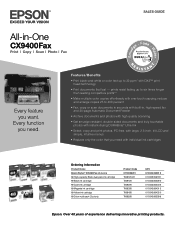
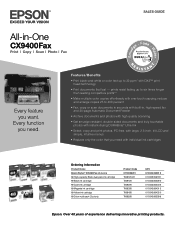
...SALES GUIDE
All-in-One
CX9400Fax
Print | Copy | Scan | Photo | Fax
Every feature you need with individual ink cartridges
Ordering Information
Product Name Epson Stylus® CX9400Fax all-in-one -touch copying;
Every function you want. reduce and enlarge copies 25 to six times longer than leading competitive prints**
• Make multiple color copies effortlessly with one 68 High...
Product Brochure - Page 2


...Speed dials: 60 (max)
Scanner Specifications Scanner Type Color flatbed
Photoelectric Device Color CIS line sensor
Optical Resolution 1200 dpi
Hardware Resolution 1200 x 2400 dpi
Maximum Resolution 9600 x 9600 dpi interpolated
Scanner Bit Depth 48-bit color
Standalone Color Copier Specifications Copy Quality Color: Black/White, Draft: Normal
Copy Quantity 1 - 99 (PC-free)
Special Features PC-free...
Product Information Guide - Page 1


...and temperature.
Ink Cartridges
Use the following part numbers when you order or purchase new ink cartridges:
Ink color Black Cyan Magenta Yellow
Part number 69 or 68 (High Capacity) ..."replace cartridge" indicator comes on. Epson Stylus CX9400Fax Series
Product Parts
Paper support
Automatic document feeder
Memory card slots
Output tray and extension
Document cover
Scanner glass
Control ...
Product Information Guide - Page 3


... ink cartridges or power cable)
8/07
3
Always test a sample of paper. Epson Stylus CX9400Fax Series
Product Specifications
Printing
Paper path
Sheet feeder, top entry
Sheet feeder capacity Approx. 120 sheets at 17 lb (75 g/m2)
Scanning
Scanner type
Flatbed color
Photoelectric device CIS
Effective pixels
10,200 × 14,040 pixels at any time...
Product Information Guide - Page 4
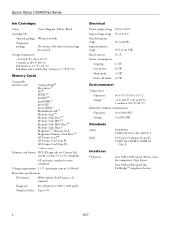
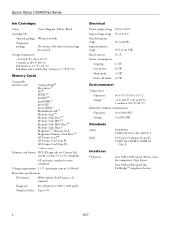
Epson Stylus CX9400Fax Series
Ink Cartridges
Color
Cyan, ...to 999
Electrical
Power supply rating Input voltage range Rated frequency range Input frequency range Rated current Power consumption
Copying: Low power: Sleep mode: Power off mode:
100 to 120 V 90 to 132 V
50 ...-1 CAN/CSA C22.2 No. 60950-1
FCC part 15 Subpart B class B CAN/CSA-CEI/IEC CISPR 22
Class B
Interfaces
USB ports
One USB...
Product Information Guide - Page 5
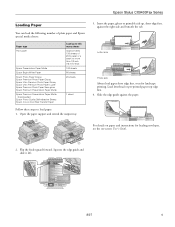
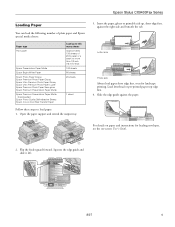
Epson Stylus CX9400Fax Series
Loading Paper
You can load the following number of 20 lb paper or a stack no more than 1/2 inch...the edge guide against the right side and beneath the tab. Flip the feeder guard forward.
Open the paper support and extend the output tray.
3. Squeeze the edge guide and slide it left.
8/07
5 Load letterhead or pre-printed paper top edge first. 4. For details...
Product Information Guide - Page 6
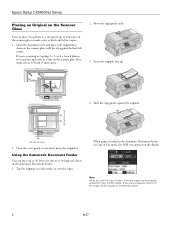
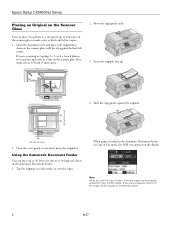
... Stylus CX9400Fax Series
Placing an Original on the Scanner Glass
You can place two photos or a document up to letter-size on the scanner glass, with the top against the originals.
1/4 inch (5 mm)
1/4 inch (5 mm)
2.
When paper is automatically selected for your original facedown on the scanner glass to make color or black and white copies...
Product Information Guide - Page 7
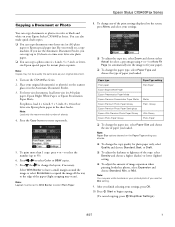
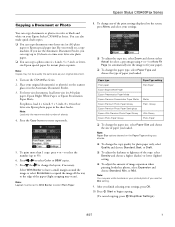
... the Automatic Document Feeder. 3. Press then to select Color or B&W copies. 7. Note: You may occur). You can also make quick draft copies. ❏ You can copy documents or photos in color or black and white on your settings, press OK.
10. After you finish selecting your Epson Stylus CX9400Fax Series. Paper type Plain paper Epson Bright White...
Product Information Guide - Page 8
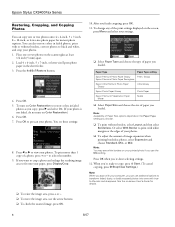
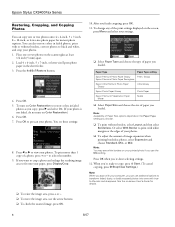
Place one or two photos onto 4 × 6-inch,...Color Restoration to view your photos. Paper Type
Paper Type setting
Epson Premium Photo Paper Glossy
Prem.
See the on your printed photo if you use additional options to select the number.
9. To turn on the screen, press Menu and select your photos. 1. Press OK. 7.
Epson Stylus CX9400Fax Series
Restoring, Cropping, and Copying...
Product Information Guide - Page 9


... to pick up the phone or the answering machine answers, the Epson Stylus CX9400Fax Series automatically begins receiving the transmission. Place your DSL provider for the answering machine to the Epson Stylus CX9400Fax Series, dial the number from a speed dial list. You can send a fax by pressing Redial/Pause. Using the Automatic Document Feeder, you can...
Product Information Guide - Page 10


... do not need to send your fax. (To cancel faxing, press y Stop/Clear Settings.)
After your fax transmission settings.
7. Epson Stylus CX9400Fax Series
4. Press and then select Color or B&W.
Press x Start to fax additional pages, press OK. The printer dials the fax number and faxes your fax. (You cannot send another fax until the delayed fax has been sent or cancelled.)
❏...
Product Information Guide - Page 11
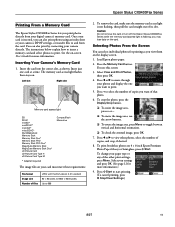
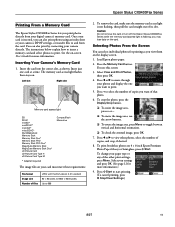
... one card at a time. Inserting Your Camera's Memory Card
1. Insert just one you want of copies you may lose data on the display screen.
1. Caution: Do not remove the card or turn off the Epson Stylus CX9400Fax Series while the memory card access light is flashing; you want to print.
5.
Load Epson photo...
Product Information Guide - Page 12
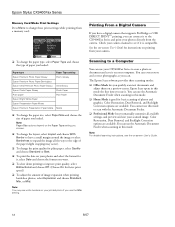
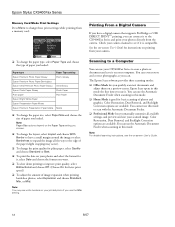
...the Automatic Document Feeder when scanning in this mode. You can use it. Epson Stylus CX9400Fax Series
Memory Card Mode Print Settings
Press Menu to change these print settings while ...The Epson Scan software provides three scanning modes:
❏ Office Mode lets you scan. Color Restoration, Dust Removal, and Backlight Correction options are available.
You cannot use the Automatic ...
Product Information Guide - Page 13
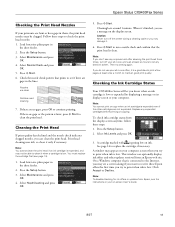
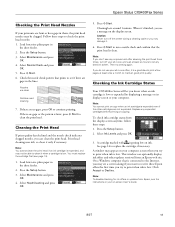
...the printer during a cleaning cycle or you may see any expended cartridges before printing or copying.
To check ink cartridge status from an Epson web site. Press the Setup button. 2.... paper in
the sheet feeder. 2.
Print head cleaning uses ink, so clean it .
6.
Epson Stylus CX9400Fax Series
Checking the Print Head Nozzles
If your printouts are no gaps, press OK to continue printing. ...
Product Information Guide - Page 14


...Cartridge and press OK.
2. Use the following part numbers when you order or purchase new ink cartridges:
Ink color Black Cyan Magenta Yellow
Part number 69 or 68 (High Capacity) 69 ...cartridge before you begin. Epson Stylus CX9400Fax Series
Replacing Ink Cartridges
Make sure you have obtained a replacement, or the ink remaining in a cool, dark place.
Open the scanner, then ...
Product Information Guide - Page 15
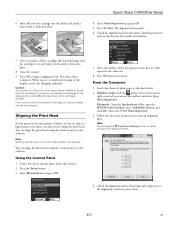
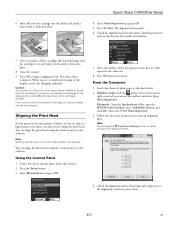
...visible vertical lines.
7. Caution: To conserve ink, never turn off the Epson Stylus CX9400Fax Series while ink is finished. Select Maintenance and press OK.
7. Select the number... place. Close the scanner. 9.
Note: Banding may need to cancel printing of the best pattern in the sheet feeder.
2.
Load a few sheets of your software.
Epson Stylus CX9400Fax ...
Quick Reference Guide - Page 9
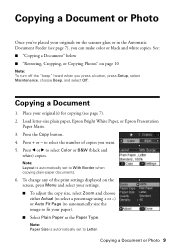
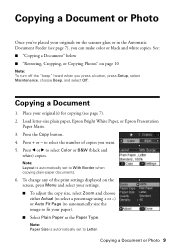
..., press Setup, select Maintenance, choose Beep, and select Off.
Press the Copy button. 4. Copying a Document or Photo
Once you've placed your original(s) for copying (see page 7), you can make color or black and white copies. Press + or - to select Color or B&W (black and
white) copies. Load letter-size plain paper, Epson Bright White Paper, or Epson Presentation...
Quick Reference Guide - Page 29
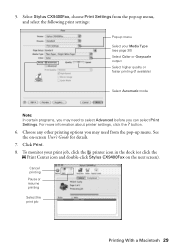
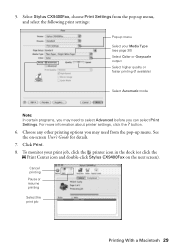
...Cancel printing Pause or resume printing Select the print job
Printing With a Macintosh 29 Select Stylus CX9400Fax, choose Print Settings from the pop-up menu Select your print job, click the printer... the
Print Center icon and double-click Stylus CX9400Fax on -screen User's Guide for details.
7. To monitor your Media Type (see page 30) Select Color or Grayscale output Select higher quality or ...
Quick Reference Guide - Page 45
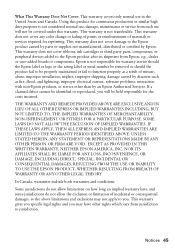
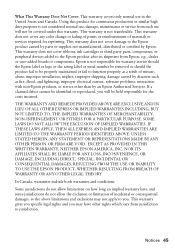
...In Canada, warranties include both warranties and conditions. This warranty does not cover any color change or fading of prints or reimbursement of materials or services required for warranty service...use ; This warranty does not cover ribbons, ink cartridges or third party parts, components, or peripheral devices added to the Epson product after its shipment from jurisdiction to you will ...
Quick Reference Guide - Page 46
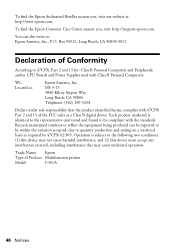
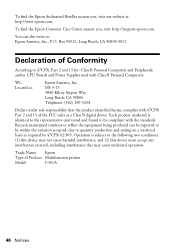
...to be compliant with 47CFR Part 2 and 15 of the FCC rules as required by 47CFR §2.909.
You can be expected to the following two conditions: (1) this device may not cause harmful interference, and (2) this device must accept any interference ... :
Epson America, Inc. Box 93012, Long Beach, CA 90809-3012
Declaration of Product: Multifunction printer
Model:
C361A
46 Notices
Similar Questions
Does The Epson Stylus Cx9400fax Scan
(Posted by bluje 9 years ago)
Epson Stylus Cx9400fax How To Scan
(Posted by dresidpah 10 years ago)
Epson Stylus Cx9400fax Cannot Recognize Ink Cartridges
(Posted by benimicos 10 years ago)
Where Can I Buy A Epson Stylus Nx130 Usb Cable From?
(Posted by fundraising1 11 years ago)
Epson Cx5000 - Stylus Color Inkjet Will Only Print On Bright, White...
jams with card stock
jams with card stock
(Posted by paulaseymour3 11 years ago)

