Epson CX8400 Support Question
Find answers below for this question about Epson CX8400 - Stylus Color Inkjet.Need a Epson CX8400 manual? We have 5 online manuals for this item!
Question posted by kmccvvvb on October 14th, 2014
My Epson Sylus Cx8400 Wont Print Black
The person who posted this question about this Epson product did not include a detailed explanation. Please use the "Request More Information" button to the right if more details would help you to answer this question.
Current Answers
There are currently no answers that have been posted for this question.
Be the first to post an answer! Remember that you can earn up to 1,100 points for every answer you submit. The better the quality of your answer, the better chance it has to be accepted.
Be the first to post an answer! Remember that you can earn up to 1,100 points for every answer you submit. The better the quality of your answer, the better chance it has to be accepted.
Related Epson CX8400 Manual Pages
Epson Scan ICM Updater v1.20 (PSB.2008.07.001) - Page 1


... of these three profiles, the program returns this error:
"Cannot find necessary files. Follow the onscreen prompts to complete the installation. Select the Color tab and enable
ICM.
EPSON PRODUCT SUPPORT BULLETIN
Date: PSB #: Reference: Product(s): Subject:
07/08/2008
Originator: RY
PSB.2008.07.001
Authorization:
TE08-0061 Rev A
Total Pages...
Product Brochure - Page 1


..., with large, 2.5-inch, tilt LCD and simple, intuitive menus
• Print black and color text up to 400 percent
Ordering Information
Product Name Epson Stylus® CX8400 all-in-one Epson Stylus CX8400 all-in -One
CX8400
Print | Copy | Scan | Photo
Picture-perfect productivity. prints resist fading up to print, PC-free, or easily transfer files
• Automatically correct digital images...
Product Brochure - Page 2


...54
69 Black Ink Cartridge Single Carton Dimensions 4.35" x 0.75" x 4.50" (W x D x H) Weight 0.095 lb (approx.)
69 Color Ink Cartridge Single Carton Dimensions 4.35" x 0.75" x 4.50" (W x D x H) Weight 0.095 lb (approx.)
Master Carton
Master Carton
Dimensions 9.2" x 7.5" x 7.5" (approx. Epson CX8400 All-in-One Specifications
Printer Specifications Printing Technology 4-color (CMYK) drop...
Product Information Guide - Page 2


... or type of paper. Epson Stylus CX8400 Series
Ink Cartridges
❏ 69 Black or 68 High Capacity Black ❏ 69 Cyan ❏ 69 Magenta ❏ 69 Yellow
Specifications
Printing
Paper path
Sheet feeder, top entry
Sheet feeder capacity Approx. 120 sheets at 24 lb (90 g/m2)
Scanning
Scanner type Photoelectric device Effective pixels Document size Scanning resolution...
Product Information Guide - Page 3


... Color
Cyan, magenta, yellow, black
Part number
69 cyan, magenta, yellow and black 68 High Capacity black
Cartridge life
Opened package: 6 months at 77 °F (25 °C)
Unopened package:
Do not use genuine Epson ...based on images printed, print settings, paper type, frequency of other products may affect your old cartridges in printer damage. Epson Stylus CX8400 Series
Memory Cards
...
Product Information Guide - Page 5


...on the edge guide. Press d, then press r to select Color or B&W copies.
7. Open the document cover and place ...the document table (see page 4). Load letterhead or pre-printed paper top edge first.
Press l or r to change...-screen User's Guide.
2. Place your photo or document faces.
Epson Stylus CX8400 Series
5.
Note: Load only the recommended number of sheets.
3....
Product Information Guide - Page 6


Epson Stylus CX8400 Series
8. To change any of paper you copy, press r and select On. (If your photo:
9. ...: You can also restore the colors in faded photos, print with or without borders, convert color photos to restore colors in the sheet feeder (see white borders on Color Restoration to black-and-white, and crop photos.
1. To turn on your printed photo if you finish selecting your...
Product Information Guide - Page 7


... setting.
13.
After you loaded. To cancel copying, press y Stop/Clear Settings. Epson Stylus CX8400 Series
❏ To change the paper type, select Paper Type and choose the type of...files
JPEG with your memory card, it into the CX8400 Series memory card slots. File format Image size Number of image expansion when printing borderless photos, select Expansion and choose Standard, Mid...
Product Information Guide - Page 8


... a memory card ❏ Viewing photos as a slide show and printing them on the CX8400 Series.
2. Turn on the LCD display screen.
1. If you want to crop your memory card, press the Memory Card button to select View and Print Photos.
3.
Press the + or - Epson Stylus CX8400 Series
Inserting the Memory Card
Insert one card at a time...
Product Information Guide - Page 9


...
9. Epson Stylus CX8400 Series
❏ To change the print quality, select Quality and choose Standard or Best. To cancel printing, press y Stop/Clear Settings.
Check your paper in the printer software:
Paper Plain paper Epson Bright White Paper Epson Presentation Paper Matte Epson Ultra Premium Photo Paper Glossy
Epson Premium Photo Paper Glossy
Epson Photo Paper Glossy Epson Premium...
Product Information Guide - Page 10


...best, even after removing the old ones. If a cartridge is expended, you can continue printing until the cartridge needs replacement. Epson Stylus CX8400 Series
Paper
Epson Premium Presentation Paper Matte Epson Premium Presentation Paper Matte
Double-sided Epson Photo Quality Self-adhesive Sheets Epson Iron-on Cool Peel Transfer Paper
Envelopes
Type or Media Type setting Premium Presentation...
Product Information Guide - Page 12


... grainy or blurry, or you see dark or light bands across them , you see page 10).
1. Load several sheets of the
alignment sheet.
12
7/07 Epson Stylus CX8400 Series
Adjusting Print Quality
If the print quality declines, you may need to clean the print head nozzles. Look at least once a month to maintain good...
Product Information Guide - Page 13


... inside it.
1. Related Documentation
CPD-23792 CPD-23794 CPD-23793
Epson Stylus CX8400 Series Start Here sheet (English/French)
Epson Stylus CX8400 Series Quick Guide (English)
Epson Stylus CX8400 Series CD-ROM (English/French includes on the glass.
7. Pack the CX8400 Series in a new location, clean and align the print head (see page 12). Do not use liquid or chemical cleansers...
Quick Reference Guide - Page 1


Epson Stylus® CX8400 Series
Quick Guide
Basic Copying, Printing, and Scanning Maintaining Your All-in-One Solving Problems
Quick Reference Guide - Page 4


... better copying, scanning, and printing.
4 Note: Notes contain important information about your computer! Introduction
After you have set up your Epson Stylus® CX8400 Series all-in-one as ...for printing from your computer ■ Scan a document or photo and restore or correct the color ■ Perform routine maintenance ■ Solve simple problems This book tells you read your CX8400 ...
Quick Reference Guide - Page 14


... 20 ■ "Memory Card Mode Print Settings" on page 20 See the User's Guide for Printing" on page 17 ■ "Printing Photos From an Index Sheet" on copying memory card files between your digital camera's memory card; Printing From a Memory Card or Digital Camera
The Epson Stylus CX8400 Series all-in the CX8400 Series, you can pre-select...
Quick Reference Guide - Page 15
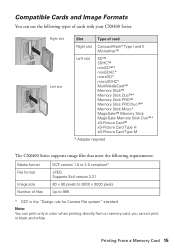
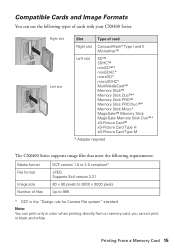
you cannot print in color when printing directly from a memory card;
Printing From a Memory Card 15 Compatible Cards and Image Formats
You can use the following types of cards with your CX8400 Series:
Right slot Left slot
Slot
Type of card
Right slot CompactFlash® Type ... to 999
* DCF is the "Design rule for Camera File system" standard
Note: You can print only in black and white.
Quick Reference Guide - Page 23


...1. Make sure EPSON Stylus CX8400 Series is selected, then click the Preferences or Properties button. Printing From Your Computer 23 For detailed instructions on printing, see page 5). 2. Before you start, make sure you've installed your printer software and connected the CX8400 Series to your CX8400 Series software (see a window like this one:
Select EPSON Stylus CX8400 Series Click here...
Quick Reference Guide - Page 26
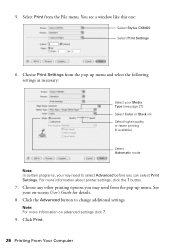
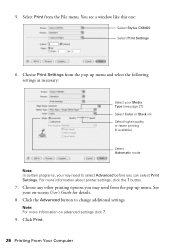
... ?.
9. See your Media Type (see a window like this one:
Select Stylus CX8400 Select Print Settings
6. Click the Advanced button to select Advanced before you may need from ...Guide for details.
8. Choose any other printing options you can select Print Settings. You see page 27) Select Color or Black ink Select higher quality or faster printing (if available)
Select Automatic mode
Note...
Quick Reference Guide - Page 41
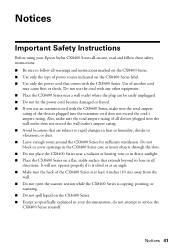
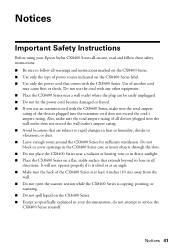
...Place the CX8400 Series on the CX8400 Series. ■ Except as specifically explained in your Epson Stylus CX8400 Series all-in-one, read and follow these safety instructions: ■ Be sure to follow all devices plugged ...away from the wall. ■ Do not open the scanner section while the CX8400 Series is copying, printing, or scanning. ■ Do not spill liquid on a flat, stable surface ...
Similar Questions
Epson Stylus Cx8400 Won't Print Black
(Posted by pz37rgmg1 9 years ago)
How To Print In Black And White On Epson Stylus Cx8400
(Posted by Stalaneda 10 years ago)
My Xp200 Wont Print Black?
I just replaced the black ink thinking that was it. It shows that the black ink is full and hooked u...
I just replaced the black ink thinking that was it. It shows that the black ink is full and hooked u...
(Posted by rileymc 10 years ago)

