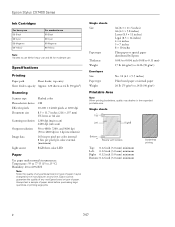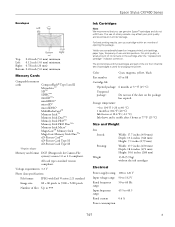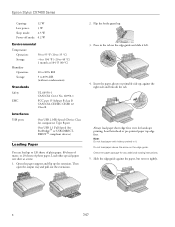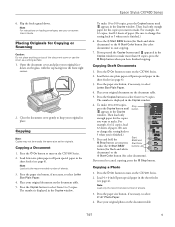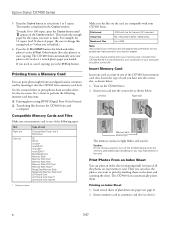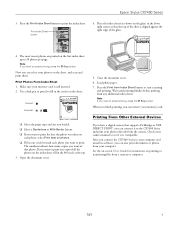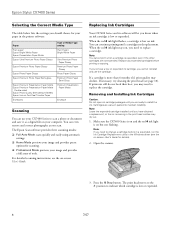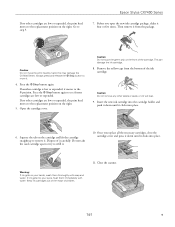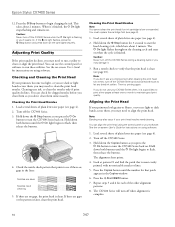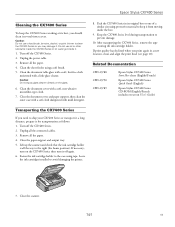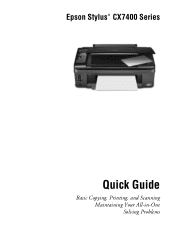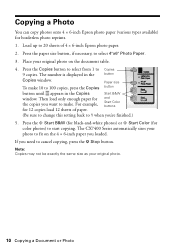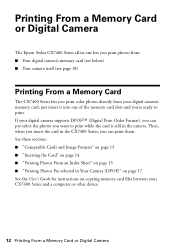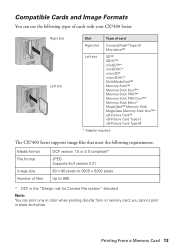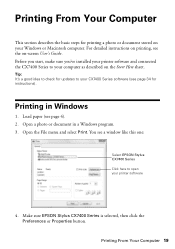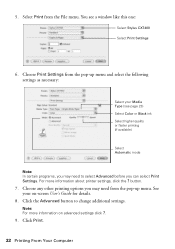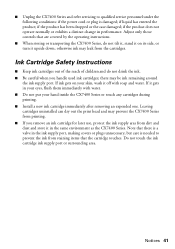Epson CX7400 Support Question
Find answers below for this question about Epson CX7400 - Stylus Color Inkjet.Need a Epson CX7400 manual? We have 4 online manuals for this item!
Question posted by rphilChees on July 14th, 2014
Epson Cx7400 Won't Print Black
Current Answers
Answer #1: Posted by BusterDoogen on July 14th, 2014 11:42 AM
I hope this is helpful to you!
Please respond to my effort to provide you with the best possible solution by using the "Acceptable Solution" and/or the "Helpful" buttons when the answer has proven to be helpful. Please feel free to submit further info for your question, if a solution was not provided. I appreciate the opportunity to serve you!