Epson CX7400 Support Question
Find answers below for this question about Epson CX7400 - Stylus Color Inkjet.Need a Epson CX7400 manual? We have 4 online manuals for this item!
Question posted by Anonymous-80563 on October 23rd, 2012
Why The Printer Will Not Print Black
The person who posted this question about this Epson product did not include a detailed explanation. Please use the "Request More Information" button to the right if more details would help you to answer this question.
Current Answers
There are currently no answers that have been posted for this question.
Be the first to post an answer! Remember that you can earn up to 1,100 points for every answer you submit. The better the quality of your answer, the better chance it has to be accepted.
Be the first to post an answer! Remember that you can earn up to 1,100 points for every answer you submit. The better the quality of your answer, the better chance it has to be accepted.
Related Epson CX7400 Manual Pages
Product Information Guide - Page 2
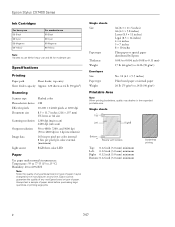
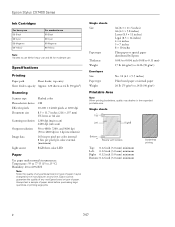
... resolution Image data
Light source
Flatbed color
CIS
10,200 × 14,040 pixels at any time, Epson cannot guarantee the quality of any particular brand or type of paper stock before purchasing large quantities or printing large jobs.
Epson Stylus CX7400 Series
Ink Cartridges
For heavy use 69 Black 69 Cyan 69 Magenta 69...
Product Information Guide - Page 3
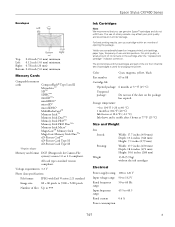
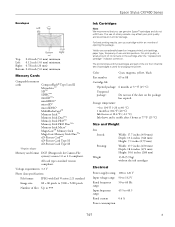
...that you use and temperature. Epson Stylus CX7400 Series
Envelopes
Left
Top
Bottom
Right
...printer. Voltage requirements 3.3 V
Photo data specifications
File format:
JPEG with full cartridges and part of the ink from this first set of use genuine Epson® cartridges and do not refill them. For print quality, a small amount of opening the package. Color
Cyan, magenta, yellow, black...
Product Information Guide - Page 4
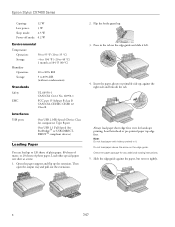
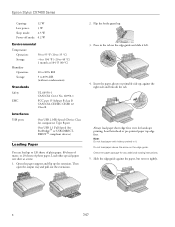
...Press in it left.
4.
Load letterhead or pre-printed paper top edge first. Do not load paper above ...beneath the tab. Type B port
One USB 1.1 Full-Speed (for computers); Epson Stylus CX7400 Series
Copying:
12 W
Low power:
3 W
Sleep mode:
2.5 W
Power-off...-Speed (Device Class for PictBridge™ or USB-DIRECTPRINT™ compliant devices)
Loading Paper
You can load up...
Product Information Guide - Page 5
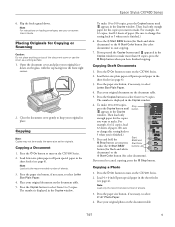
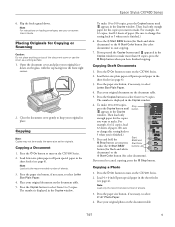
...
6. Press the P On button to 1 when you press Start Color
either the x Start B&W
buttons
button (for black-and-white
documents) or the
x Start Color button (for 12 copies, load
12 sheets of the document cover or... facedown on loading envelopes, see page 4).
3. Epson Stylus CX7400 Series
6. Note: For instructions on the glass, with the top facing into the front right corner.
2.
Product Information Guide - Page 6
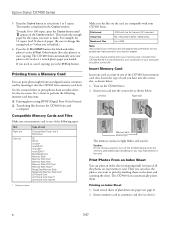
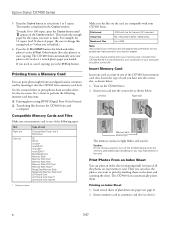
...
Number of the CX7400 Series memory card slots.
Epson Stylus CX7400 Series
5. Then load only enough
paper for color photos) to cancel copying, press the y Stop button. Press the x Start B&W button (for black-and-white photos) or the x Start Color button (for the copies you need to start copying. If you want to print by inserting it...
Product Information Guide - Page 7
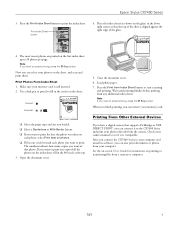
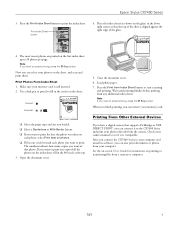
.... After you connect the CX7400 Series to the CX7400 Series and print your computer and install its software, you need to 30 photos per page. Epson Stylus CX7400 Series
3.
Note:
If ... ❏ If you can also print documents or photos from Index Sheet button to print the index sheet.
Open the document cover.
5.
Printing From Other External Devices
If you have a digital camera that...
Product Information Guide - Page 8
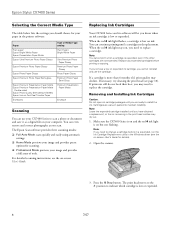
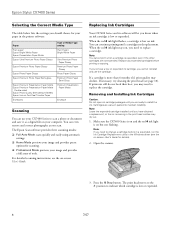
...expended cartridge installed until you have obtained a replacement, or the ink remaining in the print head nozzles may decline. You can even restore and correct photographs as a digital file on...the y Stop button. Epson Stylus CX7400 Series
Selecting the Correct Media Type
The table below lists the settings you should choose for your paper in the printer software:
Paper Plain paper Epson...
Product Information Guide - Page 10
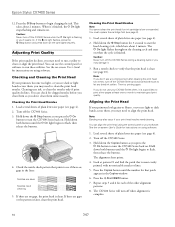
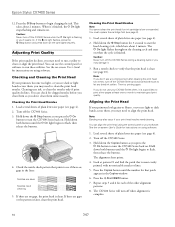
... the on using software.
1. Hold down all the cartridges securely. Epson Stylus CX7400 Series
12.
Adjusting Print Quality
If the print quality declines, you press the P On button to turn off the CX7400 Series while the P On light is clean. You can use your print head nozzles need to turn off when alignment is finished. You...
Product Information Guide - Page 11
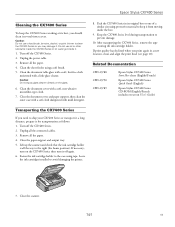
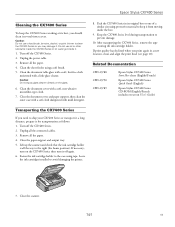
... the print head (see page 10).
Close the scanner.
7/07
11 Close the paper support and output tray. 5. Epson Stylus CX7400 Series
Cleaning the CX7400 Series
To keep it from moving inside it.
1. Turn off the CX7400 Series. 2. Fasten the ink cartridge holder to prevent damage.
10. Remove all the way to avoid damaging the printer...
Quick Reference Guide - Page 3


... by double-clicking the icon for better copying, scanning, and printing.
3 Note: Notes contain important information about your Windows® or Macintosh® computer. Introduction
After you have set up your Epson Stylus® CX7400 Series all-in-one as you read your CX7400 Series instructions:
Warning: Warnings must be followed carefully to avoid...
Quick Reference Guide - Page 12
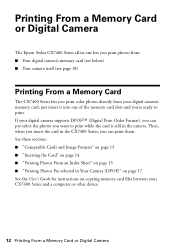
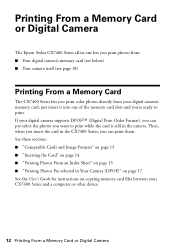
... the card is still in the camera. If your CX7400 Series and a computer or other device.
12 Printing From a Memory Card or Digital Camera Printing From a Memory Card or Digital Camera
The Epson Stylus CX7400 Series all-in-one of the memory card slots and you print color photos directly from your digital camera's memory card; Then, when...
Quick Reference Guide - Page 13
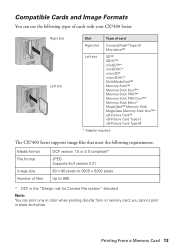
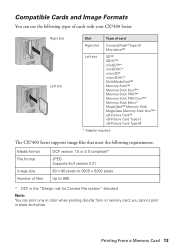
you cannot print in color when printing directly from a memory card;
Printing From a Memory Card 13 Compatible Cards and Image Formats
You can use the following types of cards with your CX7400 Series:
Right slot Left slot
Slot
Type of card
Right slot
CompactFlash® Type ... to 999
* DCF is the "Design rule for Camera File system" standard
Note: You can print only in black and white.
Quick Reference Guide - Page 18


... a digital camera that supports PictBridge™ or USB DIRECTPRINT™ printing, you can connect it to the CX7400 Series and print your photos directly from the USB connector on the CX7400 Series.
18 Printing From a Memory Card or Digital Camera Check your camera manual to print your photos (see if it from the camera. Connect the...
Quick Reference Guide - Page 19
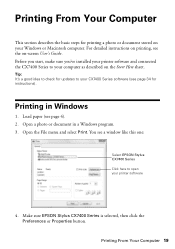
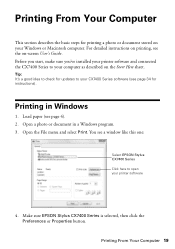
... sure you've installed your printer software and connected the CX7400 Series to your printer software
4. Load paper (see the on-screen User's Guide. Open a photo or document in Windows
1. Tip: It's a good idea to check for instructions). Printing in a Windows program. 3.
Printing From Your Computer 19 Make sure EPSON Stylus CX7400 Series is selected, then click...
Quick Reference Guide - Page 22
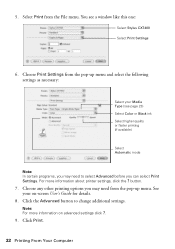
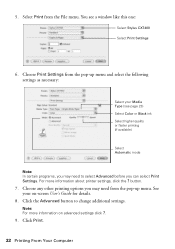
... Your Computer You see page 23) Select Color or Black ink Select higher quality or faster printing (if available)
Select Automatic mode
Note: In certain programs, you can select Print Settings.
Choose any other printing options you may need to change additional settings. Note: For more information about printer settings, click the ? button.
7. 5. Click the Advanced...
Quick Reference Guide - Page 23
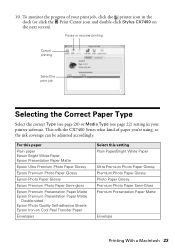
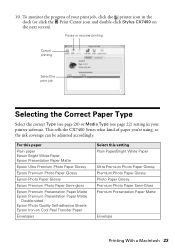
...or Media Type (see page 22) setting in the dock (or click the Print Center icon and double-click Stylus CX7400 on Cool Peel Transfer Paper
Envelopes
Select this paper
Plain paper Epson Bright White ... Epson Iron-on the next screen).
10. This tells the CX7400 Series what kind of your print job, click the printer icon in your printer software. To monitor the progress of paper you're using, ...
Quick Reference Guide - Page 27
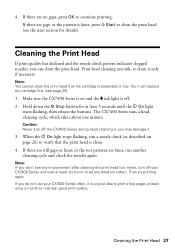
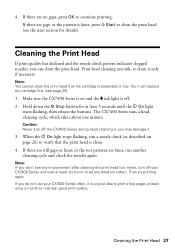
... two times, turn off .
2. You must replace the cartridge first (see any dried ink soften. Caution: Never turn off your CX7400 Series often, it is clean.
4. Then try printing again. If there are gaps or the pattern is expended or low. When the P On light stops flashing, run another cleaning cycle and...
Quick Reference Guide - Page 40


... cover openings in your Epson Stylus CX7400 Series all-in-one, read and follow all warnings and instructions marked on the CX7400 Series. ■ Use only the type of power source indicated on the CX7400 Series label. ■ Use only the power cord that extends beyond its base in all devices plugged into the extension...
Quick Reference Guide - Page 43
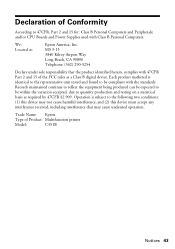
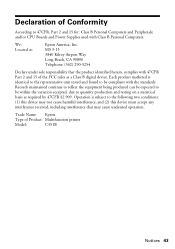
...due to be compliant with the standards. Trade Name: Epson
Type of Product: Multifunction printer
Model:
C351B
Notices 43 Each product marketed is subject to 47CFR, Part 2...Declaration of Conformity
According to the following two conditions: (1) this device may not cause harmful interference, and (2) this device must accept any interference received, including interference that the product ...
Quick Reference Guide - Page 44


... long as a result of your printer is not transferable. This warranty does not cover ribbons, ink cartridges or third party parts, components, or peripheral devices added to be another model of...for a period of original purchase. This warranty does not cover any color change or fading of prints or reimbursement of the printer or a part, the item replaced becomes Epson property. An Epson ...
Similar Questions
How Do I Print In Black When One Color Is Out? I Have Workforce 630
Thanks!
Thanks!
(Posted by the2sands 8 years ago)
Epson Cx7400 Troubleshooting Won't Print Black
(Posted by ckingdd 9 years ago)
Why Wont My Epson Workforce Printer Print Black And White With The Color
cartriage expended
cartriage expended
(Posted by zejhall 10 years ago)
Why Wont Epson 435 Printer Print Black Ink When Color Is Out
(Posted by bootshsna 10 years ago)

