Epson CX6000 Support Question
Find answers below for this question about Epson CX6000 - Stylus Color Inkjet.Need a Epson CX6000 manual? We have 6 online manuals for this item!
Question posted by GOLDBERG096 on September 23rd, 2012
No Scan Software Is Not Functioning Sign X E-01 On Display
The person who posted this question about this Epson product did not include a detailed explanation. Please use the "Request More Information" button to the right if more details would help you to answer this question.
Current Answers
There are currently no answers that have been posted for this question.
Be the first to post an answer! Remember that you can earn up to 1,100 points for every answer you submit. The better the quality of your answer, the better chance it has to be accepted.
Be the first to post an answer! Remember that you can earn up to 1,100 points for every answer you submit. The better the quality of your answer, the better chance it has to be accepted.
Related Epson CX6000 Manual Pages
Epson Scan ICM Updater v1.20 (PSB.2008.07.001) - Page 1


...that fixes a problem with using ICM color profiles in the Configuration menu). Follow the onscreen prompts to complete the installation.
Please re-install the software"
Installing the Epson ICM updater fixes...installation process. Click on the computer. Note:
Installation completes in -One's using Epson Scan 3.5xA or later already include the latest ICM
module and are not affected. You...
Product Information Guide - Page 3
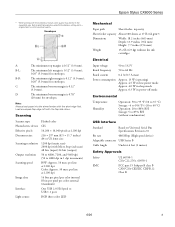
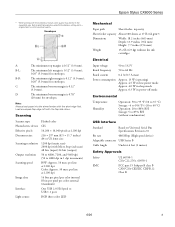
...
A:
The minimum top margin is 0.12"
(3.0 mm).
Scanning
Scanner type Photoelectric device Effective pixels Document size Scanning resolution
Output resolution Scanning speed
Image data
Interface Light source
Flatbed color
CIS
10,200 × 14,040 pixels at 1200 dpi... 20 to 80% RH Storage: 5 to confirm printout quality. Epson Stylus CX6000 Series
* When printing with the flap side down.
Product Information Guide - Page 6


Epson Stylus CX6000 Series
4. Load up , against the envelopes (but not too tightly).
6. Slide the left corner.
6
6/06 Flip the... 10 envelopes at a time.
5. Open the document cover and place your original facedown on the glass, in the printer software:
Paper
Plain paper Epson Premium Bright White Paper
Epson Ultra Premium Photo Paper Glossy Epson Ultra Premium Glossy Photo Paper
Epson Premium...
Product Information Guide - Page 7
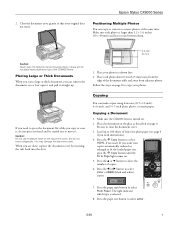
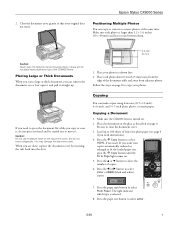
Epson Stylus CX6000 Series
2.
Positioning Multiple Photos
You can make...button until the
Fit to select Letter.
6/06
7 Press the r Copy button to select
Color or B&W (black and white) copies.
7. Press the l or r button to select... mm) away from adjacent photos. Make sure the CX6000 Series is turned on .
5. Copying
You can copy or scan two or more photos at the same time. If...
Product Information Guide - Page 8
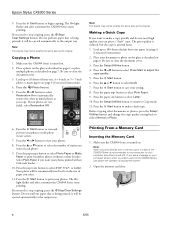
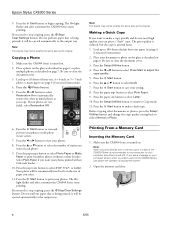
...Press the x Start button to Copy mode. 11.
Be sure to scan and preview your photos on your document or photo on the glass as...copying. Press the l or r button to automatically restore the colors in the CX6000 Series, just cancel the operation and close the screen.
2. Press...on the photo viewer screen.
7. Epson Stylus CX6000 Series
9. If your photos. Making a Quick Copy
If you print directly ...
Product Information Guide - Page 9
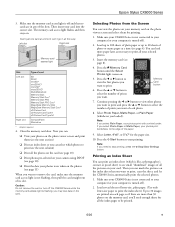
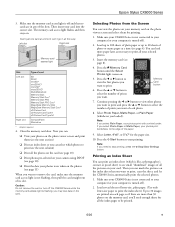
...Stylus CX6000 Series
3. Make sure the memory card access light is off and that no cards are more paper later as necessary to print. Then insert your computer is turned off the CX6000 ...remove the card, make sure the memory card access light is not connected to print, scan the sheet, and let the CX6000 Series automatically print the selected photos.
1. you want to print and press the u or...
Product Information Guide - Page 10
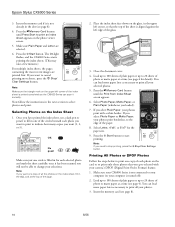
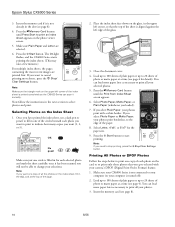
... follow the instructions in the ALL oval at a time (see page 8).
4. once it has been scanned you select Photo Paper or Matte Paper, your selected photos. 5. Select Photo Paper, Matte Paper, or...see page 4 for details). OK:
No good:
Make sure just one copy of the paper. 8.
Epson Stylus CX6000 Series
3. Once you have printed the index sheet, use a dark pen or pencil to the edge of ...
Product Information Guide - Page 12
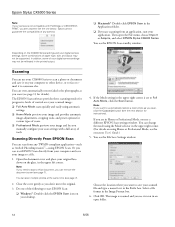
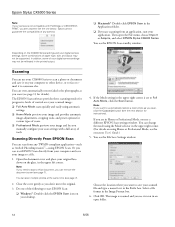
... Stylus CX6000 Series
Note: If your camera is not compatible with a full array of tools. You see its icon in the upper right corner is scanned and you want to Full Auto Mode, click the Scan button. In addition, some combinations of paper type, size, and layout may not be supported. The EPSON Scan software provides...
Product Information Guide - Page 13
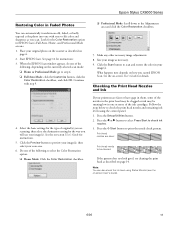
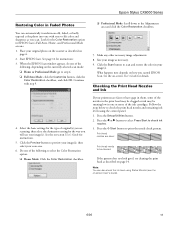
... other necessary image adjustments. 8. Follow the steps below to preview your image(s), then select your printouts are scanning, then select the destination setting for details. Press the Setup/Utilities button.
2.
Epson Stylus CX6000 Series
Restoring Color in Faded Photos
You can also check the ink level using the control panel. 1. Select the basic settings...
Product Information Guide - Page 14
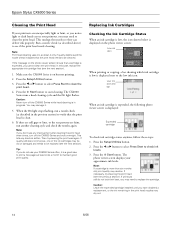
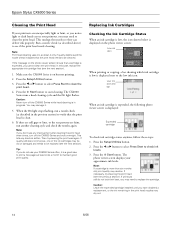
...your printout, you cannot clean the print head. The
photo viewer screen displays your approximate ink levels. The CX6000 Series runs a head cleaning cycle and the On light flashes.
Press...after cleaning the print head three times, turn off the CX6000 Series and wait overnight. Tip: If you may decline.
Epson Stylus CX6000 Series
Cleaning the Print Head
If your printouts are faint...
Product Information Guide - Page 15
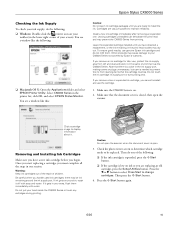
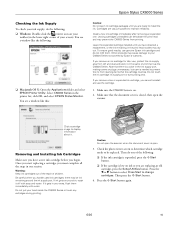
...in one . Do not put your CX6000 Series not covered by Epson's warranty. Check the photo viewer screen to determine which cartridge needs to display information about it off with water.... making covers or plugs unnecessary, but care is on.
2.
Other products may dry out. Epson Stylus CX6000 Series
Checking the Ink Supply
To check your ink supply, do the following: ❏ Windows: ...
Product Information Guide - Page 16
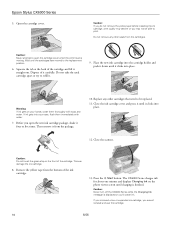
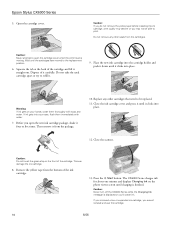
...moving. The CX6000 Series charges ink for about one minute and displays Charging Ink on the photo viewer screen until the cartridges have moved to the replacement position.
6. Epson Stylus CX6000 Series
5. ... open the new ink cartridge package, shake it straight out. Wait until charging is displayed or you cannot reinstall and use the cartridge.
16
6/06 Do not remove any ...
Quick Reference Guide - Page 1
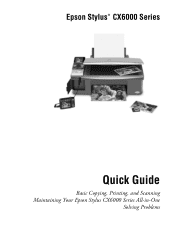
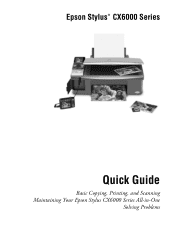
Epson Stylus® CX6000 Series
Quick Guide
Basic Copying, Printing, and Scanning Maintaining Your Epson Stylus CX6000 Series All-in-One
Solving Problems
Quick Reference Guide - Page 2
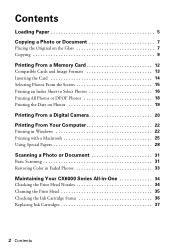
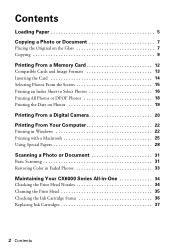
... 20
Printing From Your Computer 22
Printing in Windows 22 Printing with a Macintosh 25 Using Special Papers 28
Scanning a Photo or Document 31
Basic Scanning 31 Restoring Color in Faded Photos 33
Maintaining Your CX6000 Series All-in-One 34
Checking the Print Head Nozzles 34 Cleaning the Print Head 35 Checking the Ink...
Quick Reference Guide - Page 4
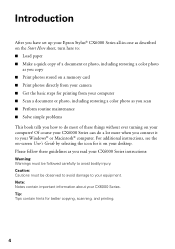
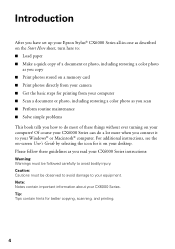
... or photo, including restoring a color photo as you scan ■ Perform routine maintenance ■ Solve simple problems
This book tells you connect it on your CX6000 Series. Caution: Cautions must be observed to avoid damage to your equipment. Introduction
After you have set up your Epson Stylus® CX6000 Series all-in-one as described...
Quick Reference Guide - Page 8


... the document cover. Note: Do not use excessive force on page 10 to copy your photos as shown here.
2.
If you need to copy or scan a thick or large document, you are done, replace the document cover by inserting the tabs back into the slots. If you need to press the...
Quick Reference Guide - Page 10
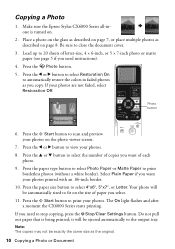
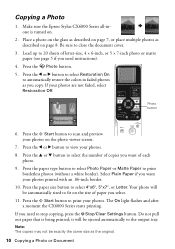
... ejected automatically to automatically restore the colors in faded photos as the original.
10 Copying a Photo or Document Press the x Start button to scan and preview your photos. Be sure...viewer screen.
7. The On light flashes and after a moment the CX6000 Series starts printing. Make sure the Epson Stylus CX6000 Series all-inone is being printed; Press the Photo button. 5.
Note...
Quick Reference Guide - Page 31
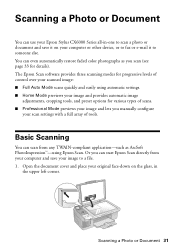
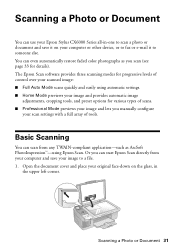
... Stylus CX6000 Series all-in
the upper left corner.
Scanning a Photo or Document 31
Or you manually configure
your scan settings with a full array of control over your scanned image: ■ Full Auto Mode scans quickly and easily using Epson Scan. The Epson Scan software provides three scanning modes for progressive levels of tools. You can even automatically restore faded color...
Quick Reference Guide - Page 45


... stuck inside , including any problems with special paper or load your printer software (see page 28). ■ For the best print quality, use Epson...Start button to separate the sheets a little. If the paper is displayed on the control panel or in your paper one sheet at a ... paper inside , press the P On button to turn the CX6000 Series back on an uneven surface. ■ Load the paper...
Quick Reference Guide - Page 53


... RESULTING FROM BREACH OF WARRANTY OR ANY OTHER LEGAL THEORY. To find the Epson Authorized Reseller nearest you will be properly maintained or fail to function properly as a result of incidental or consequential damages, so the above limitations and exclusions may have other than by disasters such as fire, flood, and...
Similar Questions
Which Software Can I Use On An Epson Stylus Cx5000 Series
(Posted by a1ubers 9 years ago)
How To Scan An Image On A Mac From Epson Stylus Nx420
(Posted by Permweb 10 years ago)
What Is The Best Scanning Software For Scanning Documents With Epson Workforce
645
645
(Posted by twbboi 10 years ago)
What Document Scanning Software Can I Use With Epson Workforce 645
(Posted by calan 10 years ago)

