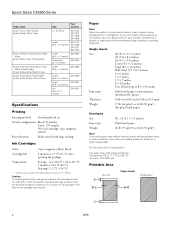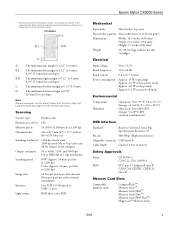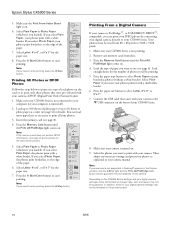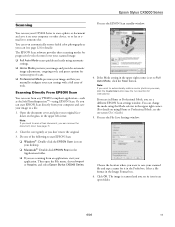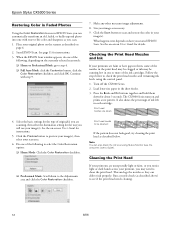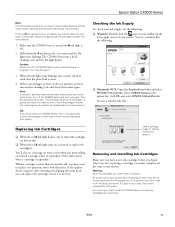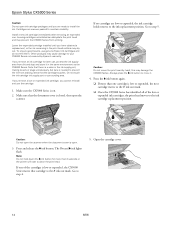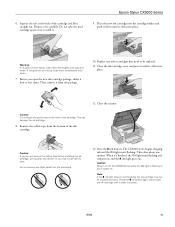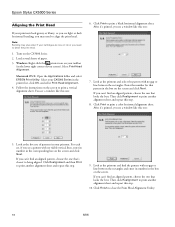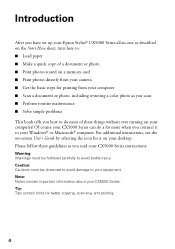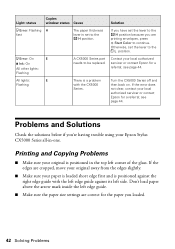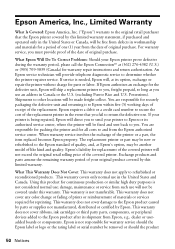Epson CX5000 Support Question
Find answers below for this question about Epson CX5000 - Stylus Color Inkjet.Need a Epson CX5000 manual? We have 6 online manuals for this item!
Question posted by jdnali on March 28th, 2014
How To Replace Printhead On Epson Cx5000 All In One
The person who posted this question about this Epson product did not include a detailed explanation. Please use the "Request More Information" button to the right if more details would help you to answer this question.
Current Answers
Related Epson CX5000 Manual Pages
Similar Questions
Can I Get A Replacement Printhead For Epson Artisan 837?
Cyan not printing despite several attempt to flush and clean it. Is a replacement printhead availabl...
Cyan not printing despite several attempt to flush and clean it. Is a replacement printhead availabl...
(Posted by reddinggro 2 years ago)
How Do You Remove The Printhead On Epson Cx5000
(Posted by RedRscott243 9 years ago)
How To Replace Printhead Epson Stylus Cx4800
(Posted by tigwelde 10 years ago)
Epson Cx5000 - Stylus Color Inkjet Will Only Print On Bright, White...
jams with card stock
jams with card stock
(Posted by paulaseymour3 11 years ago)
Replacing Ink Cartridge In Epson Cx5000
I squeezed the back of the cartridge trying to lift it out, and it's stuck. I've done this before ch...
I squeezed the back of the cartridge trying to lift it out, and it's stuck. I've done this before ch...
(Posted by trimindakaywilliams 12 years ago)