Epson CX5000 Support Question
Find answers below for this question about Epson CX5000 - Stylus Color Inkjet.Need a Epson CX5000 manual? We have 6 online manuals for this item!
Question posted by talmor9 on November 13th, 2013
Disassemble Epson Cx5000
How to disassemble epson cx5000
Current Answers
There are currently no answers that have been posted for this question.
Be the first to post an answer! Remember that you can earn up to 1,100 points for every answer you submit. The better the quality of your answer, the better chance it has to be accepted.
Be the first to post an answer! Remember that you can earn up to 1,100 points for every answer you submit. The better the quality of your answer, the better chance it has to be accepted.
Related Epson CX5000 Manual Pages
Product Information Guide - Page 2
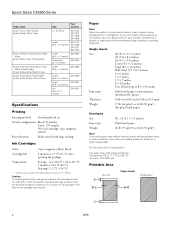
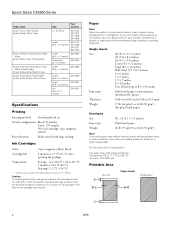
...Printable Area
Normal
A
Single sheets
Borderless*
B-L
B-R
C
2
6/06 Epson Stylus CX5000 Series
Paper name Epson Photo Paper Glossy Epson Glossy Photo Paper
Epson Premium Presentation Paper Matte
Epson Matte Paper Heavyweight
Epson Premium Presentation Paper Matte Double-Sided
Epson Double-Sided Matte Paper Epson Presentation Paper Matte Epson Photo Quality Ink Jet Paper
Size
Part number...
Product Information Guide - Page 3
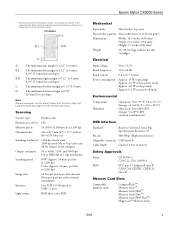
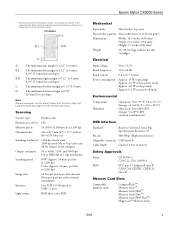
...). Scanning
Scanner type Photoelectric device Effective pixels Document size Scanning resolution
Output resolution Scanning speed
Image data
Interface Light source
Flatbed color
CIS
10,200 ×...Color: Approx. 30 msec per line at 1200 dpi
16 bits per pixel per color internal 8 bits per pixel per color external (maximum)
One USB 2.0 Hi-Speed or USB 1.1 port
RGB three color LED
Epson Stylus CX5000...
Product Information Guide - Page 7


...until you see the correct number of copies in the Copies window. To make a color copy, press the x Start Color button. Load up to Page button.
8. Do not pull out paper that is... cover. 3.
Press the paper type button to 20 sheets of copies in the Copies window.
Epson Stylus CX5000 Series
Placing Large or Thick Documents When you scan a large or thick document, you are printed with...
Product Information Guide - Page 8


...button, then press the x Start Color button (to copy in color) or the x Start B&W button (to make more copies, load more copies, press the y Stop button. The CX5000 Series makes copies until you don't ....
3. Insert just one card at any of plain paper) you want to the output tray. Epson Stylus CX5000 Series
To make a copy quickly and do not need high quality, you are in any time,...
Product Information Guide - Page 9


...Print photos pre-selected on each selected photo and mark the sheet carefully; Press the x Start Color button.
Selecting Photos on the glass, in for details). Close the document cover. 4. Once ... The On light flashes, and the CX5000 Series starts printing the index sheets. (This may lose data on your computer is flashing; Epson Stylus CX5000 Series
4. Then you 'll need enough...
Product Information Guide - Page 10
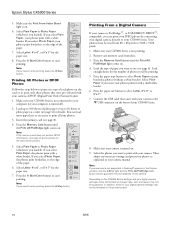
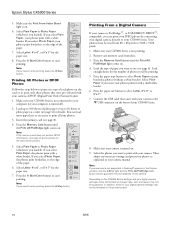
...Paper or Photo Paper (whichever you 'll be sized from slots. 3. Press the x Start Color button to print with a small white border. 6. Load
enough sheets for details). Press the ... digital camera directly to stop printing, press the y Stop button. Epson cannot guarantee the compatibility of the paper.
6. Epson Stylus CX5000 Series
5. Load the type of paper type, size, and layout...
Product Information Guide - Page 11
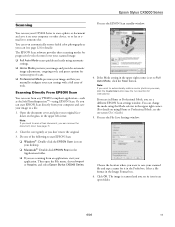
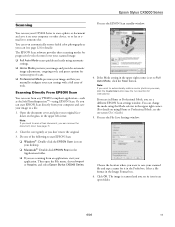
...to automatically restore a color photo as you are in the Image Format box. 6.
The EPSON Scan software provides three...select Epson Stylus CX5000 Series. If you want to a file.
1. Note: If you are scanning from an application, start EPSON Scan... directly from any TWAIN-compliant application-such as you can scan from your computer and save your computer or other device...
Product Information Guide - Page 12
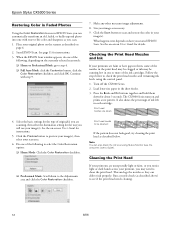
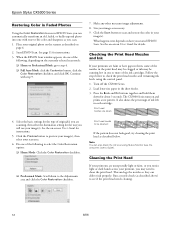
.... 2.
Cleaning the Print Head
If your printouts are faint or have gaps in them
down to clean the print head. Epson Stylus CX5000 Series
Restoring Color in Faded Photos
Using the Color Restoration feature in EPSON Scan, you can deliver ink properly. Size your original photo on -screen User's Guide). What happens next depends on and...
Product Information Guide - Page 16
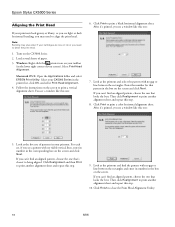
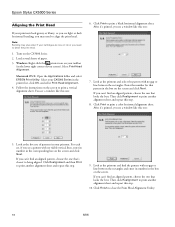
...Print Head Alignment.
Load several sheets of your CX5000 Series in the box on the screen. Click Print to print a color horizontal alignment sheet. Enter the number for that ...step.
9. Follow the instructions on the CX5000 Series. 2. If you can 't find an aligned pattern, choose the one :
7. Select your screen). Epson Stylus CX5000 Series
Aligning the Print Head
If your...
Quick Reference Guide - Page 4
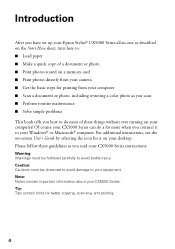
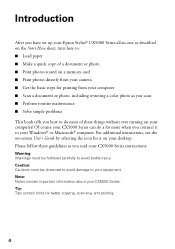
...'s Guide by selecting the icon for better copying, scanning, and printing.
4 Of course your CX5000 Series can do most of a document or photo ■ Print photos stored on a memory... a color photo as you read your equipment. Note: Notes contain important information about your Windows® or Macintosh® computer. Introduction
After you have set up your Epson Stylus® CX5000 Series ...
Quick Reference Guide - Page 9


Make sure the Epson Stylus CX5000 Series all-in the Copies window. Press the Copies button until you need instructions).
4. To make a black...is being printed;
Note: The copies may not be ejected automatically to the output tray. To make a color copy, press the x Start Color button. Place the document on the glass as the original. Copying
You can select up to 100 sheets of...
Quick Reference Guide - Page 10


Load up to Page button. To make a color copy, press the x Start Color button. To make more than 9 copies, see page 11.
5. Do not pull out paper that is turned on ... the original.
10 Copying a Photo or Document If you see page 5 if you need instructions).
4. Make sure the Epson Stylus CX5000 Series all-in the Copies window. You can select up to close the document cover.
3.
Quick Reference Guide - Page 11


Making 10 or More Copies
1. Make sure the Epson Stylus CX5000 Series all-in the Copies window. Place the photo on the glass as described...Quick Copy
If you want to make. Press the Copies button until it is printed faster. 1.
Press the x Start Color or x Start B&W button. The CX5000 Series makes copies until you see "-" in -one is turned on the
control panel. 2. Note: When making a lot...
Quick Reference Guide - Page 12


...From a Memory Card Printing From a Memory Card
The Epson Stylus CX5000 Series all-in-one lets you want to print while the card is still in the CX5000 Series, it into a memory card slot on copying... memory card files between your digital camera supports DPOF (Digital Print Order Format), you can pre-select the photos you print color ...
Quick Reference Guide - Page 13


...Cards and Image Formats 13 Compatible Cards and Image Formats
You can use the following types of cards with your Epson Stylus CX5000 Series all-in-one:
Right slot
Memory card access light Left slot
Slot
Type of card
Right slot
CompactFlashTM ... for Camera File system" standard
Note: You can print only in black and white. you cannot print in color when printing directly from a memory card;
Quick Reference Guide - Page 15
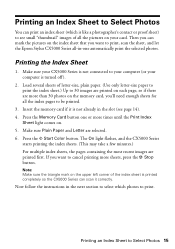
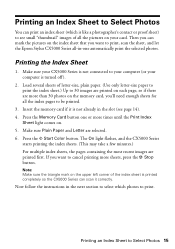
...than 30 photos on the memory card, you want to print, scan the sheet, and let the Epson Stylus CX5000 Series all-in the slot (see small "thumbnail" images of all the index pages to be printed.... Print Index
Sheet light comes on. 5. Insert the memory card if it correctly. Press the x Start Color button. Note: Make sure the triangle mark on the upper left corner of letter-size, plain paper. ...
Quick Reference Guide - Page 17


...information, one copy of the paper.
6. Printing All Photos or DPOF Photos 17 Press the x Start Color button to stop printing, press the y Stop button. Select Plain Paper or Photo Paper (whichever you ... to 20 sheets of each photo on the card will be printed.
5.
Make sure your Epson Stylus CX5000 Series all your photos print with a white border. Load up to 100 sheets of plain ...
Quick Reference Guide - Page 29
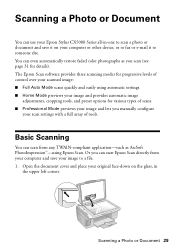
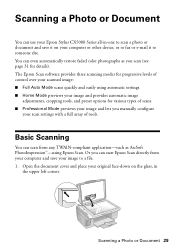
... automatically restore faded color photographs as ArcSoft PhotoImpression...configure
your scan settings with a full array of control over your computer or other device, or to fax or e-mail it on the glass, in -one to a...Epson Stylus CX5000 Series all-in
the upper left corner. The Epson Scan software provides three scanning modes for details). Scanning a Photo or Document
You can start Epson...
Quick Reference Guide - Page 30
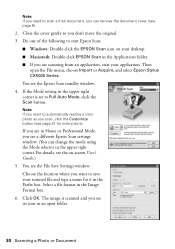
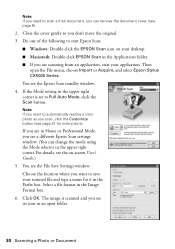
...Select a file format in an open the File menu, choose Import or Acquire, and select Epson Stylus CX5000 Series. The image is set to Full Auto Mode, click the Scan button. Do one of...
open folder.
30 Scanning a Photo or Document Close the cover gently so you want to automatically restore a color photo as you scan, click the Customize button (see its icon in the Image Format box. 6. Note:...
Quick Reference Guide - Page 40


... page 34.
40 Solving Problems b Error: Flashing - Then press x Start Color to continue or y Stop to cancel. Remove and reload the paper. B Ink: On
-
See page 5. See page 5.
See page 43.
See page 34. Multiple pages have a problem with your Epson Stylus CX5000 Series all-in-one, check the lights on your computer desktop...
Similar Questions
Which Software Can I Use On An Epson Stylus Cx5000 Series
(Posted by a1ubers 9 years ago)
How To Disassemble Epson Cx5000 All In One
(Posted by itn7gx 10 years ago)
Epson Artisan 730 All In One Printer Cannot Recognize Color Inkjet All In One
(Posted by mormahdds 10 years ago)
Epson Cx5000 - Stylus Color Inkjet Will Only Print On Bright, White...
jams with card stock
jams with card stock
(Posted by paulaseymour3 11 years ago)

