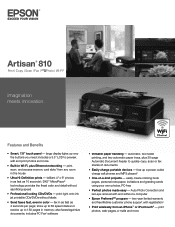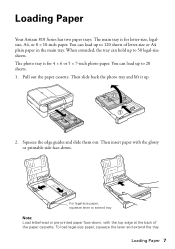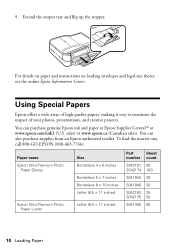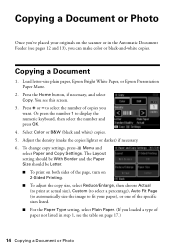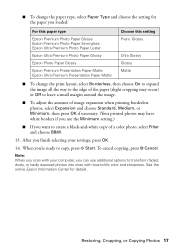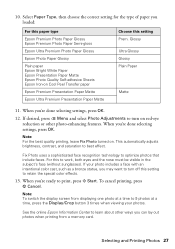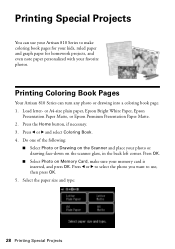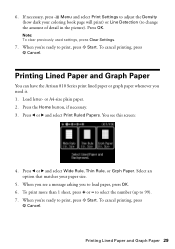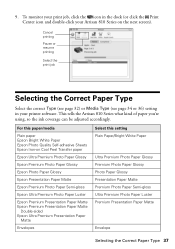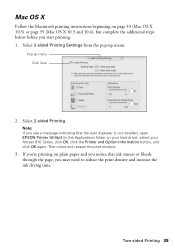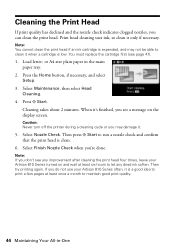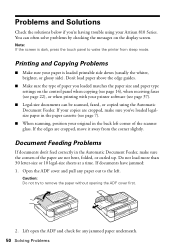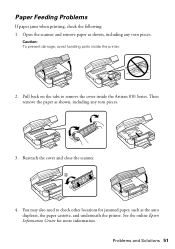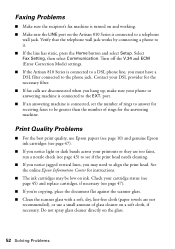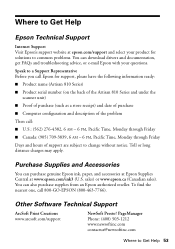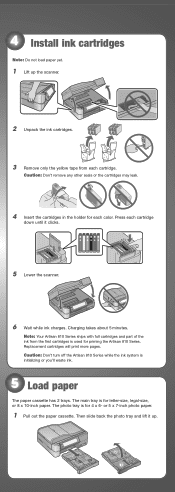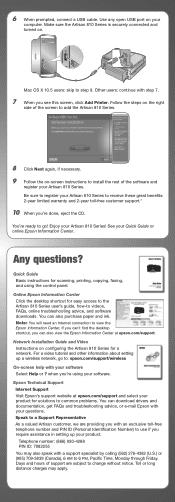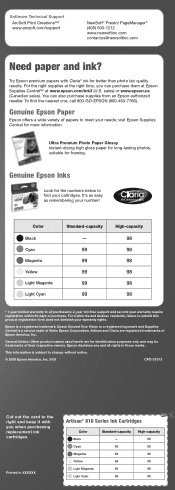Epson Artisan 810 Support Question
Find answers below for this question about Epson Artisan 810 - All-in-One Printer.Need a Epson Artisan 810 manual? We have 4 online manuals for this item!
Question posted by ssikoid on February 13th, 2014
Paper Will Not Feed Epson Artisan 810 Paper Jam Using Epson Two Sided Premium
presentation paper matte
Current Answers
Related Epson Artisan 810 Manual Pages
Similar Questions
Epson Artisan 810 All-in-one Printer: Looking For Two Parts (trays)
Hello,I am looking for two parts for my Epson Artisan 810 All-In-One Printer:1. Replacement paper tr...
Hello,I am looking for two parts for my Epson Artisan 810 All-In-One Printer:1. Replacement paper tr...
(Posted by kiwiviv25 1 year ago)
Which Ink To Use On Luster Photo Paper Matte Or Photo Ink
(Posted by reshiv 9 years ago)
How To Print Double Sided Epson Premium Presentation Paper Matte With Artisan
810
810
(Posted by heceeTKW 10 years ago)
Epson Artisan 810 Can You Use The Fax Without The Adf
(Posted by djkemc 10 years ago)
Artisan 710 Paper Jam
Epson Artisan 710. I had a paper jam. I opened the lid. Removed the gray plastic rectangle piece in ...
Epson Artisan 710. I had a paper jam. I opened the lid. Removed the gray plastic rectangle piece in ...
(Posted by chrisdallas3 11 years ago)